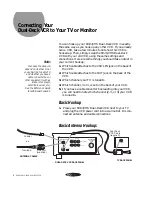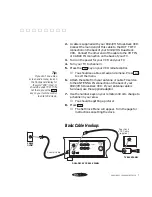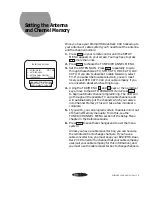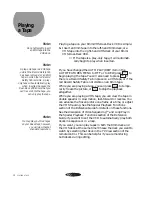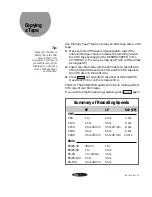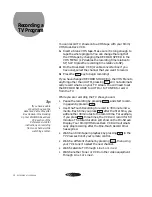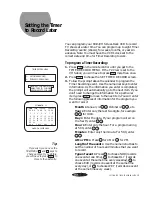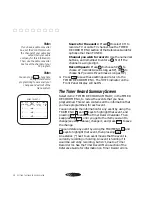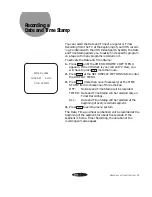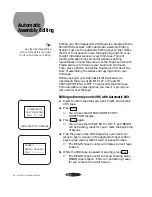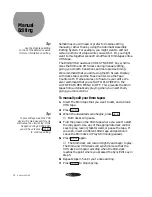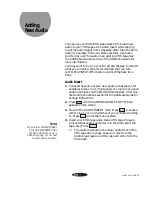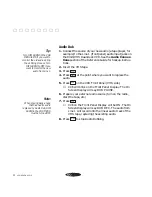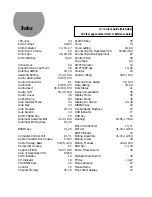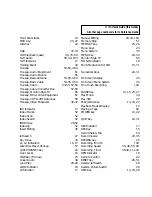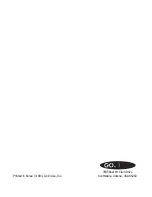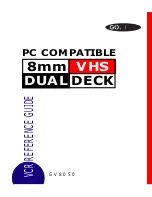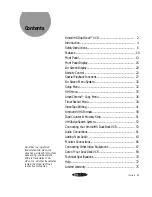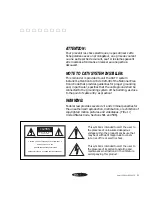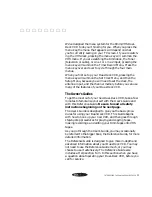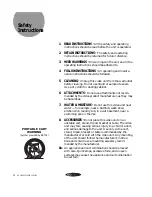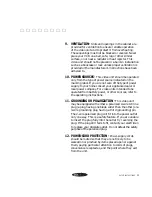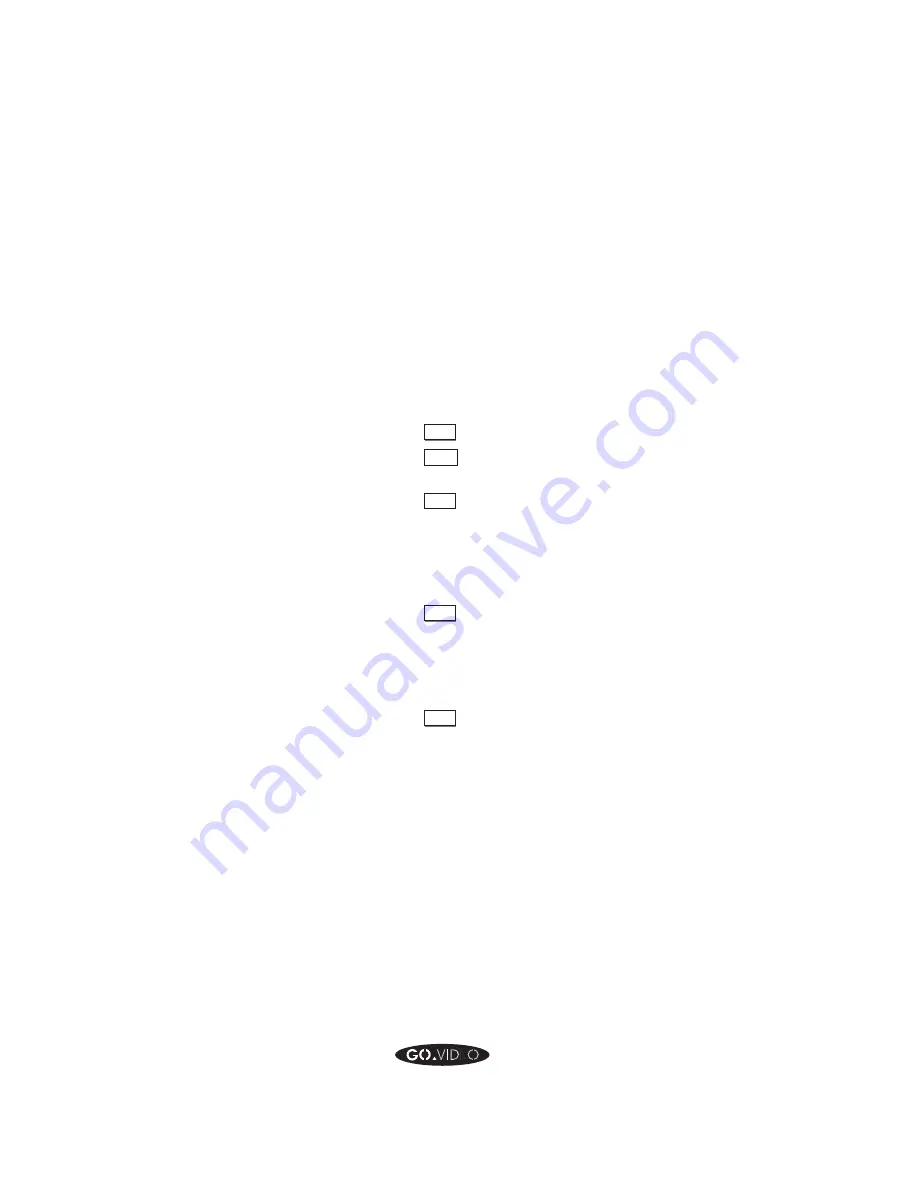
20
ADDING NEW AUDIO
▲ ▲ ▲ ▲ ▲ ▲ ▲ ▲
Audio Dub
1. Connect the source of your new audio (a tape player, for
example) to the Line 1 (front panel) audio input jacks on
the 8mm/VHS Dual-Deck VCR. See the Audio Connec-
tions section of the Reference Guide for hookup instruc-
tions.
2. Insert the VHS tape.
3. Press
PLAY
.
4. Press
PAUSE
at the point where you want to replace the
audio.
5. Press
DUB
on the VCR Front Panel (VHS side).
➤
DUB
will blink on the Front Panel Display. The On
Screen Display will say DUB PAUSE.
6. Prepare your external audio source (turn on the radio,
start the tape, etc.)
7. Press
DUB
.
➤
DUB
on the Front Panel Display will be ON. The On
Screen Display will say DUB REC. The audio from
Line 1 will record onto the linear audio track of the
VHS tape, replacing the existing audio.
8. Press
STOP
to stop Audio Dubbing.
When playing back a tape
that has had its audio
replaced by Audio Dub, HIFI
AUDIO in the VHS MENU
must be turned OFF.
Note:
Tip:
Turn HIFI AUDIO in the VHS
MENU to ON if you want to
monitor the old audio during
the dubbing process. Turn
HIFI AUDIO to OFF if you
want to monitor the new
audio from Line 1.
Содержание GV8050
Страница 1: ...8mm VHS DUAL DECK PC COMPATIBLE V C R U S E R S G U I D E G V 8 0 5 0 G E T T I N G S T A R T E D...
Страница 25: ......
Страница 26: ...Printed in Korea 1994 Go Video Inc 7835 East McClain Drive Scottsdale Arizona USA 85260...
Страница 27: ...8mm VHS DUAL DECK PC COMPATIBLE V C R R E F E R E N C E G U I D E G V 8 0 5 0...