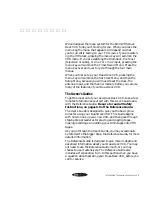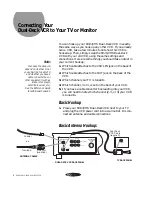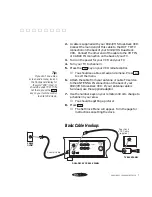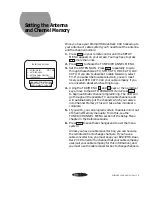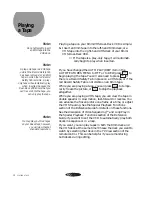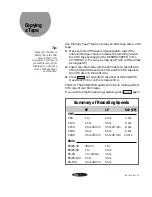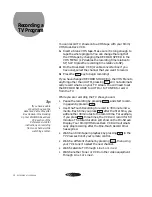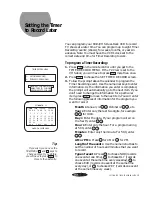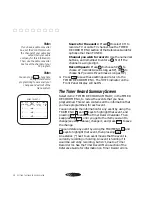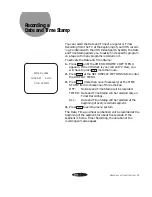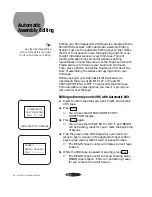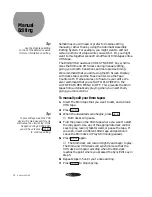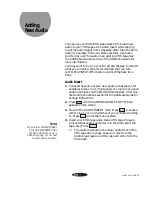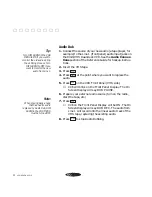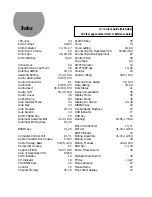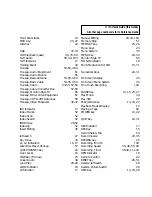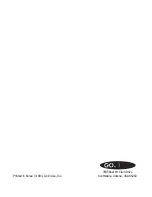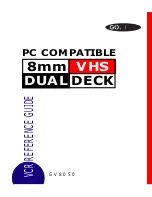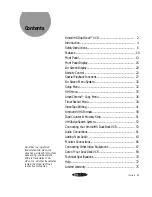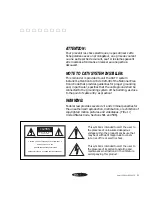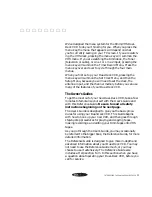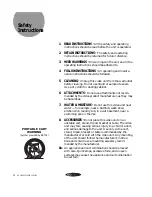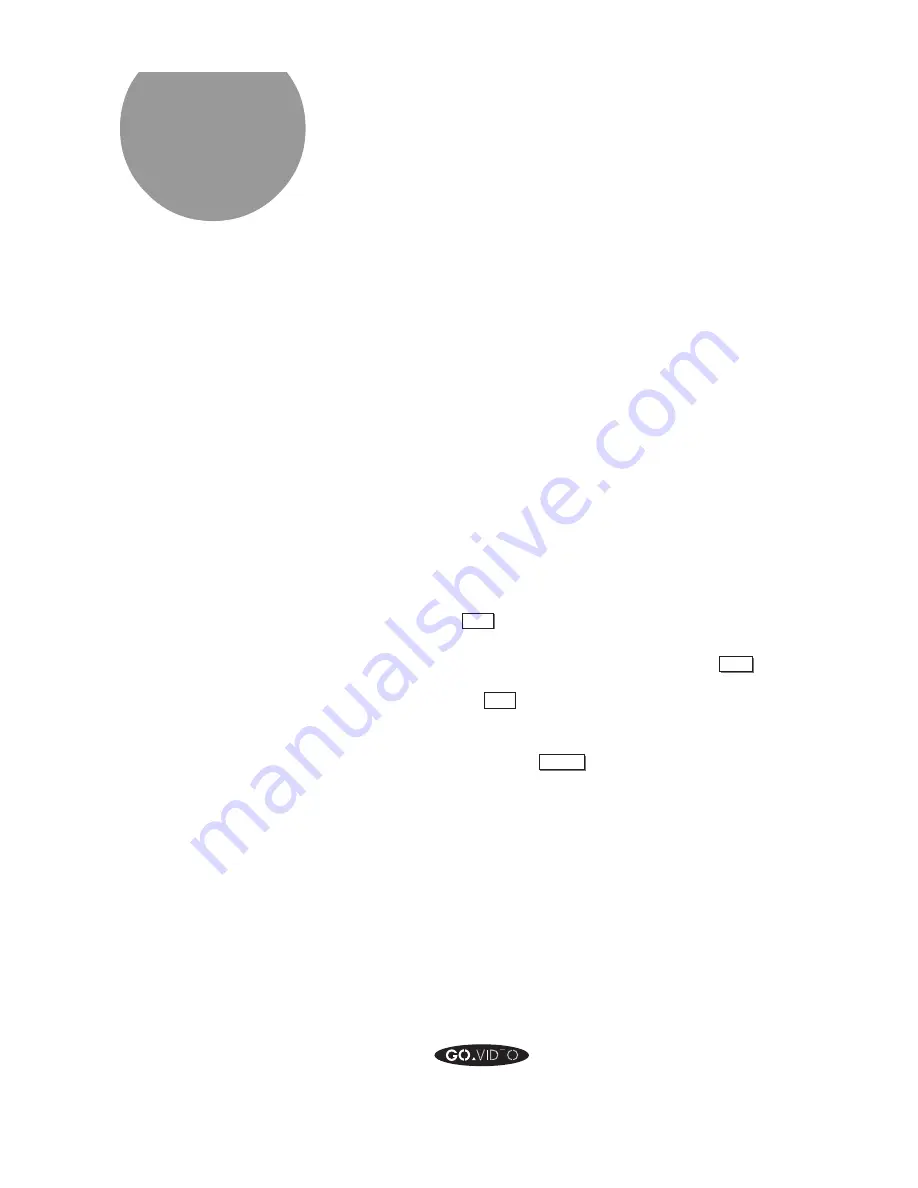
ADDING NEW AUDIO
19
Adding
New Audio
You can use your 8mm/VHS Dual-Deck VCR to add new
audio to your VHS tapes. Use Audio Insert while copying
to get the audio signal from someplace other than the 8mm
deck (for example, from your stereo system). Use Audio
Dub to copy over the audio on an existing VHS tape. See
the Adding New Audio section of the Reference Guide for
more information.
You may want to turn on your On Screen Display to monitor
what you are doing. We also recommend that you turn
AUTO PLAY/REW off for better control of the deck func-
tions.
Audio Insert
1. Connect the source of your new audio (a tape player, for
example) to the Line 1 (front panel) or Line 2 (rear panel)
audio input jacks on the 8mm/VHS Dual-Deck VCR. See
the Audio Connections section of the Reference Guide for
hookup instructions.
2. Press
MENU
until the AMERICHROME COPY MENU
appears on the screen.
3. Move to the AUDIO INSERT item. Press
SELECT
to choose
either Line 1 or Line 2 (whichever you connected in Step
1). Press
QUIT
to exit the menu system.
4. Insert your 8mm tape and a blank VHS tape. Prepare
your external audio source (turn on the radio, start the
tape, etc.) Press
COPY TAPE
.
➤
The audio recorded on the linear audio track of the
VHS tape during Copy Tape will come from the
Audio Input jacks, and the video will come from the
8mm deck.
Be sure to set AUDIO INSERT
in the AMERICHROME COPY
MENU to OFF when you are
finished copying, or your next
copy may have no audio.
Note:
Содержание GV8050
Страница 1: ...8mm VHS DUAL DECK PC COMPATIBLE V C R U S E R S G U I D E G V 8 0 5 0 G E T T I N G S T A R T E D...
Страница 25: ......
Страница 26: ...Printed in Korea 1994 Go Video Inc 7835 East McClain Drive Scottsdale Arizona USA 85260...
Страница 27: ...8mm VHS DUAL DECK PC COMPATIBLE V C R R E F E R E N C E G U I D E G V 8 0 5 0...