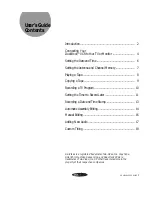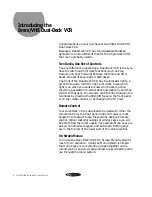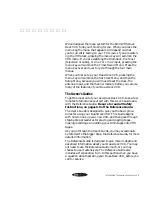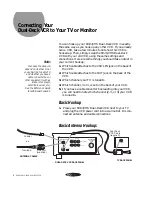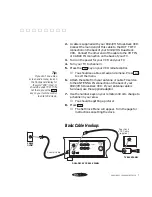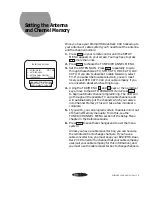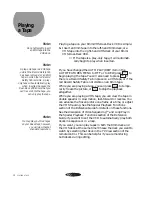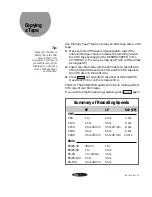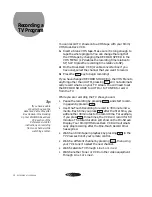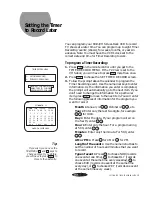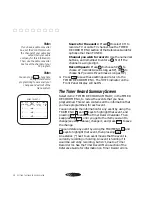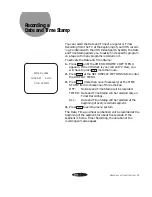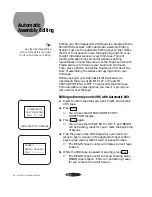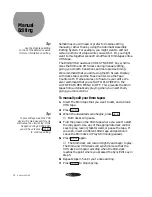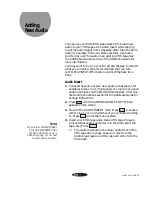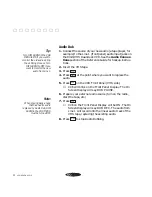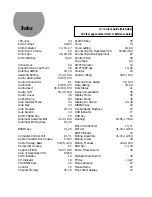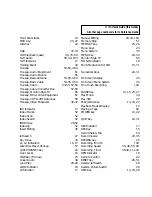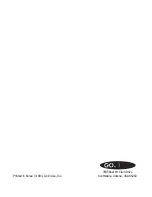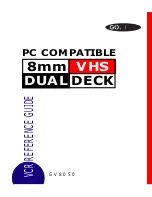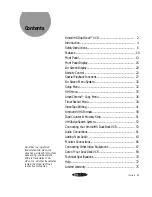14
SETTING THE TIMER TO RECORD LATER
Source for the event • Press
1
to select CH to
record a TV or cable TV channel. See the TIMER
RECORD MENU section of the Reference Guide for
options other than TUNER.
Channel you wish to record • Use the numerical
buttons, and remember to enter a
0
first if the
channel is a single digit.
Record Speed • Press
1
to choose SP,
2
to
choose LP (records twice as long as SP), or
3
to
choose SLP (records three times as long as SP).
4. Press
MENU
to save these settings and return to the
TIMER RECORD MENU. The
TIMER
indicator on the
Front Panel Display will be ON.
The Timer Record Summary Screen
Select item 2: TIMER RECORD SUMMARY, in the TIMER
RECORD MENU, to review the events that you have
programmed. This screen contains all the information that
you have programmed, for each event.
You can change the information for any event by using the
TRK/MENU
▼
and
▲
keys to highlight that event, and
pressing
SELECT
to enter the Timer Record Calendar. Then,
keep pressing
SELECT
until you get to the item you want to
change (see step 3 above), change it; and press
MENU
to save
the change.
You can delete any event by using the TRK/MENU
▼
and
▲
keys to highlight that event, then pressing
RESET
.
An asterisk (*) next to an event means that the event is
currently recording or holding. An event is holding if it
would be currently recording, but isn't, due to a Timer
Record error. See the Timer Record Menu section of the
Reference Guide for information on Timer Record errors.
▲ ▲ ▲ ▲ ▲ ▲ ▲ ▲
TYPE
T I M E
D AT E
SELECT EVENT: 1
:
:
1
A
C H 0 2
N O R
2
3
4
LENGTH
NO
: - - -
- - - -
- : - -
- - : - -
- - -
- - - -
- : - -
- - : - -
- - -
- - - -
- : - -
- - : - -
V H S
1 2 : 0 0
0 1 0 1
0 : 3 0
*
SP
TV
You can press
QUIT
at any time
during Timer Record
programming to cancel all your
changes and exit out of the
menu system.
Note:
If you have a cable converter
box, set the CH in this menu to
the channel of your cable box
output (call your cable
company for this information).
Then, use the cable converter
box to set the channel of your
TV program.
Note:
Содержание GV8050
Страница 1: ...8mm VHS DUAL DECK PC COMPATIBLE V C R U S E R S G U I D E G V 8 0 5 0 G E T T I N G S T A R T E D...
Страница 25: ......
Страница 26: ...Printed in Korea 1994 Go Video Inc 7835 East McClain Drive Scottsdale Arizona USA 85260...
Страница 27: ...8mm VHS DUAL DECK PC COMPATIBLE V C R R E F E R E N C E G U I D E G V 8 0 5 0...