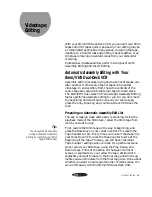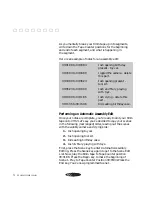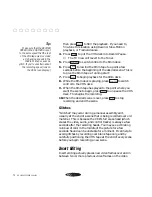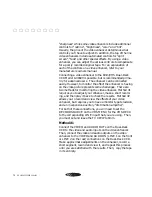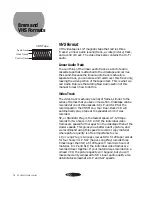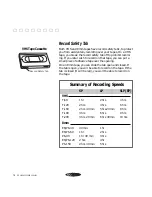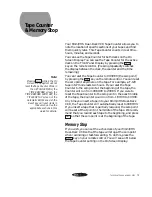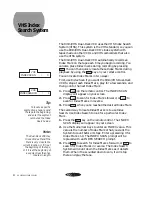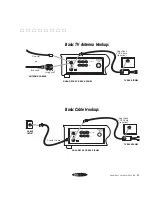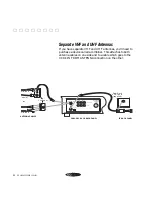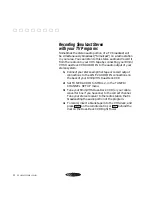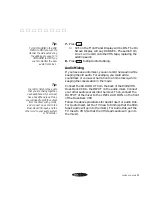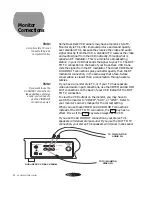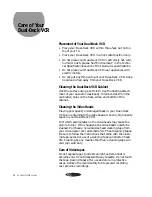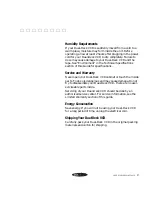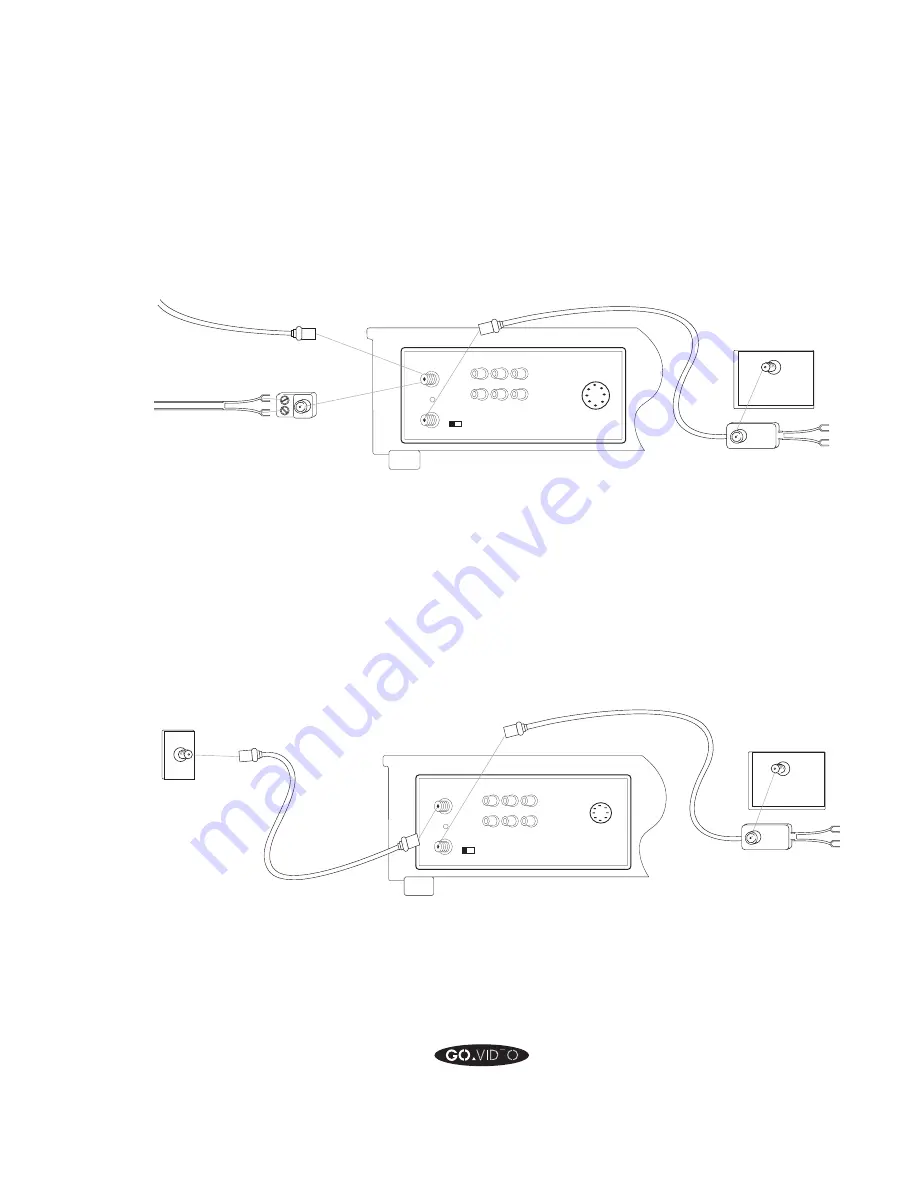
HOOKING UP YOUR DUAL-DECK VCR
83
▲ ▲ ▲ ▲ ▲ ▲ ▲ ▲
Basic TV Antenna Hookup:
Basic Cable Hookup:
IN FROM
ANTENNA:
OUT TO TV:
VIDEO
L
R
AUDIO
IN (LINE 2)
OUT
3 4
CH
DUAL-DECK VCR BACK PANEL
Twin-lead
Coaxial
ANTENNA CABLES
or
Adapter
(supplied)
VHF/UHF
TV BACK PANEL
Dual-Deck
VCR Cable
(supplied)
MULTIMEDIA
CONTROL
PORT
IN FROM
ANTENNA:
OUT TO TV:
VIDEO
L
R
AUDIO
IN (LINE 2)
OUT
3 4
CH
MULTIMEDIA
CONTROL
PORT
VHF/UHF
DUAL-DECK VCR BACK PANEL
TV BACK PANEL
Dual-Deck
VCR Cable
(supplied)
Coaxial Cable
CABLE
OUTLET
Содержание GV8050
Страница 1: ...8mm VHS DUAL DECK PC COMPATIBLE V C R U S E R S G U I D E G V 8 0 5 0 G E T T I N G S T A R T E D...
Страница 25: ......
Страница 26: ...Printed in Korea 1994 Go Video Inc 7835 East McClain Drive Scottsdale Arizona USA 85260...
Страница 27: ...8mm VHS DUAL DECK PC COMPATIBLE V C R R E F E R E N C E G U I D E G V 8 0 5 0...