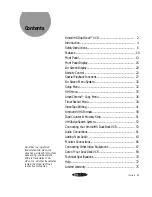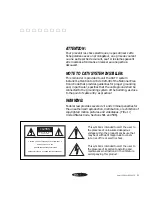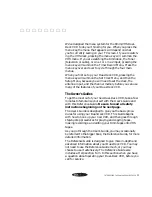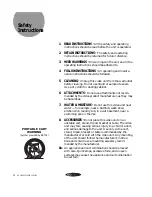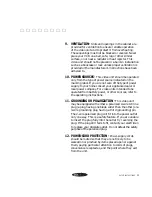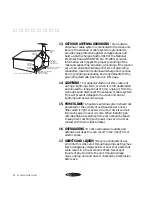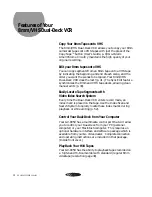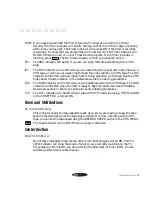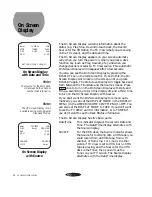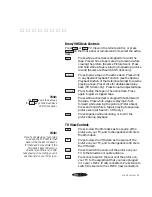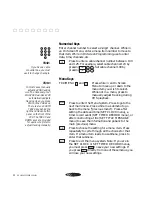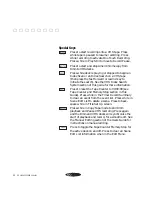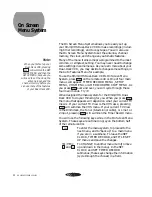DUAL-DECK VCR FRONT PANEL
43
Right Tower Buttons
VHS Controls:
STOP / EJECT
Press to stop the VHS tape. Press to eject a
stopped tape.
PAUSE
Press to temporarily stop the VHS tape while
playing or recording. Once the playback has been
paused, you can press
PAUSE
again to advance the
video one frame. If you leave Pause on for 5
minutes, the VCR will automatically shut off to
prevent tape damage.
REC
Press to start recording onto VHS tape. If the
RECORD SOURCE is set to AUTO, the tape will
record whatever is showing on your TV screen.
Press to continue recording after Pause. Press to
go from Play Still to Record Pause. Press during
recording to activate One-Touch Recording.
SYNC EDIT
Press while in Copy Tape to Pause operation of
both decks. Press while 8mm deck is in Play Still
and VHS deck is in record pause, and VCR will
start both decks at the same time, for a smooth
edit.
DUB
Press while VHS deck is paused; VCR enters
Audio Dub Pause Mode and is now ready to begin
recording new audio source. Press while in Audio
Dub Pause Mode to begin recording new audio
source. Press when VHS Deck controls are active
to begin Index Mark Search/Scan.
AUTO TRACK
Press to eliminate white streaks when you are
watching a VHS tape. Press to restore automatic
tracking after adjusting tracking manually from
the remote.
Front Panel Jacks
VIDEO IN
Line 1 video input jack.
AUDIO IN
Line 1 left and right audio input jacks.
(L & R)
View
Power
Copy T
ape
STOP/
EJECT
PAUSE
REC
DUB
SYNC EDIT
AUTO TRACK
VHS
CONTROLS
INDEX
The Right Tower buttons are
located behind the door.
VIDEO IN
L - AUDIO IN - R
LINE 1
▲ ▲ ▲ ▲ ▲ ▲ ▲ ▲
Содержание GV8050
Страница 1: ...8mm VHS DUAL DECK PC COMPATIBLE V C R U S E R S G U I D E G V 8 0 5 0 G E T T I N G S T A R T E D...
Страница 25: ......
Страница 26: ...Printed in Korea 1994 Go Video Inc 7835 East McClain Drive Scottsdale Arizona USA 85260...
Страница 27: ...8mm VHS DUAL DECK PC COMPATIBLE V C R R E F E R E N C E G U I D E G V 8 0 5 0...