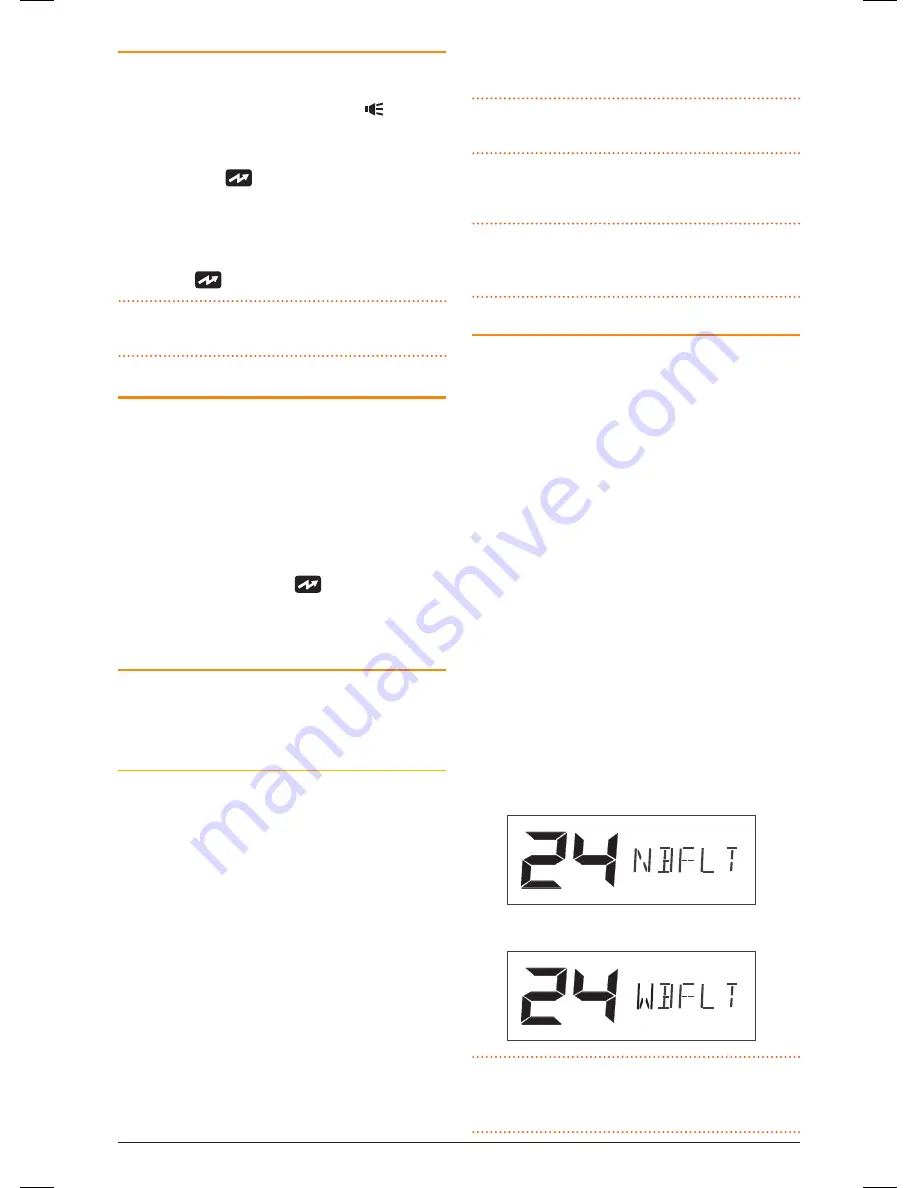
t X 4 5 0 0 s
I n s t r u c t I o n m A n uA l
PA G E 7
TrANSMITTING
Prior to transmitting, always check the channel is
not being used. this can be done by listening to the
channel or by visually checking that the icon is
not visible or the signal meter is not indicating a signal.
to transmit, press the
PTT
switch on the
microphone. the
icon will appear. hold the
microphone about 5-8 cm from your face and speak
at a normal voice level. the microphone is quite
sensitive so it is not necessary to raise your voice
or shout. release the
PTT
when you have finished
talking. the
icon will disappear.
IMPORTANT:
Always listen to ensure the channel is
free before transmitting.
TIME-OUT TIMEr
the radio has a built-in time-out timer that
automatically limits transmissions to a maximum of
3 minutes of continuous operation. this feature is
required by the AcmA to prevent accidental blocking
of the frequency should your Ptt switch become
jammed or be otherwise pressed accidentally. the
time-out period can be changed by your dealer.
when the time-out timer activates, the radio will
beep for 5 seconds then the
icon will flash
continuously. normal operation will be restored once
the Ptt is released.
BACKLIGHTING
the liquid crystal Display and keys are backlit for
easy viewing at night. the backlight remains on
while the radio is switched on.
Adjusting the Backlighting
the backlight brightness and colour can be adjusted
for personal preference.
to make adjustments to the backlighting, press
and hold the
channel
control for several seconds.
BKlGt will be displayed indicating the Brightness
setting is selected. Briefly press the
channel
control
to cycle through the available settings. rotate the
channel
control left or right to adjust the current
setting.
there are three backlight settings available;
BKLgT (Brightness Setting):
Provides a
continuously variable brightness adjustment from
very dim to full brightness.
cOLOR (colour Setting):
Provides a continuously
variable colour spectrum change via a smooth blend
of colours.
WHITE (Whiteness Setting):
controls the
whiteness or colour saturation of the selected colour
from full colour to white (no colour).
TIP:
For the deepest colour range, reduce the
‘whItE’ setting.
After making your selection, press and hold the
channel
control to return to normal operation.
NOTE:
the backlight setting function will
automatically time-out after 6 seconds if no further
adjustments have been made.
BANDWIDTH FILTEr SETTINGS
to accommodate the blending of the newer
narrowband uhF cB 80 channel plan with the
original 40 channel wideband system, your radio is
fitted with two user-selectable receiver bandwidth
filters. while either of these will provide superb
receive audio, selecting the wide filter will further
increase the tolerance of the receiver to 40 channel
wideband radios that might otherwise sound over-
modulated or slightly off frequency on channels 1
– 40. selecting the narrow receive filter will increase
the selectivity of the radio to strong interfering
signals from adjacent channels.
to select the desired filter, press and hold the
MENU
key to enter the menu, then press the
MENU
key repeatedly until
NBFLT
(narrowband Filter) or
WBFLT
(wideband Filter) is displayed. rotate the
channel
control left or right to make the desired
selection.
when finished, briefly press the
PTT
to exit from
the menu.
Narrowband filter selected
Wideband filter selected
NOTE:
the wideband receiver filter setting is only
applied to channels 1 – 40. channels 41 – 80
always use the narrowband filter.
46885-4_TX4500S_IM.indd 7
4/06/14 3:08 PM








































