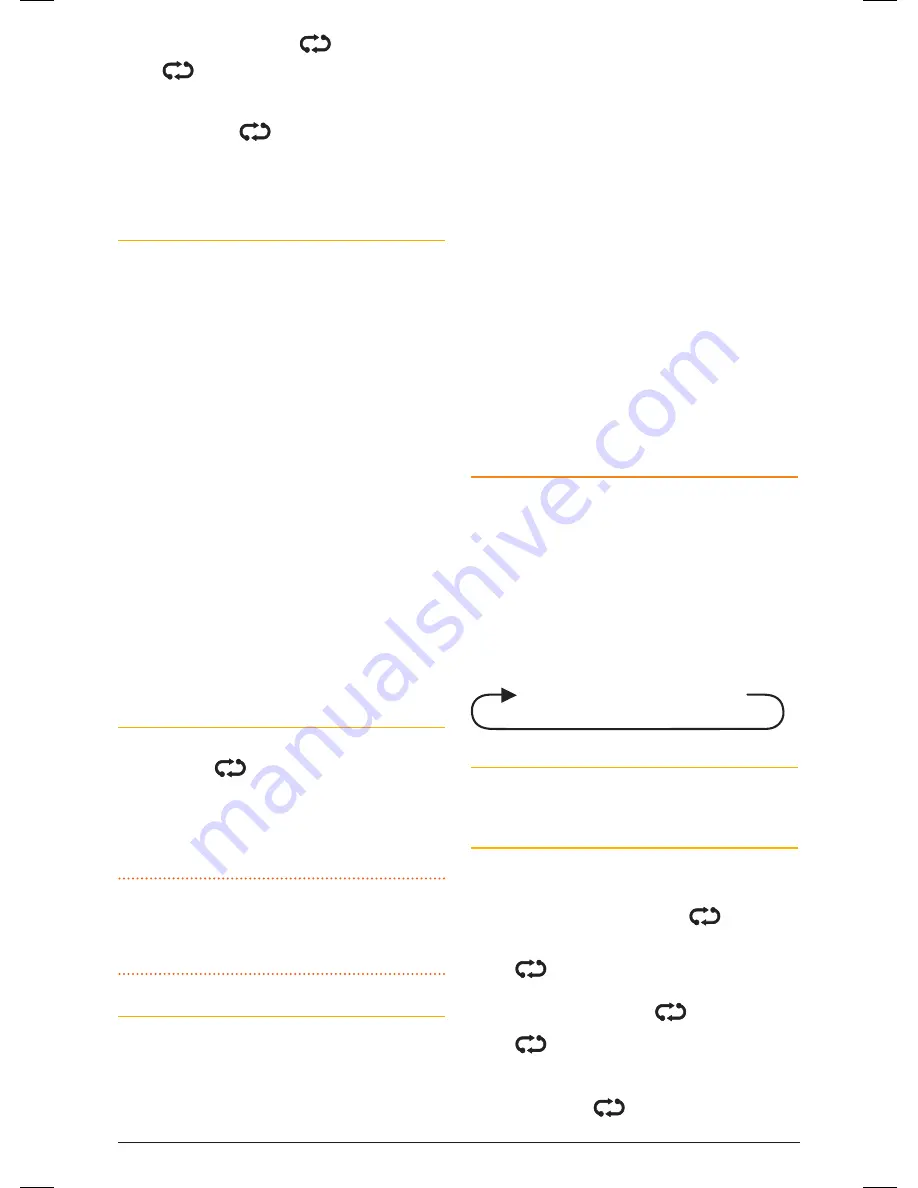
t X 4 5 0 0 s
I n s t r u c t I o n m A n uA l
PA G E 1 1
ScAN
key to remove it.
will disappear.
b. If
is not displayed, the selected channel
is not in the scan memory. Press and hold the
ScAN
key to add the selected channel to the
scan memory.
will now be displayed on
that channel.
repeat to add or remove other channels in the scan
memory.
Default Working channel in Open Scan Mode
In the open scan mode, your default working
channel is the channel your radio switches to when
you press the
PTT
while scanning. to define your
working channel simply select the required channel
before you press the
ScAN
key. e.g. to make
channel 24 your working channel, simply select
channel 24 before pressing the
ScAN
key.
to talk on your working channel while scanning,
simply press the
PTT
. the scan will pause and your
radio will switch to your working channel allowing
you to transmit and receive on that channel. once
your communication has finished and the channel
has been clear for 5 seconds, scanning will resume.
If your radio pauses on a busy channel (other than
your working channel) and you wish to talk on that
channel, simply press the
PTT
during a break in
the conversation. the busy channel now becomes
your new working channel, replacing your previous
working channel. once your communication has
finished and the channel has been clear for 5
seconds, scanning will resume.
To Begin Scanning
Briefly press the
ScAN
key. A high beep will be
heard and the
icon will animate. During this
time the channel numbers will change rapidly
as the channels are scanned and the display
will show ‘os-XX’ where ‘XX’ is your working
channel.
NOTE:
If there are less than 2 channels programmed
into the open scan memory, a long low beep will
be heard when you press the
ScAN
key and the
command will be ignored.
Operating in the Open Scan Mode
If a busy channel is located, scanning will pause to
allow the signal to be heard and will remain there
for as long as the channel remains busy. once the
channel has been clear for 5 seconds, scanning will
resume automatically.
If you don’t wish to listen to a busy channel, briefly
press the
SKIP
key on the microphone to skip over
that channel and resume scanning from the next
channel in the sequence (see Auto skip on page 10).
If you press the
PTT
while the radio is scanning, the
scan will pause and the radio will transmit on the
working channel. After the channel has remained
been clear for 5 seconds scanning will resume.
If you press the
PTT
while the radio is paused on a
busy channel, it will transmit on the busy channel
and that channel will then become the new working
channel. After the channel has remained clear for 5
seconds scanning will resume and ‘os-XX’ on the
display will be updated to show the new working
channel.
If you need to use your Priority channel (for an
urgent call), briefly press the
PRI
1
key at any time.
the scan will be cancelled and the radio will jump
straight to the Priority channel.
GrOUP SCAN
Group scan allows you to scan a number of channels
for activity while also monitoring your Priority
channel. the receiver will scan the other channels
onlY whIlE thErE ArE no sIGnAls on thE
PrIorItY chAnnEl. If a signal appears on the
priority channel it will override any signals being
received on any of the other channels. In addition, if
you press the
PTT
switch at any time, the radio will
transmit on the priority channel.
1 - 2 - 3 - 4 - 20 - 5 - 6 - 7 - 8 - 20
Selecting group Scan
Briefly press the
F
key followed by the
OS/gS
key
until ‘GrouP’ is displayed briefly.
Programming the Scan Memory
1. select the required channel using the channel
control.
2. check to see if the scan symbol
is displayed
on that channel.
a. If
is displayed, the selected channel is
already in the scan memory. Press and hold the
ScAN
key to remove it.
will disappear.
b. If
is not displayed, the selected channel
is not in the scan memory. Press and hold the
ScAN
key to add the selected channel to the
scan memory.
will now be displayed on
that channel.
46885-4_TX4500S_IM.indd 11
4/06/14 3:08 PM


























