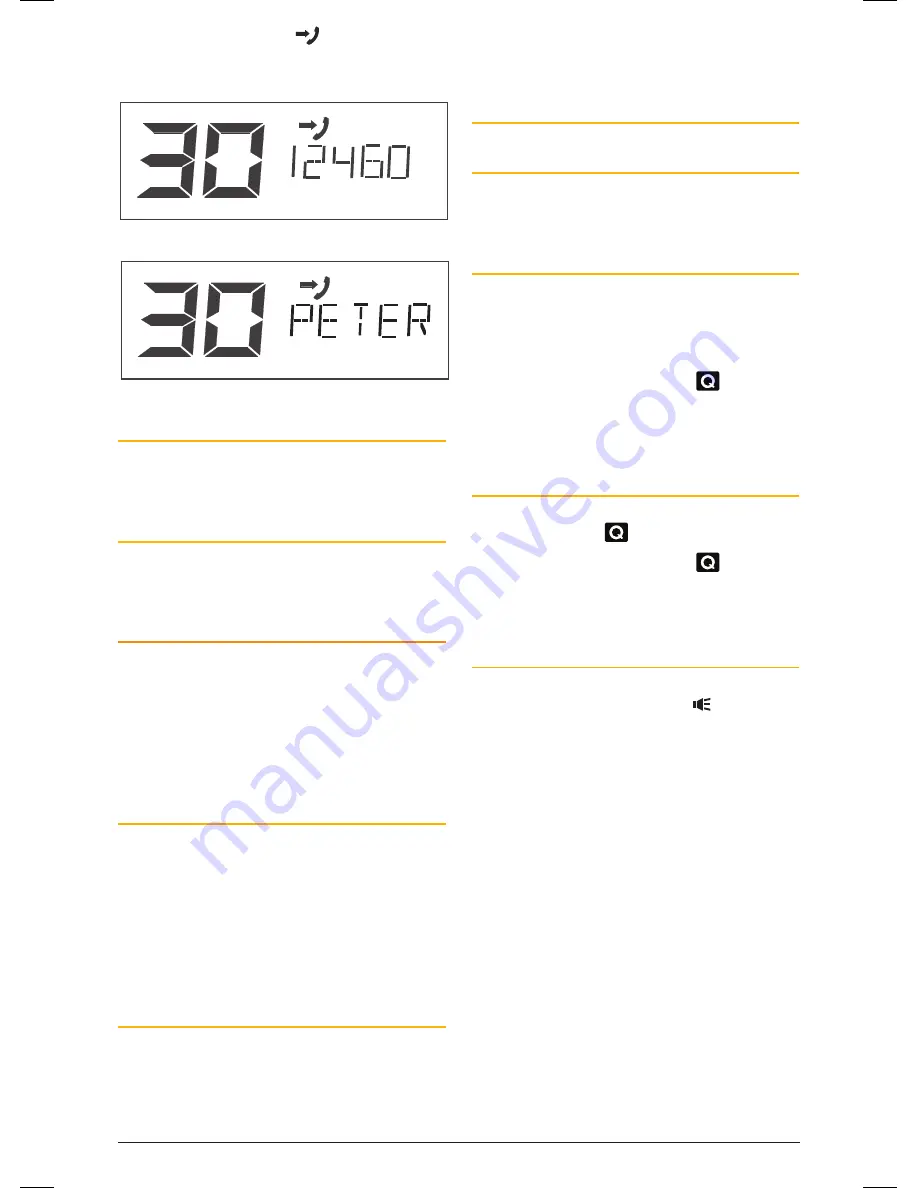
PA G E 1 8 I n s t r u c t I o n m A n uA l
t X 4 5 0 0 s
In addition to the alarm, the
symbol will appear
on the display along with the callers selcall Ident or
AlPhA label to inform you of the caller’s identity.
Incoming call showing SelCall Ident
Incoming call showing Alpha label
To Return the call
Press and hold the
cALL
button for a few seconds
until the radio beeps. the caller’s selcall will be sent
back to the caller.
To cancel the Alarm:
Briefly press the
PTT
. the alarm will be cancelled and
the channel will be open for normal communication.
You can now talk on the channel in the usual way.
qUIET MODE
the Quiet mode mutes the receiver to prevent
incoming signals from being heard in the speaker
until your selcall Ident is received. In this way
you can monitor a busy channel for personal calls
without being disturbed by unwanted signals. If your
selcall Ident is received, the Quiet mode is cancelled
and all incoming signals are heard in the speaker.
Setting up the Quiet Mode
to setup the Quiet mode you must first ‘tag’ the
channels that you want to stay Quiet, then activate
the Quiet mode. once the Quiet mode is activated,
tagged channels will remain Quiet to all incoming
signals unless your selcall Ident is received.
channels not tagged will remain open to all signals
and will operate normally.
To Tag Individual channels for QUIET
Operation
1. select the required channel.
2. Briefly press
F
then press and hold
QUIET
until
the radio beeps. ‘Q’ will appear on the lower
right of the display channel number indicating
the selected channel is now tagged for Quiet
operation.
To Remove the QUIET Tag from Individual
channels
1. select a channel that has been tagged for Quiet
operation. ‘Q’ will be displayed.
2. Briefly press
F
then hold
QUIET
until the radio
beeps. ‘Q’ will disappear indicating this channel is
no longer tagged for Quiet operation.
Activating the Quiet Mode
1. select a channel that has been tagged for Quiet
operation (you cannot activate the Quiet mode
unless you have selected a ‘tagged’ channel). ‘Q’
will be displayed.
2. Briefly press
F
then press
QUIET
.
will appear
on the display.
now all channels that were tagged for Quiet
operation will be operating in the Quiet mode.
De-activating the Quiet Mode
1. select any channel that has been tagged for Quiet
operation. ‘Q’ and
will be displayed.
2. Briefly press
F
then press
QUIET
.
will
disappear from the display and all channels that
were tagged for Quiet operation will now operate
normally again.
Receiving Signals in the Quiet Mode
•
If a normal signal is received on a QuIEt channel,
the channel will appear busy (the icon will
be visible) but no sound will be heard from the
speaker.
•
If a normal signal is received on an open channel
(one that is not tagged with ‘Q’) the signal will be
heard in the usual way.
•
If your selcall Ident is received on any channel -
open or QuIEt - the Quiet mode will be cancelled
and the alarm will beep to alert you to the call.
In addition, the caller’s Ident or AlPhA label will
be displayed. All channels will now be open for
normal transmission and reception.
If you wish to respond to the caller using selcall,
press and hold the
cALL
button until the radio
beeps. the caller’s Ident will be transmitted back
to them causing the alarm in their radio to be
activated.
To cancel the alarm on your radio
, briefly press
the
PTT
.
46885-4_TX4500S_IM.indd 18
4/06/14 3:08 PM






























