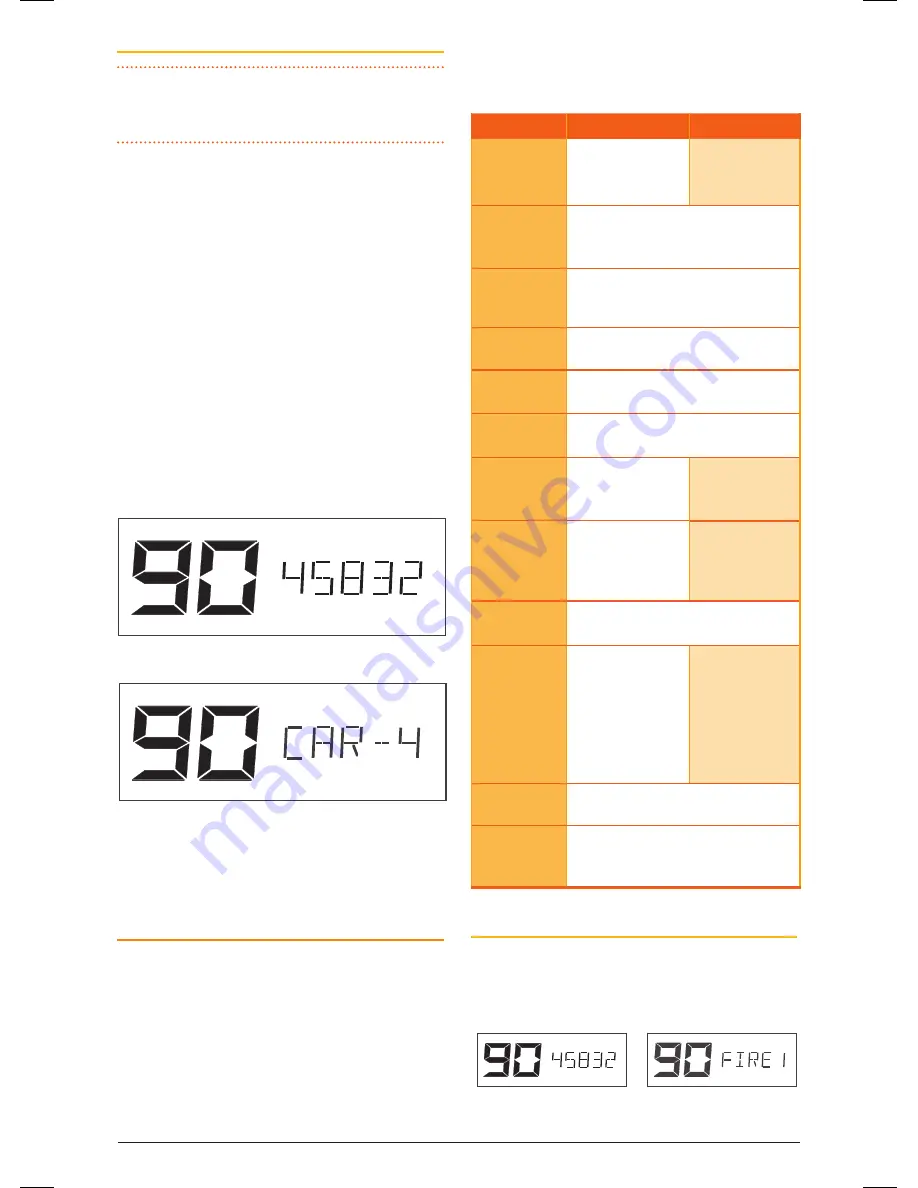
t X 4 5 0 0 s
I n s t r u c t I o n m A n uA l
PA G E 2 3
Adding Names to your RX-only channels
NOTE:
You do not need to activate the channel
editor to make changes to rX-only channels that
have already been programmed.
1. select an rX-only channel. the channel frequency
will be displayed to the left of the channel
number.
2. Press
F
then
ALPHA
to switch to Alpha mode.
‘AlPhA’ will be displayed briefly.
3. Press and hold the
MENU
key until the radio
beeps. the cursor will flash in the left character
position.
4. rotate the
channel
control to select the required
character. Press the
channel
control to advance to
the next character position.
5. when the desired name is displayed, press and
hold the
channel
control to store the name.
6. Briefly press the
PTT
to exit and return to
normal operation.
RX-only channel frequency
(458.325 MHz
)
RX-only channel label (CAR-4)
when viewing rX-only channels, briefly press
F
then
ALPHA
at any time to toggle between the channel
frequency and the Alpha name.
cONFIgURATION MENU
the configuration menu provides access to preset
functions within the radio.
to access the menu press and hold the
MENU
key
until a beep is heard. selected menu options are
displayed to the right of the channel display. Briefly
press the
MENU
key to step through the available
menu options. rotate the
channel
control to
change the selected menu option. After viewing or
making changes, briefly press the
PTT
to exit the
menu (or simply wait for the menu to time-out).
the following settings are available.
Menu Option
cB
RX-only
RX-only
Frequency /
Label editing
nA
Frequency,
Alpha label
CTCSS
ctcoF (ctcss oFF)
ctc01 to ctc50 (ctcss tones)
Dt001 to Dt104 (Dcs tones)
Network Scan
ns-oF (netscan oFF)
ns-01 to ns-50 (netscan on using ctcss)
ns001 to ns104 (netscan on using Dcs)
Voice Scrambler
EncoF (scrambler oFF)
Encon (scrambler on)
Silent Squelch
Tail
sstoF (silent squelch tail oFF)
sston (silent squelch tail on)
Key Beep Tone
Level
BEEP 0 to BEEP 9
RX-only
Frequency Step
nA
12.5K, 25.0K
Filter
Bandwidth
wBFlt
(wideband Filter)
nBFlt
(narrowband Filter)
nA
Dynamic
Volume Control
DVcoF (Dynamic Volume control oFF)
DVcon (Dynamic Volume control on)
Display Mode
Options
s-mEt (s-meter log)
s-lIn (s-meter linear)
BAtt (Battery Volts)
s-mEt
(s-meter log)
s-lIn
(s-meter linear)
BAtt
(Battery Volts)
AlPhA labels
Busy Lockout
BlKoF (Busy lockout oFF)
BlKon (Busy lockout on)
RX-only
Channel Banks
rX-A, rX-B, rX-c, rX-D or rX-E
(5 x 19 channels)
rXA-E (95 continuous channels)
Frequency/ Alpha Label
(only available on receive-only channels)
Allows editing of the channel frequency or
Alpha label of the selected receive-only channel.
Frequency 458.325 mhz
Alpha label “FIrE 1”
46885-4_TX4500S_IM.indd 23
4/06/14 3:08 PM






























