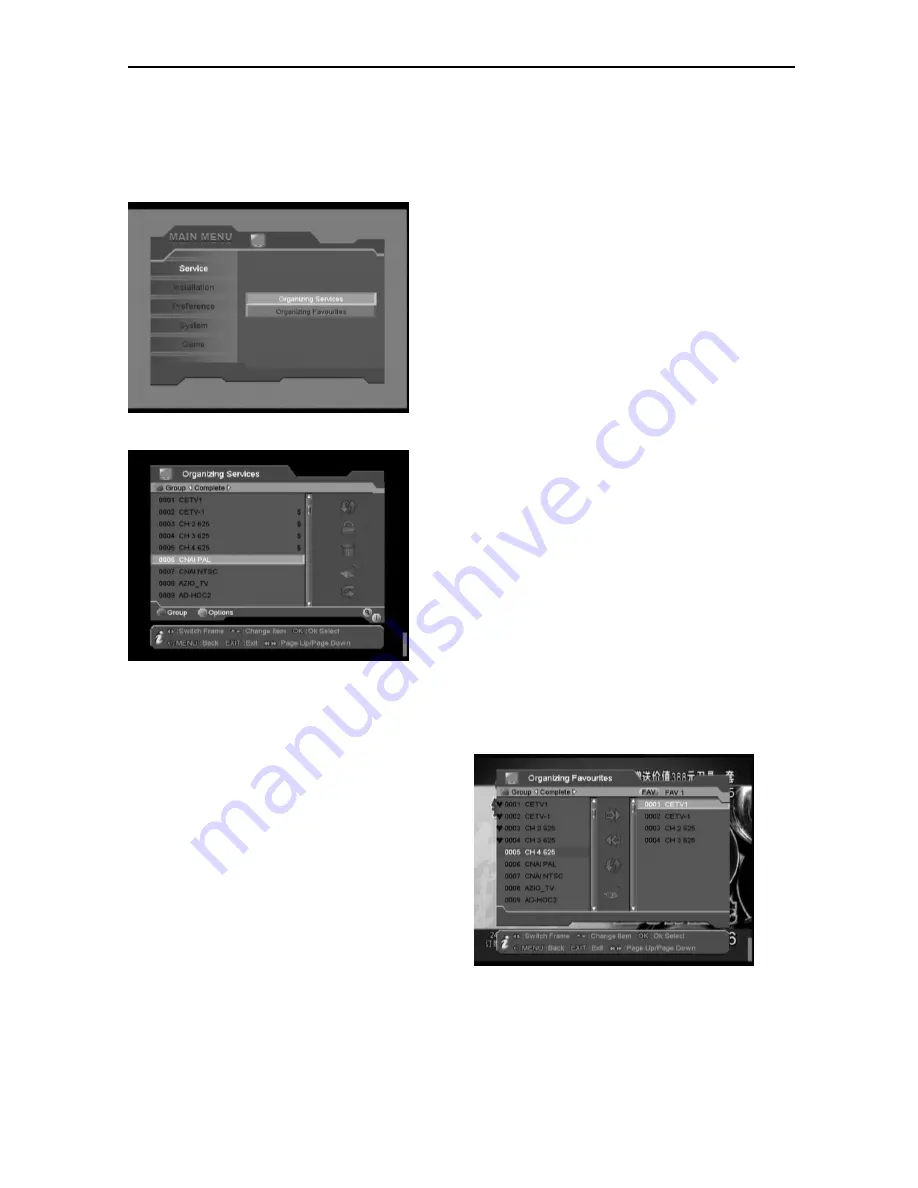
11
10.
MENU OPERATIONS
Services
Organizing Services
The menu displays as the following:
-
Service list, Group information
-
Operating frame with Move, Lock, Delete,
Rename, Skip functions
Operations:
LEFT/RIGHT button: switch frame from service
list to operating frame or verse
RED button: enter “Group” menu to switch
service group
GREEN button: enter “Options” menu for 4
shortcuts for choosing services:
Select All: select all services under current list
Unselect All: unselect all selected services
Select Others: select services except those
been selected
Select by TP: select services belonging to
certain transponder only
TV/RADIO button: switch from TV service list
to the Radio service list or verse
FIND button: quickly find service by the name
UP/ DOWN, P+/P-, OK button: browse service
list and select some
INFO button: check detail information of
current service
Move: select one or more services and press
RIGHT button to select MOVE icon. Press
UP/DOWN, P+/P-, 0~9 button to move the
selected service to where you want to locate,
then all the selected services will be reordered
and move to the new location one by one.
Lock: select one or more services and press
RIGHT button to select LOCK icon. The symbol
LOCK will be displayed at the end of the
service name, which means the service is
locked and need to enter password to view.
Remove: select one or more services and
press RIGHT button to select REMOVE icon.
The selected services will be removed from the
database forever.
Rename: select one or more services and
press RIGHT button to select RENAME icon.
“Rename” menu will be displayed, you can
enter new name through keyboard submenu.
Skip: select one or more services and press
RIGHT button to select SKIP icon. The symbol
SKIP will be displayed at the end of the service
name, which means the service will be
skipped when you browse services without any
menu by pressing UP/DOWN button.
Organizing Favourites
You
can organize all 8 FAV group services in this
menu.
The menu displays as the following:
-
Service list, Group information
-
Operating frame with Move, Lock, Delete,
Rename, Skip functions



























