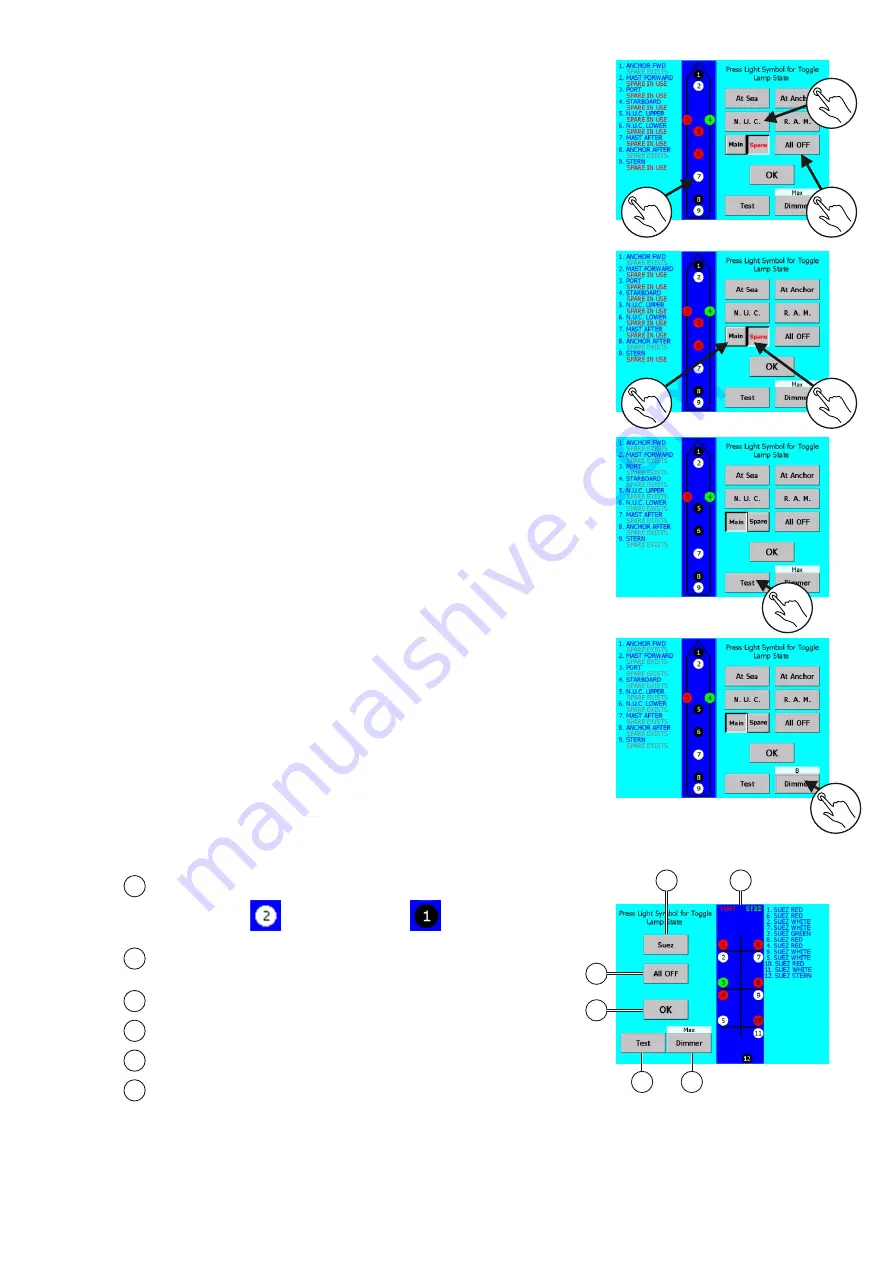
Test function
- Tap on the
T
EST
button.
F
ull intensity
dimmer
is
applied
and the message screen is displayed.
B
uzzer, SYSTEM/POWER FAILURE, MAIN SUPPLY and SPARE
SUPPLY LEDs
and the a
larm output
contact
are
activated
.
Dimmer function
the
D
button
- Use
IMMER
to reduce display
brightness. Each
tap
on
the
D
IMMER
button reduce
the
brightness for one step. When
minimum
brightness
is reached, next
tap
set brightness to maximum.
1
Main / Spare selection
1. Tap on the
SPARE
button
All lights turning on will be for spare lights only!!!
2. Tap on the
MAIN
button
All lights turning on will be for main lights only!!!
Light turning on / off
1.
2. To turn on group, tap on group button
3. To turn off all lights, tap on
ALL OFF
Once finished tap on OK to confirm and exit to main screen.
For turning on/off, tap on appropriate lamp circle icon.
1
1
1
1
2
1
3
1
1
1
2
Signal lights control screen
1
2
4
5
6
1
2
3
4
5
6
Navigational lights status:
Turned on
Light group turn on buttons - Tap on to turn on configurated
light group
ALL OFF
button - Tap on to turn off all lights
OK
button - Tap on to confirm and exit
TEST
button
DIMMER
button
Turned off
3
Operation for signal lights is same as for navigation lights.
25






























