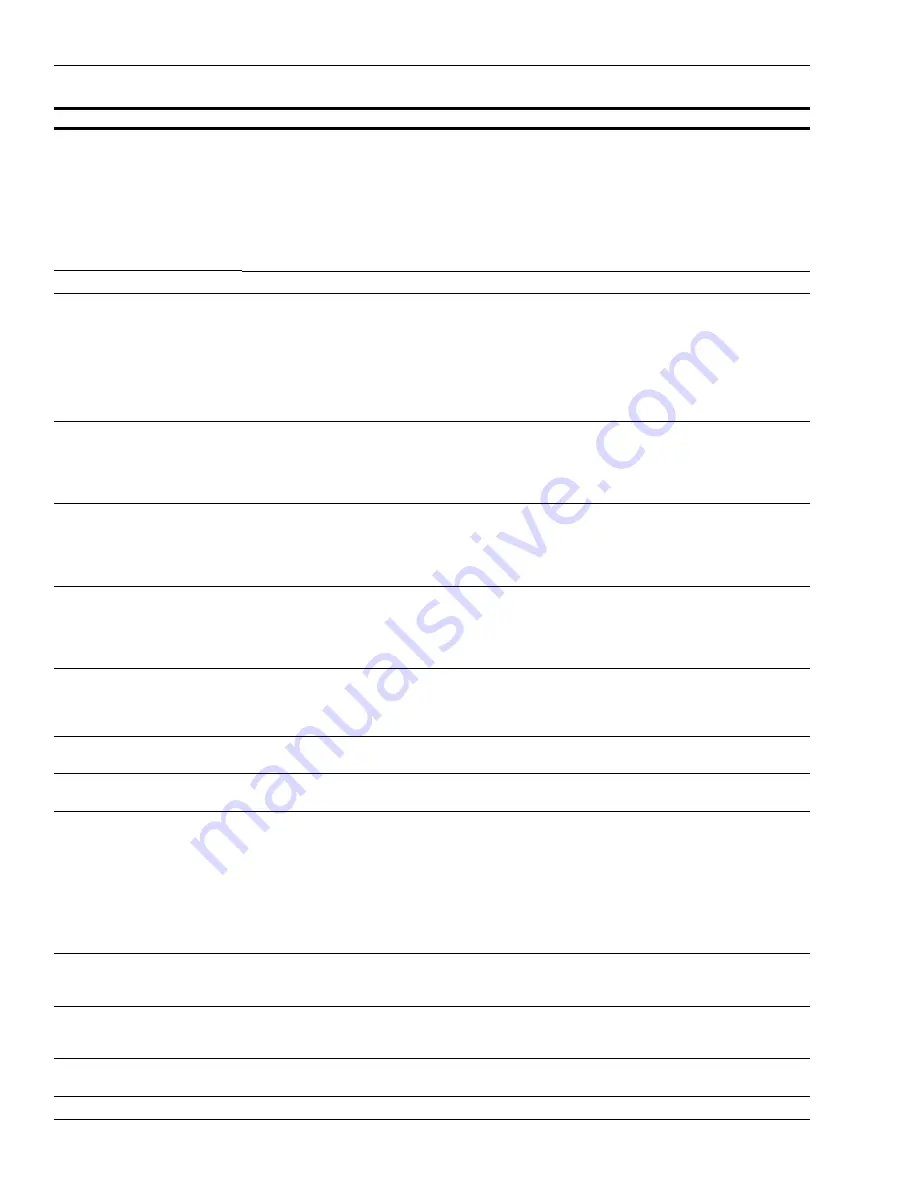
Troubleshooting Encore 700 S CRIND Communication Issues
CRIND Communication Problems
Page B-2 MDE-4902E Encore® 700 S Start-up and Service Manual · February 2018
SCR not responding.
Card reader, cabling, and POS system.
Check “ECR” LEDs are on SPP (both TX and RX must be
flashing). If ECR LEDs flashing, then try swiping a credit or
debit card to ensure that the condition still exists. If there is
no response from credit or debit card, then try entering
CRIND diagnostics (ensure that the dispenser door is closed
to avoid optical sensor issues); this determines whether
ECR is not working or Ruby is not processing card events.
Restart the unit and collect the logs if instructed by
engineering.
CRIND display Blank.
CRIND corrupt.
Restart the unit and report to Gilbarco on call closing.
Not printing receipts.
-
Run a transaction to determine if receipts are not printing. If
there is no transaction receipt, then remove and re-feed
paper, and see if the large “1” prints on re-feed. If the large
“1” does not print, then the CRIND BIOS is unable to use the
printer. Check for network connectivity issues between the
FCBs (Ethernet cable, IP addresses). Collect the logs if
instructed by engineering. Restart the unit and report to
Gilbarco on call closing.
Not responding to the CRIND
diagnostic card.
No communication for CRIND to pump in
the MOC Mode.
Repair the two-wire link from CRIND to pump, verify the
proper pump IDs set (7, 11) and so on. Try to enter the
CRIND Diagnostics when the CRIND is booting up from a
power cycle during the “system online” or “Gilbarco
Veeder-Root
®
” screen.
For the third-party POS systems,
the CRIND screen does not
indicate any occurrence of a POS
application download.
The CRIND software displays the existing
screen for the first few minutes (for
example, the software displays “please pay
inside.”) on the CRIND display during a
POS application download.
Allow sufficient time for the POS application download to
occur. Observe the POS communication LEDs on the
FlexPay CRIND Control Board on both sides of the unit. TX
and RX must glow to indicate a POS application download.
For LED descriptions, refer to this manual.
The third-party POS application
download fails.
Wrong configuration in the third-party POS
application.
Verify that the third-party POS system is programmed
5.7-inch monochrome even though the units are
10.4-inch color screen. Verify if the POS system is set to the
primary CRIND on both sides of the dispenser as the CRIND
devices on each side are independent.
No debit (cursor not displayed
when prompted to enter PIN).
No customer key loaded in unit.
Remote Key Loading (RKL) unit through FlexPay
Maintenance Tool and TAC. For more information, refer to
MDE-5062 FlexPay Maintenance Tool for FlexPay/SPOT
CRIND System
.
CRIND Screen stuck in “starting
application”
Check connections P303 on DCM2.2 and P1109 on the
PCN. Verify that the jumper at J6 is set to position B, 45 mA.
Screen Stuck at “Dispenser
Unavailable” on SmartCRIND unit
Verify that Jumper (J12) is installed on the SmartCRIND.
Intermittent POS communication
to dispensers
When using a dedicated two-wire connection for Applause
Media System/Insite360, ensure thatMOC POS - the two-
wire connects to P333 pins 3/4
Generic POS - CRIND to P300 pins 1/3 and Pump to pins
P333 pins 3/4.
Note: Applause/Insite360 Encore connects to P333 pins 1/2
(see two-wire configuration in
DCM2.2 Two-Wire Configuration (Dedicated)”
on
page 4-4
and Launch Bulletin).
Contactless Card Reader
(UX410) not functioning
Ensure that the VLAN Jumper (J5) is installed in FlexPay II
unit only and card readers are connected to the proper RJ45
port.
No HomePlug communication
J3 not installed; check the HomePlug Activity LED (D18)
should go solid ON when internal HomePlug is established.
This does not indicate a connection to the back room.
Screen Stuck on message “Pump
Closed” and/or “Out of Service”
Check connections P303 on DCM2.2 and P1109 on PCN.
Verify that Jumper J6 is set to position B 45 mA.
Symptom
Potential Causes
Check/Remedy

























