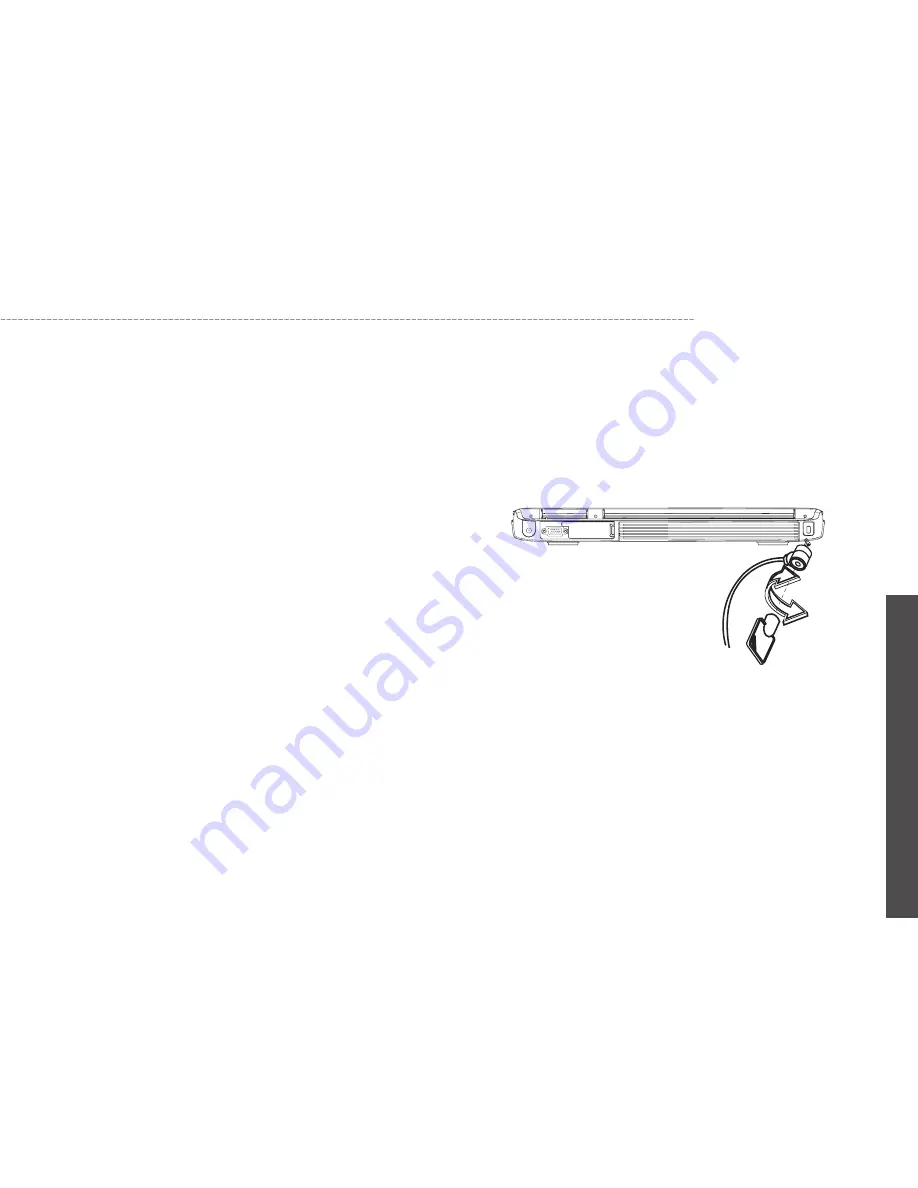
42
W511
Series
User’s Manual
En
glis
h
Set the boot device as optical disk drive (CD, DVD...) and Primary
Master as Auto on BIOS setup menu. Please refer to Chapter 5
about the setting of BIOS setup menu. Then, boot the system by
using WinXP CD-ROM and the system will detect the hard disk auto-
matically and prompt you how to format the new disk.
Note: Please tighten the screws located at each side of the hard
disk before operating the hard disk. Any vibration may cause
damage for the running hard disk. Please contact dealer or
certified technician for changing the hard disk drive. The dam-
age of changing HDD resulting from users may not be under
warranty.
Note: Contact your local dealer if you decide to perform compo-
nent upgrade.
W511 Notebook Computer offers both hardware and software locks
security features to protect it.
Using a computer security lock:
A security keylock notch located on the rear panel of the computer
lets you connect a Kensington-compatible computer security lock.
Setting a Password:
1. Supervisor Password secures your computer against unau-
thorized entry to and use of the BIOS Utility.
2. Users Password secures your computer against unauthorized
use.
3. Hard Disk Password protects your data by preventing unau-
thorized access to your hard disk.
Do not forget your setup and Hard Disk Password. If you forget
your password, please contact an authorized service center.
5.5
Protecting Yout W511 Series Notebook Computer
Содержание W511 Series
Страница 23: ...14 W511 Series User s Manual English ...






























