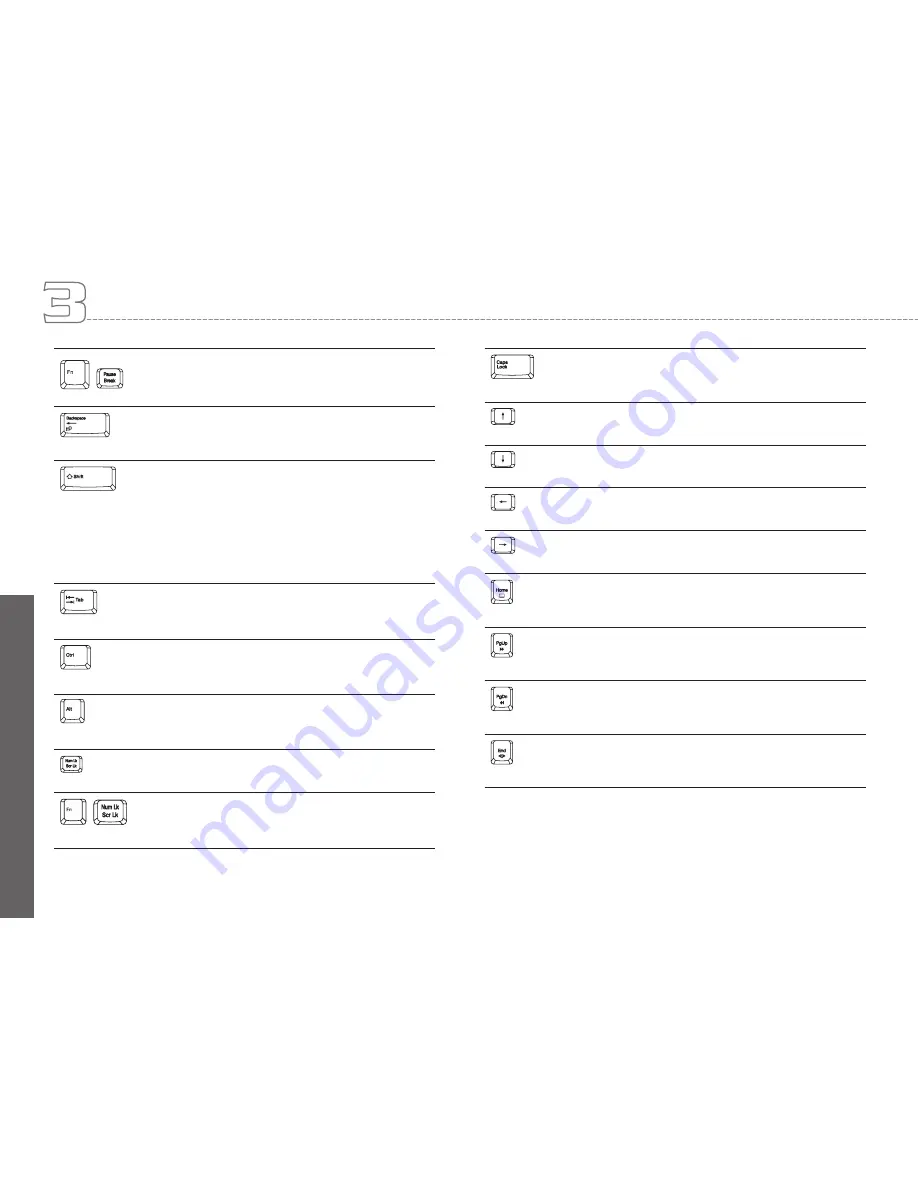
En
gl
ish
17
How to Start
+
<Fn>+<Break> key. Press this key to temporarily
halt execution of a command. Pressing any other
key to resume execution of a command
<Backspace> key. Press this key to delete the char-
acter to the left of the cursor.
<Shift> key. Press this key in combination with al-
phabet letters to produce uppercase letters in typing.
Use this key in combination with those two-character
keys (found on the second row of the keyboard) to
produce the upper marked keys. Also used in most
application program in combination with other keys
to execute a certain command.
<Tab> key. Press this key to move the cursor to the
next tab stop on the right. This key works much the
same as in ordinary typewriter.
<Ctrl> key. Known as the Control key. Used in most
application program in combination with other keys
to execute a certain command.
<Alt> key. Known as the Alternate key. Used in most
application program in combination with other keys
to execute a certain command.
<Num Lk> key. Activates the embedded 15-key
numeric keypad.
+
<Fn>+<Scr Lk> key. Used in most application pro-
gram to scroll the screen without having to move the
cursor. The keys are color coded blue.
<Caps Lock> key. Used in most application program
to always activate uppercase alphabet characters.
Up arrow key. Moves the cursor up one line at a
time.
Down arrow key. Moves the cursor down one line at
a time.
Left arrow key. Moves the cursor to the left one
space at a time.
Right arrow key. Moves the cursor to the right one
space at a time.
<Home> key. Moves the cursor to the beginning of a
screen or line.
<PgUp> key. Moves the cursor up one screen at a
time.
<PgDn> key. Moves the cursor down one screen at
a time.
<End> key. Moves the cursor to the end of a screen
or line.
Содержание W511 Series
Страница 23: ...14 W511 Series User s Manual English ...






























