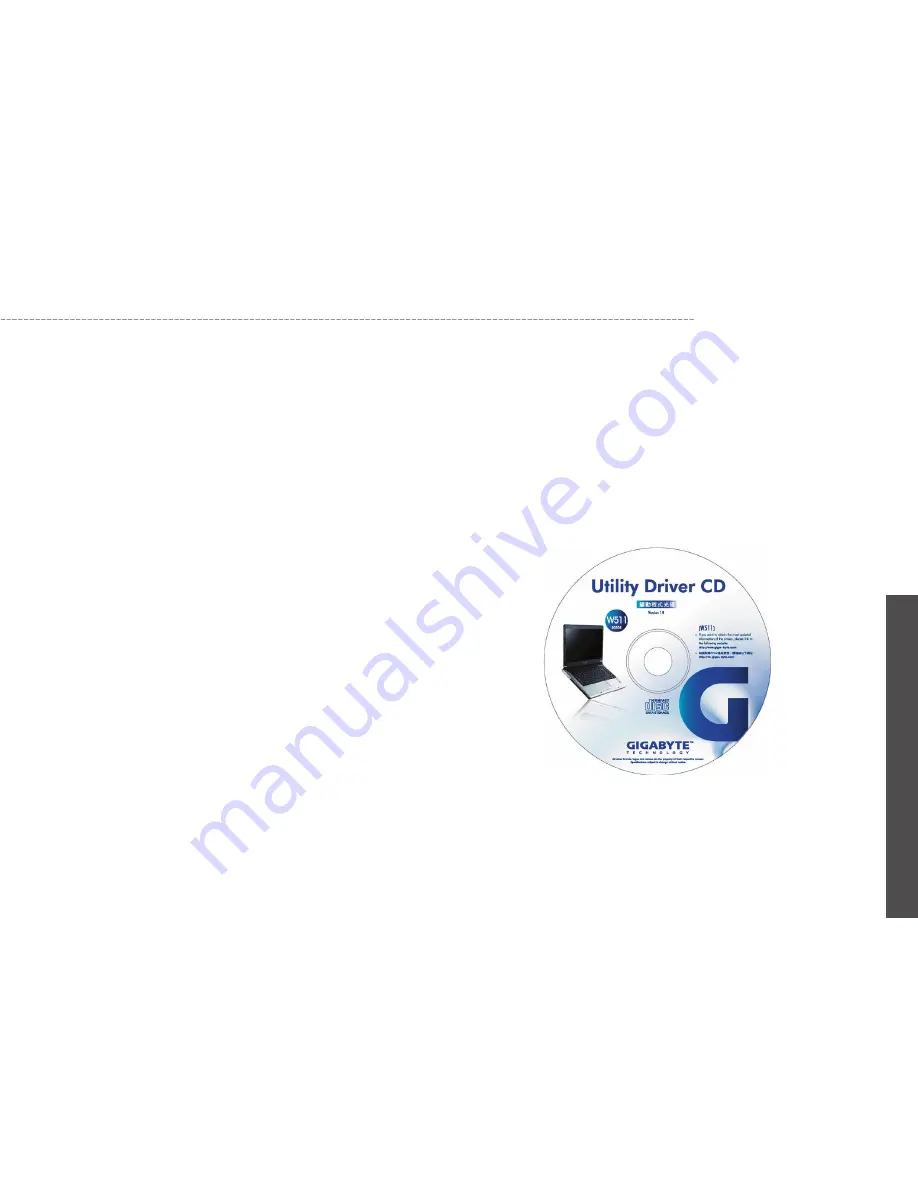
12
W511
Series
User’s Manual
En
glis
h
2.4
Adjusting the Display Control
The LCD brightness adjustment is controlled by <Fn> +<F4> and
<Fn> + <F5> keys respectively. You need to power on the notebook
computer in order to press these hot-key controls.
The Brightness hot-key control adjusts the brightness on the LCD.
The brightness hot-key control will not set the LCD completely dark
or bright; it provides sufficient lighting to the LCD to match the exter-
nal lighting of the surrounding. The brighter the room, the more you
need to increase the brightness of the LCD.
If you will leave a moment, you can also press <Fn> +<F1> to turn
off the LCD to save power. Press <Fn> +<F1> again to turn on the
LCD.
• 65,536 or 64K colors is also equivalent to 16-bit high color while
16 million or 16M colors is equivalent to 32-bit true color.
• You can use the <Fn> + <F3> hot-key to switch the display be-
tween LCD only, CRT only, or both LCD and CRT display.
If W511 Notebook Computer already have an operating system
installed into your notebook computer, it is best to install the needed
device drivers for using the built-in devices of your notebook com-
puter. Before installing the drivers, check with your dealer first if they
have already installed all the drivers along with the operating system.
If not, follow the procedures below:
1. You can find one bundled Driver CD shown as follow.
2. Put the CD into the CD R-W or DVD-RW (optional) Drive. It will
get you through the Auto Run installation.
2.5
Installing W511 Series Notebook Computer Device
Drivers
Содержание W511 Series
Страница 23: ...14 W511 Series User s Manual English ...






























