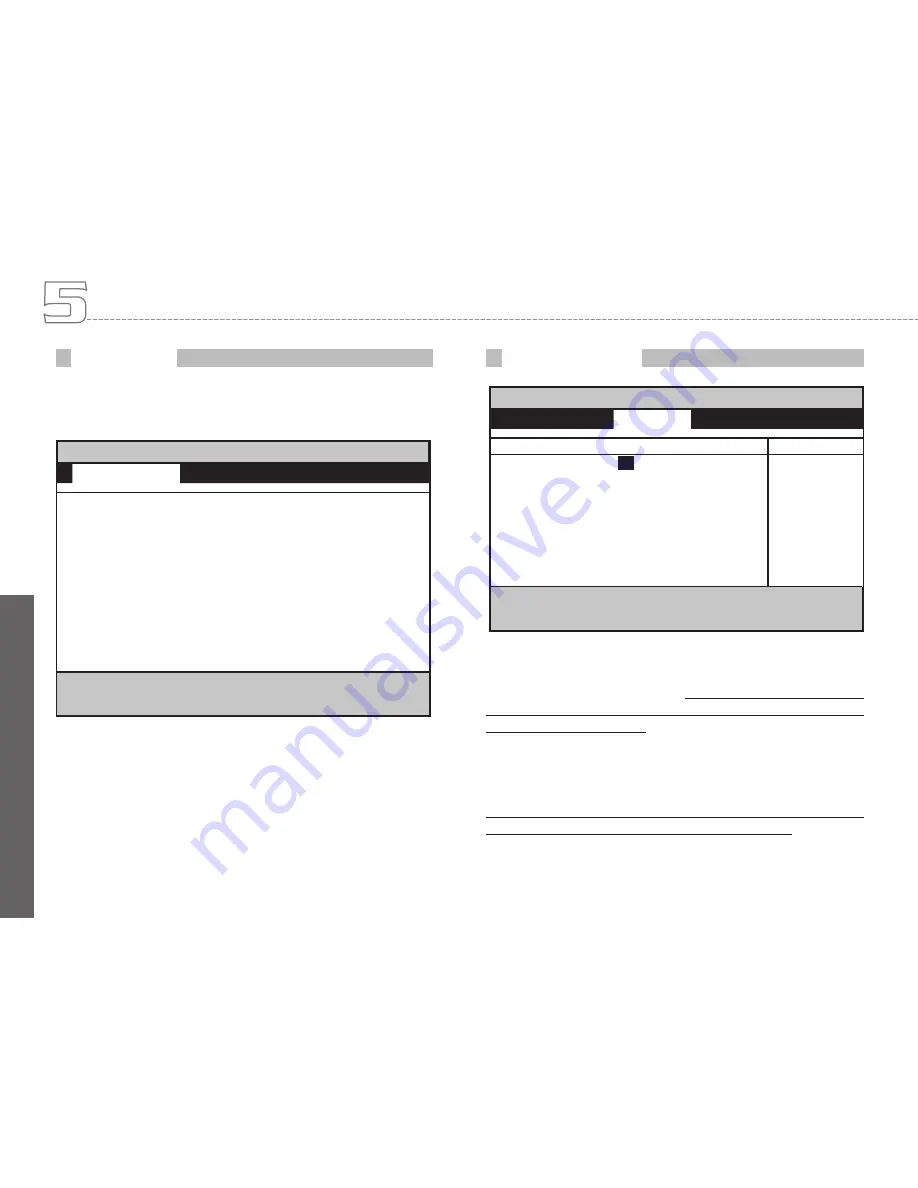
En
gl
ish
35
When you enter the BIOS Setup program, you will see a menu on
your screen. You can then select five menus by using the <-- and -->
keys.
This page shows the basic information about your W511 Notebook
Computer.
• System Time
Allows you to change the system time using the hour:minute:second
format of your notebook computer.
Enter the current time for reach
field and use the <Tab>, <Shift>+<Tab>, or <Enter> key to move from
one field or back to another.
You can also change the system time
from your operating system.
• System Date
Allows you to set the system date using the month/date/year format.
Enter the current time for reach field and use the <Tab>, <Shift>+<Tab>,
or <Enter> key to move from one field or back to another.
You can also
change the system time from your operating system.
BIOS Information
Personalize Your W511 Series Notebook Computer
F1
Help
Select Item -/+ Change Values F9
Setup Defaults
ESC Exit
–
Select Menu Enter Select F10
Sub-menu
Save and Ext
Phoenix BIOS Setup Utility
Info
Main Security
Boot Exit
CPU Type:
Intel® Dothan
Processor 1800 MHz
CPU Speed:
1800 MHz
HDD Model Name:
HTS424040M9AT00
HDD Serial Number:
MPA201Q2C0EBHA
ATAPI Device:
Slimtype COMBO SOSC-2483K
System BIOS Version:
S2A51
VGA BIOS Version:
Alviso 3412
KBC Version:
2A23
Serial Number
D4320011
UUID:
806FB27
Phoenix BIOS Setup Utility
Info
Main
Security
Boot Exit
Item Specific Help
System Time:
[
05
:14:22]
System Date:
[02:25:2005]
System Memory:
640KB
Extended Memory:
246MB
Video Memory:
[128MB]
Legacy USB Support:
[Enabled]
Network Support:
[Disabled]
Select<Tab>or
<Enter><Shift-Tab>
field
F1
Help
Select Item -/+ Change Values F9
Setup Defaults
ESC Exit
–
Select Menu Enter Select F10
Sub-menu
Save and Ext
Using Main Menu Setup
Содержание W511 Series
Страница 23: ...14 W511 Series User s Manual English ...






























