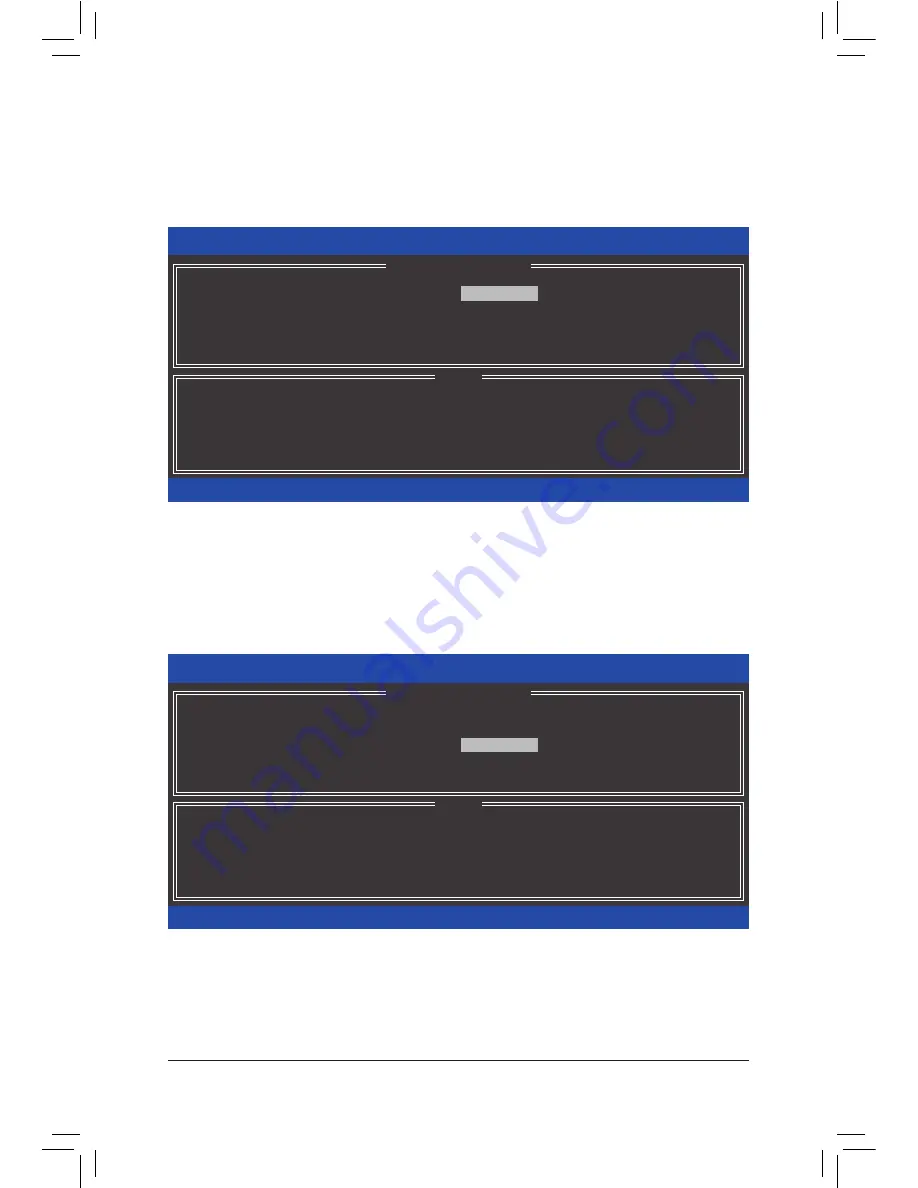
Configuring a RAID Set
- 76 -
Step 3:
After entering the
CREATE VOLUME MENU
screen, enter a volume name with 1~16 letters (letters cannot be
special characters) under the
Name
item and press <Enter>. Then, select a RAID level (Figure 11). RAID levels
supported include RAID 0, RAID 1, RAID 10, and RAID 5 (the selections available depend on the number of the
hard drives being installed). Press <Enter> to proceed.
Step 4:
Under
Disks
item, select the hard drives to be included in the RAID array. If only two hard drives are installed,
they will be automatically assigned to the array. Set the stripe block size (Figure 12) if necessary. The stripe block
size can be set from 4 KB to 128 KB. Once you have selected the stripe block size, press <Enter>.
Figure 11
Figure 12
Intel(R) Rapid Storage Technology - Option ROM - 14.0.0.2209
Copyright (C) Intel Corporation. All Rights Reserved.
RAID 0: Stripes data (performance).
[
hi
]-Change
[TAB]-Next
[ESC]-Previous Menu
[ENTER]-Select
[ HELP ]
Name : Volume0
RAID Level :
RAID0(Stripe)
Disks :
Select Disks
Strip Size : 16KB
Capacity : 931.5 GB
Sync : N/A
Create Volume
[ CREATE VOLUME MENU ]
Intel(R) Rapid Storage Technology - Option ROM - 14.0.0.2209
Copyright (C) Intel Corporation. All Rights Reserved.
The following are typical values:
RAID0 - 128KB
RAID10 - 64KB
RAID5 - 64KB
[
hi
]-Change
[TAB]-Next
[ESC]-Previous Menu
[ENTER]-Select
[ HELP ]
[ CREATE VOLUME MENU ]
Name : Volume0
RAID Level : RAID0(Stripe)
Disks :
Select Disks
Strip Size :
16KB
Capacity : 931.5 GB
Sync : N/A
Create Volume
Содержание GA-Z170X-SOC Force
Страница 2: ...Motherboard GA Z170X SOC Force Sept 18 2015 Sept 18 2015 Motherboard GA Z170X SOC Force ...
Страница 8: ... 8 ...
Страница 114: ...Unique Features 114 ...
Страница 130: ...Appendix 130 ...














































