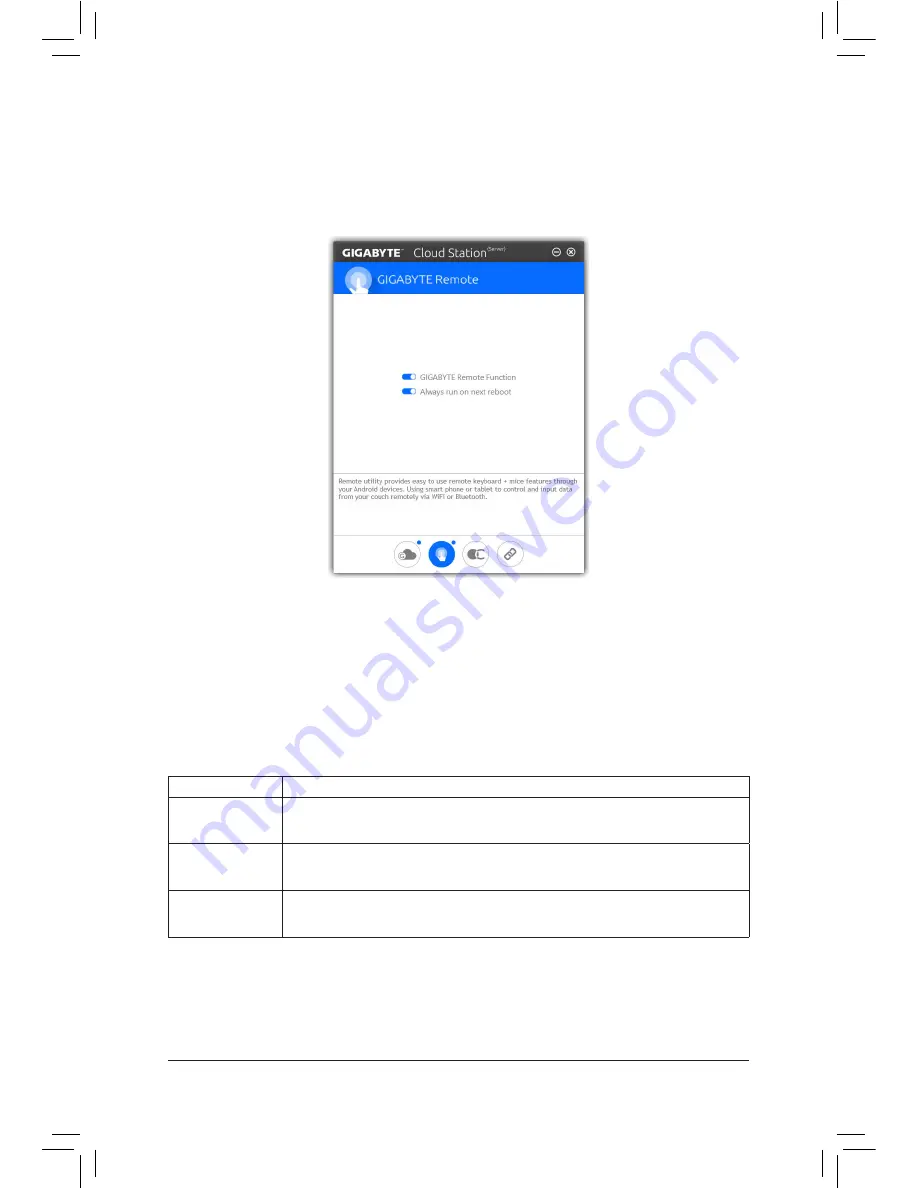
Unique Features
- 106 -
GIGABYTE Remote
GIGABYTE Remote allows you to use your smart phone/tablet device to remotely control the mouse/keyboard/
Windows Media Player on your computer.
The GIGABYTE Remote Interface
Using GIGABYTE Remote
Step 1:
On the host computer, launch GIGABYTE Remote and enable
GIGABYTE Remote Function
. To automatically
enable this function after system reboot, enable
Always run on next reboot
.
Step 2:
Run GIGABYTE Cloud Station on your smart phone/tablet device, sign in with the same account you use for
HomeCloud on your computer. Tap on
Remote Control
to perform the following remote controls:
On the Smart Phone/Tablet Device:
Option
Function
Mouse
Remotely perform mouse functionalities including dragging, right/left-clicking, and
holding the mouse left button.
Keyboard
Remotely control your keyboard such as text input (tap on Real-Time Mode to type
texts) or deletion.
Media
Remotely configure and control the currently running Windows Media Player application
on your computer.
Содержание GA-Z170X-SOC Force
Страница 2: ...Motherboard GA Z170X SOC Force Sept 18 2015 Sept 18 2015 Motherboard GA Z170X SOC Force ...
Страница 8: ... 8 ...
Страница 114: ...Unique Features 114 ...
Страница 130: ...Appendix 130 ...






























