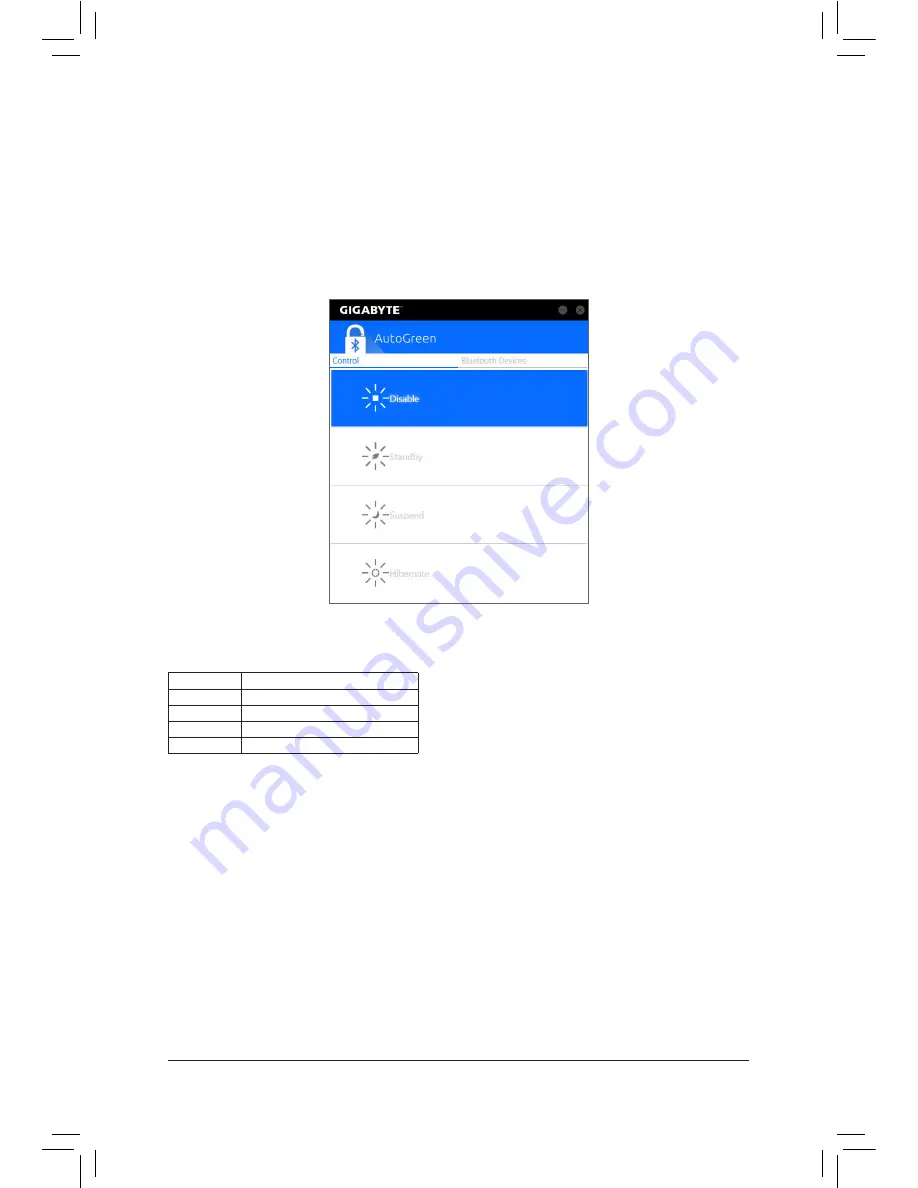
Unique Features
- 109 -
Control Tab:
The
Control
tab allows you to select a system power saving mode.
Button
Description
Disable
Disables this function
Standby
Enters Power on Suspend mode
Suspend
Enters Suspend to RAM mode
Hibernate
Enters Suspend to Disk mode
(Note) Once your smart phone/tablet device has been paired with your AutoGreen-enabled computer, you'll
not be able to use it to connect to other Bluetooth device(s).
Bluetooth Devices Tab:
The
Bluetooth
tab allows you to pair your smart phone/tablet device with the Bluetooth receiver on your computer.
Press
Refresh
to let AutoGreen search for the Bluetooth devices around you. A message will appear on both
your computer and smart phone/tablet device prompting you to compare the passcodes on the two devices.
Confirm to complete the pairing process.
5-2-11 AutoGreen
AutoGreen
(Note)
is an easy-to-use tool that provides users with simple options to enable system power savings
via a Bluetooth-enabled smart phone/tablet device. When the device is out of the range of the computer's
Bluetooth receiver, the system will enter the specified power saving mode. Before using this app, you need to
turn on Bluetooth on both your computer and smart phone/tablet device.
The AutoGreen Interface
Содержание GA-Z170X-SOC Force
Страница 2: ...Motherboard GA Z170X SOC Force Sept 18 2015 Sept 18 2015 Motherboard GA Z170X SOC Force ...
Страница 8: ... 8 ...
Страница 114: ...Unique Features 114 ...
Страница 130: ...Appendix 130 ...
















































