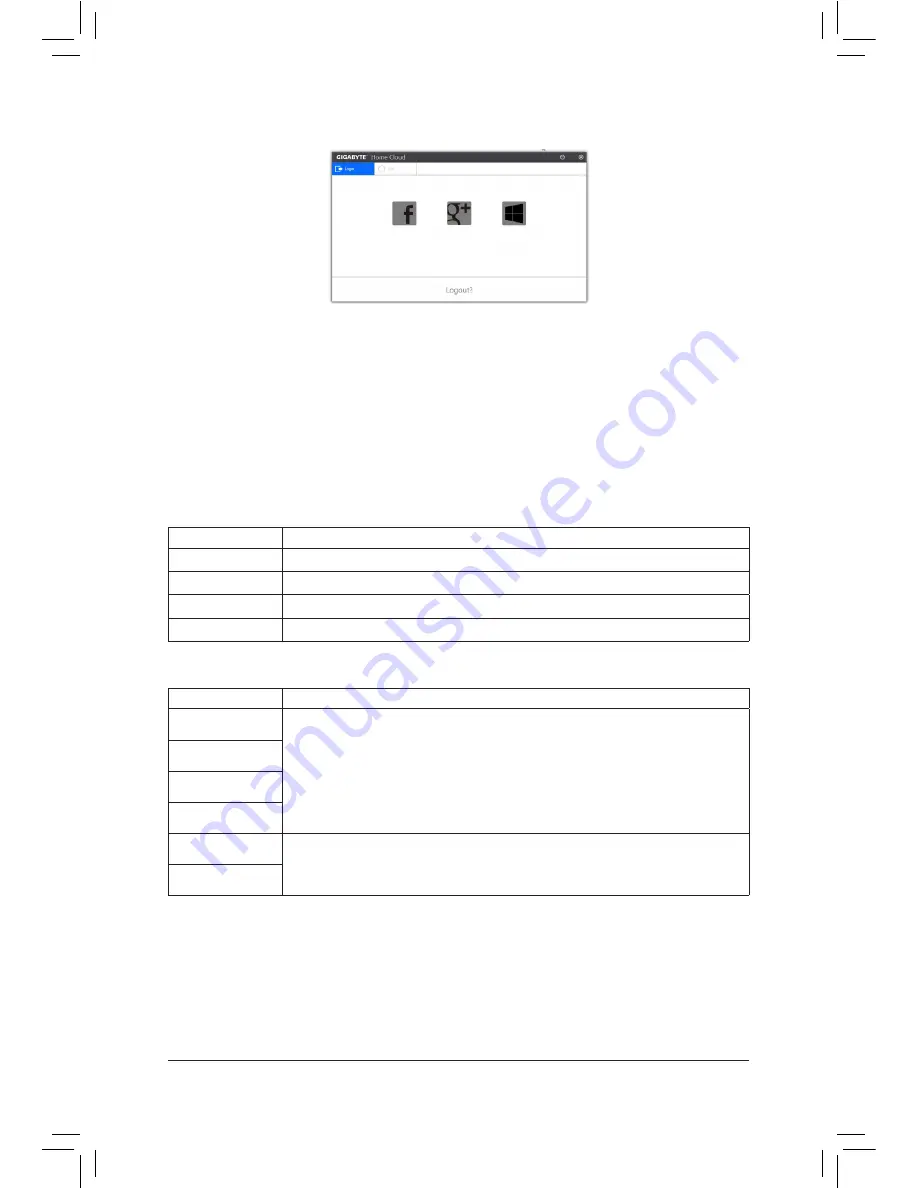
Unique Features
- 105 -
On the Host Computer:
Option
Function
Account List
Displays currently signed in account(s).
Remove
Remove the selected account.
Share Folder
Displays the shared folder directory of the currently signed in account.
Open Folder
Access the shared folder of the currently signed in account.
On the Smart Phone/Tablet Device/Remote Computer:
Option
Function
All Picture Files
File Upload: Tap on the folder, browse and select the files inside. Tap on the menu icon
and select
Upload selected Files
to upload the files to your computer.
File Download: Tap on the folder and then tap on the menu icon, select
Download
Files
. You can browse the files and select the files that you want to download to your
smart phone/tablet device.
All Music Files
All Video Files
All Files
User Contacts
Tap on the folder and then tap on the menu icon to use the options including
Backup
to remote
,
Restore From remote
,
View Remote Contact
, and
Reselect Computers
.
Call Log
Using HomeCloud
Step 1:
Launch HomeCloud on the host computer (installed with Cloud Station (Server)), sign in with your Google/
Facebook/Windows Live account or select the account on the
Account List
. Then enable
HomeCloud Function
.
To automatically enable this function after system reboot, enable
Always run on next reboot
.
Step 2:
Run Cloud Station on your smart phone/tablet device/remote computer, sign in with the same account you use
for HomeCloud on your host computer. Tap on
HomeCloud
to perform the following functions:
Cloud Station:
Содержание GA-Z170X-SOC Force
Страница 2: ...Motherboard GA Z170X SOC Force Sept 18 2015 Sept 18 2015 Motherboard GA Z170X SOC Force ...
Страница 8: ... 8 ...
Страница 114: ...Unique Features 114 ...
Страница 130: ...Appendix 130 ...
















































