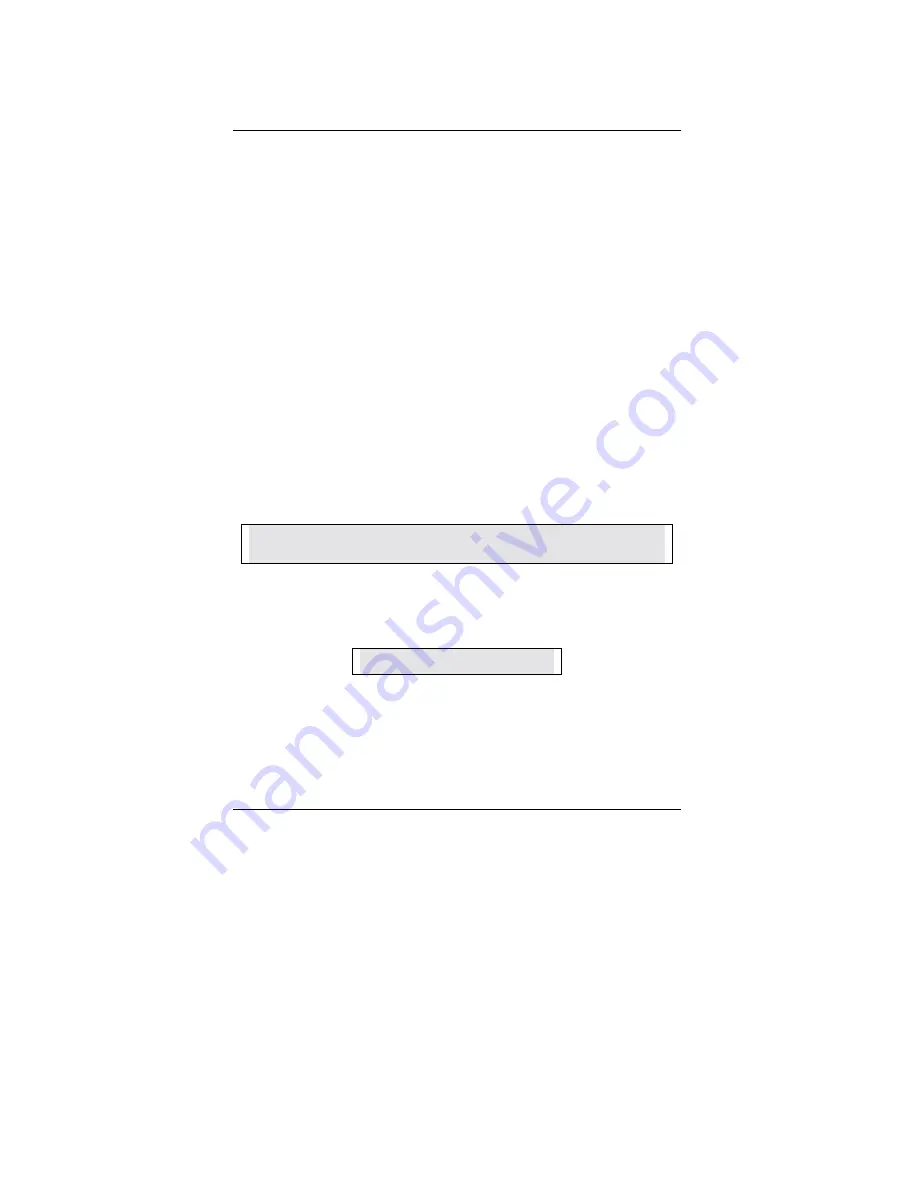
RAID Introduction
54
Creating an Array for Performance
NOTE: This motherboard allows users to create striped arrays with 1, 2 drives.
To create an array for best performance, follow these steps:
1. Using the Spacebar, choose “Performance” under the Optimize Array for section.
2. Select how you will use your PC most under the Typical Application usage section The
choices are A/V Editing, Server, and Desktop (the default).
3. Press <Ctrl-Y> keys to Save and create the array.
4. Reboot your system.
5. Once the array has been created, you will need to FDISK and format the array as if it were
a new single hard drive.
6. Proceed to Installing Drivers section of the manual (see RAID Manual of the CD).
Creating a Security Array With New Drives
NOTE: This motherboard permit only two drives to be used for a single Mirrored array in Auto
Setup.
To create an array for data protection using new hard drives, follow these steps:
1. Using the Spacebar, choose “Security” under the Optimize Array for section.
2. Press <Ctrl-Y> keys to Save your selection.
3. The window below will appear.
Do you want the disk image to be duplicated to another? (Yes/No)
Y - Create and Duplicate
N - Create Only
4. Press “N” for the Create Only option.
5. A window will appear almost immediately confirming that your Security array has been
created. Press any key to reboot the system
Array has been created.
<Press Any Key to Reboot>
6. Proceed with normal FDISK and format procedures as if you had just installed a new hard
drive.
7. Once the arrayed drives have been formatted, proceed to the Installing Driver chapter
(see RAID Manual of the CD) to install your operating system.
Содержание GA-7DX+
Страница 8: ......
Страница 126: ...Appendix 116 5 6 7 8 9 5 Click Next 8 Click Finish to restart computer 6 Click here 7 Click Next ...
Страница 128: ...Appendix 118 7 8 7 Click Finish to restart computer ...
















































