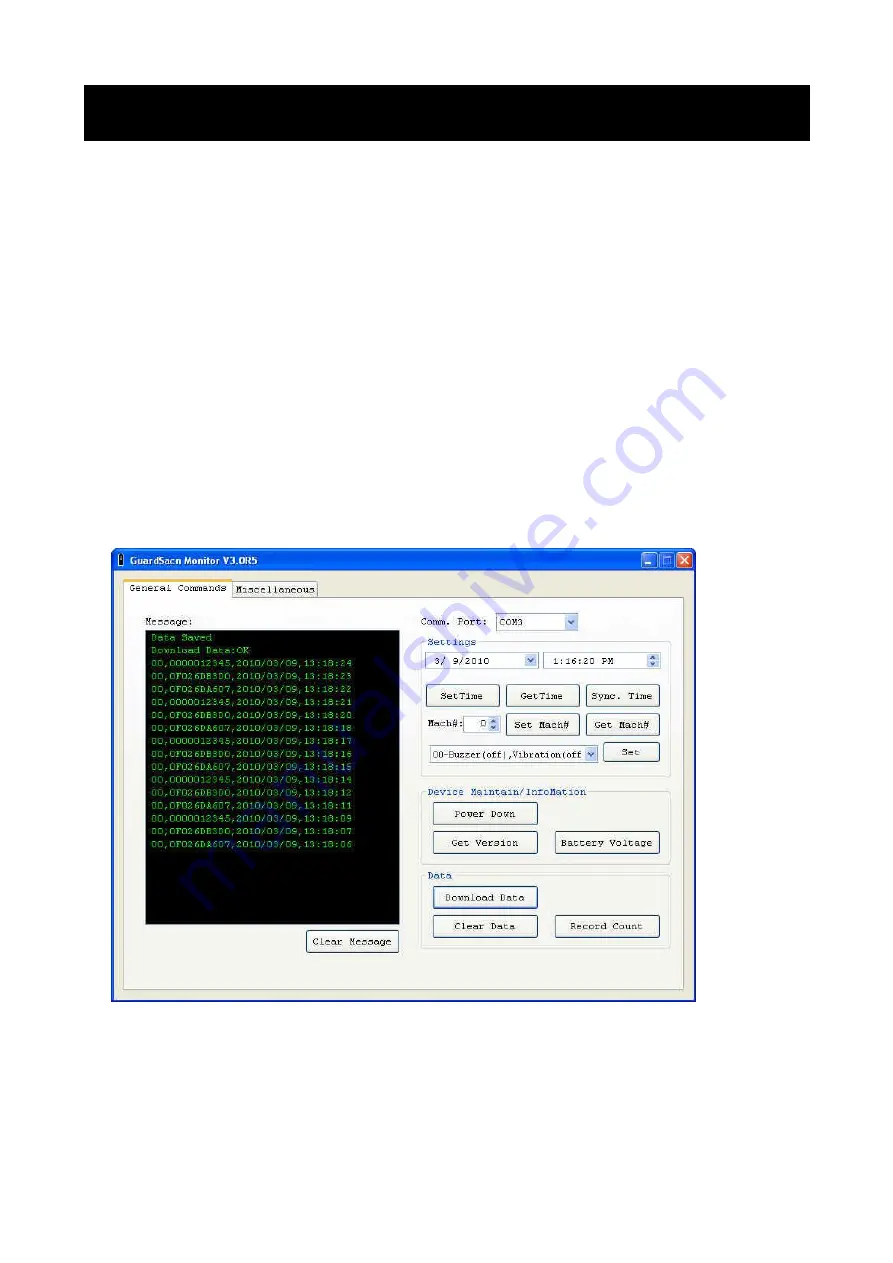
3
Getting Started
Important Notice before Getting Started:
Update Date / Time of GS1100
For each new GS1100 terminal, the internal date / time value needs to be calibrated with
your local time for the first time. After synchronizing the date / time of GS1100 with your PC
(refer to point a. on page 12), please follow the steps as below to make sure if the date /
time of the terminal is correct or not:
1. Do not need to connect the terminal with PC now.
2. Press the scan button of the terminal to read several RFID tags.
3. Connect the terminal to your PC with the communication cable. The green LED will
keep blinking that indicates the terminal is under communication mode.
4. Launch GuardScan Monitor program. On [General Commands] tab, select the
connected COM port. Click [Download Data] to download all data from the terminal to
your PC. The screen shot will appear as below:
5. View the data records and make sure if the date / time of each record is correct or not.
6. Once you confirm that the collected data and time are correct, click [Clear Data] to clear
the testing data in GS1100. Now you are ready to start with your GS1100.


















