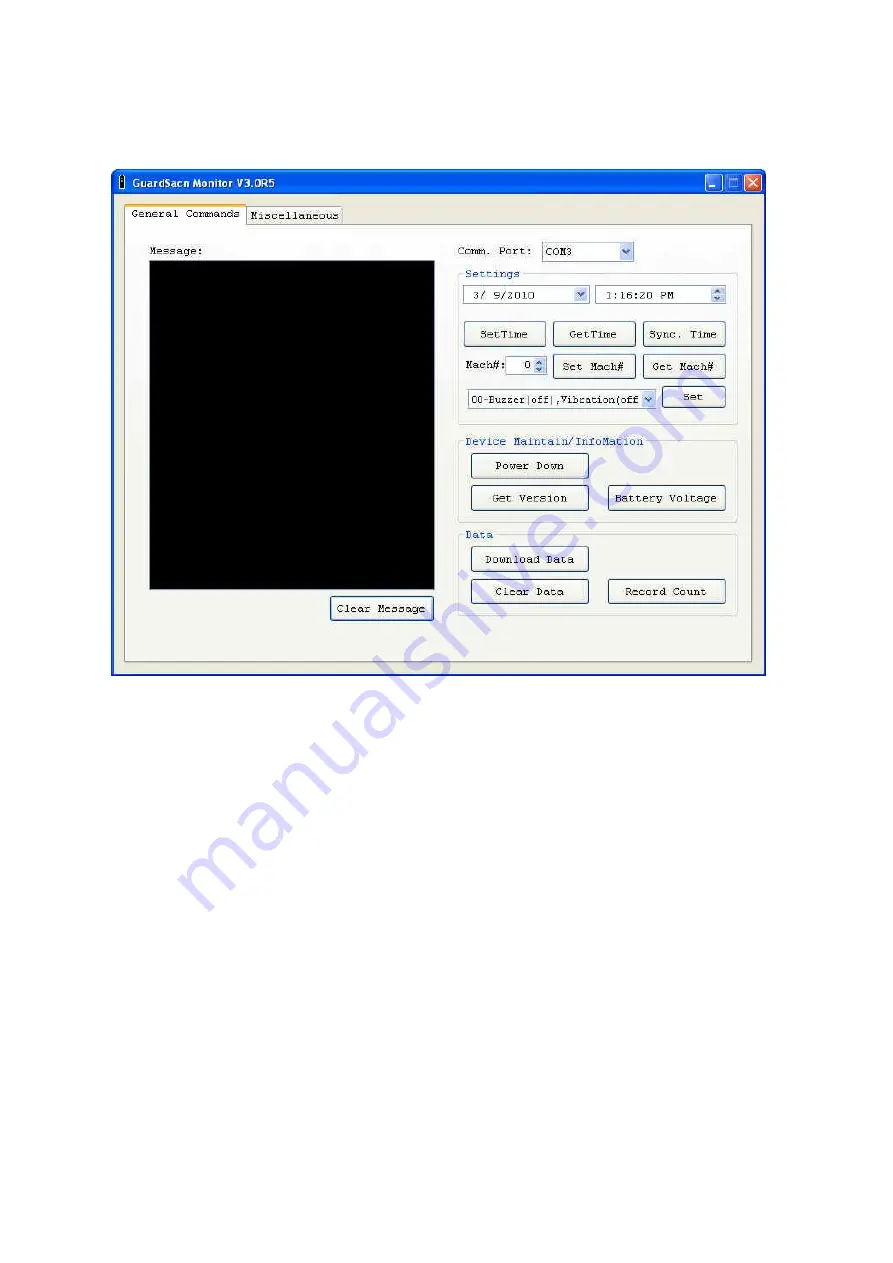
12
Configuration - [General Commands] tab:
Set [Comm. Port] that the terminal is connected. Each command result will show in the
Message box.
a.
Set Time:
Update the specified date / time to GS1100.
b.
Sync. Time:
Synchronize date / time of PC to GS1100.
c.
Set Mach#:
Update the specified machine number to GS1100. The value of
machine number must be in the range of 0 ~ 255.
(Remark: Please delete all data stored in GS1100 terminal before starting to set up machine
ID and date / time.)
d.
Get Time:
Get GS1100‟s time value and show in the Message box.
e.
Get Mach#:
Get GS1100‟s machine number and show in the Message box.
f.
Get Version:
Get GS1100‟s firmware version and show in the Message box.
g.
Power Down:
Turn off the GS1100.
h.
Record Count:
Get the total number of scanned tag(s) and show the number in the
Message box.
i.
Download Data:
Transfer the scanned tag(s) data from GS1100 to PC. The data
will be saved as a text file, and the filename can be specified under [Miscellaneous]
tab. The downloaded data will show in Message box. The fields of the record define
as below:
[Machine No#], [Tag Code], [Date (year/month/day)], [Time (hour/minute/second)]
























