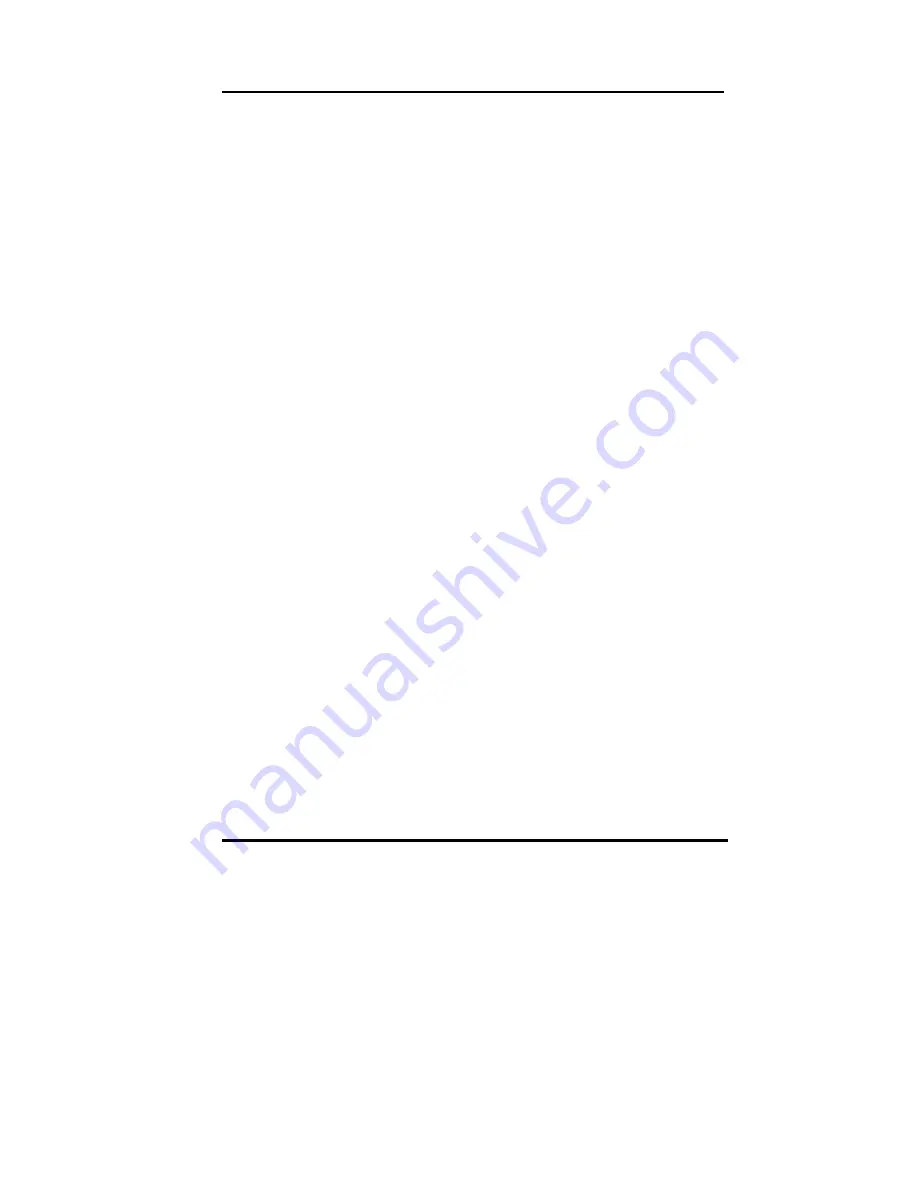
User’s Guide
Installing DiskOnChip
C-1
Appendix C
Installing DiskOnChip of M-systems
.
Installing the DiskOnChip 2000 :
When installing or removing the DiskOnChip be sure to first touch a grounded surface to
discharge any static electricity from your body.
Use the following procedure to install the DiskOnChip:
1.
Align pin 1 on the DiskOnChip with the pin1 of socket.
2.
Push the DiskOnChip into the socket carefully until it is fully seated.
3.
Check to make sure the DiskOnChip is installed securely, and there are no bent pins.
Caution: The DiskOnChip may be permanent damaged if installed incorrectly.
4. To install the DiskOnChip as drive C on a system without a hard disk, set the CMOS
setup of drive C to NOT INSTALLED (indicating that no physical magnetic disk is
installed), and reboot the computer. The DiskOnChip 2000 will installed as drive C.
The DiskOnChip needs to formatted with the system files in order for it to be a
bootable drive.
. Configuring the DiskOnChip 2000 as the boot device:
In order to configure the DiskOnChip as the boot device, the operating system files need
to be copied into it. Copying the operating system files into DiskOnChip should be done like
in any other hard disk. The following is an example of a typical initialization process:
1.
Set the DiskOnChip as a regular drive in your system (not a boot drive).
2.
Install a bootable floppy diskette in drive A, and boot the system from drive A.
3.
At the
DOS
prompt, type
SYS C:
to transfer the
DOS
system files to the DiskOnChip.
(assuming the DiskOnChip is installed as drive C)
4.
Copy any files needed into DiskOnChip.
5.
Remove floppy diskette and reboot the system. The system will boot from the
DiskOnChip and will allow you to run and access any files that have been copied into
the DiskOnChip.
. Configuring the DiskOnChip 2000 as the first drive:
The DiskOnChip can be configured as the last drive (default), or as the first drive in the
system. When configured as the last drive, the DiskOnChip is installed as drive D if there is
another hard drive installed, and as drive C if no other hard drive is installed. When
configured as the first drive, the DiskOnChip is always installed as drive C. To configure the
DiskOnChip as first drive, proceed as follows:
1.
Boot the system and make sure the DiskOnChip is installed correctly as drive D.
2.
At the
DOS
prompt type
DUPDATE D: /FIRST / S:DOC2000.EXB
3.
After re_booting the system, the DiskOnChip will appear as drive C:





















