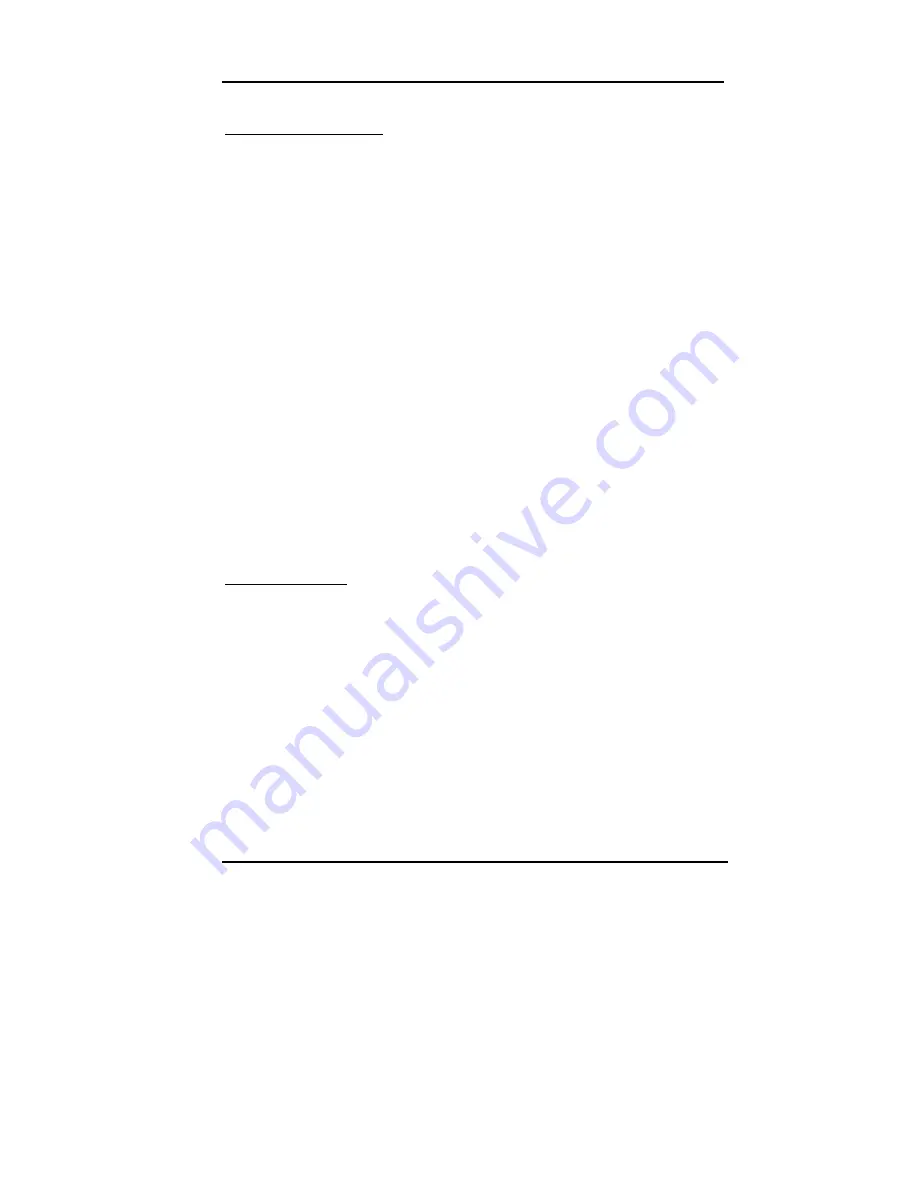
User’s Guide
BIOS Setup
4-32
BAD TRACK LIST
Auto scan bad track
The utility will automatically scan bad tracks and list the bad tracks in the
window at the right side of the screen.
Add bad track
Directly type in the information of the known bad tracks in the window at
the right side of the screen.
Modify bad track
Modify the information of the added bad tracks in the window at the right
side of the screen.
Delete bad track
Delete the added bad tracks in the window at the right side of the screen.
Clear bad track table
Clear the whole bad track list in the window at the right side of the screen.
PREFORMAT
Interleave
Select the interleave number of the hard disk drive on which you
wish to perform low level format. You may select from 1 to 8.
Check the documentation that came with the drive for the correct
interleave number, or select 0 for utility automatic detection.
Auto scan bad track
This allows the utility to scan first then format by each track.
Start
Press <Y> to start low level format.






























