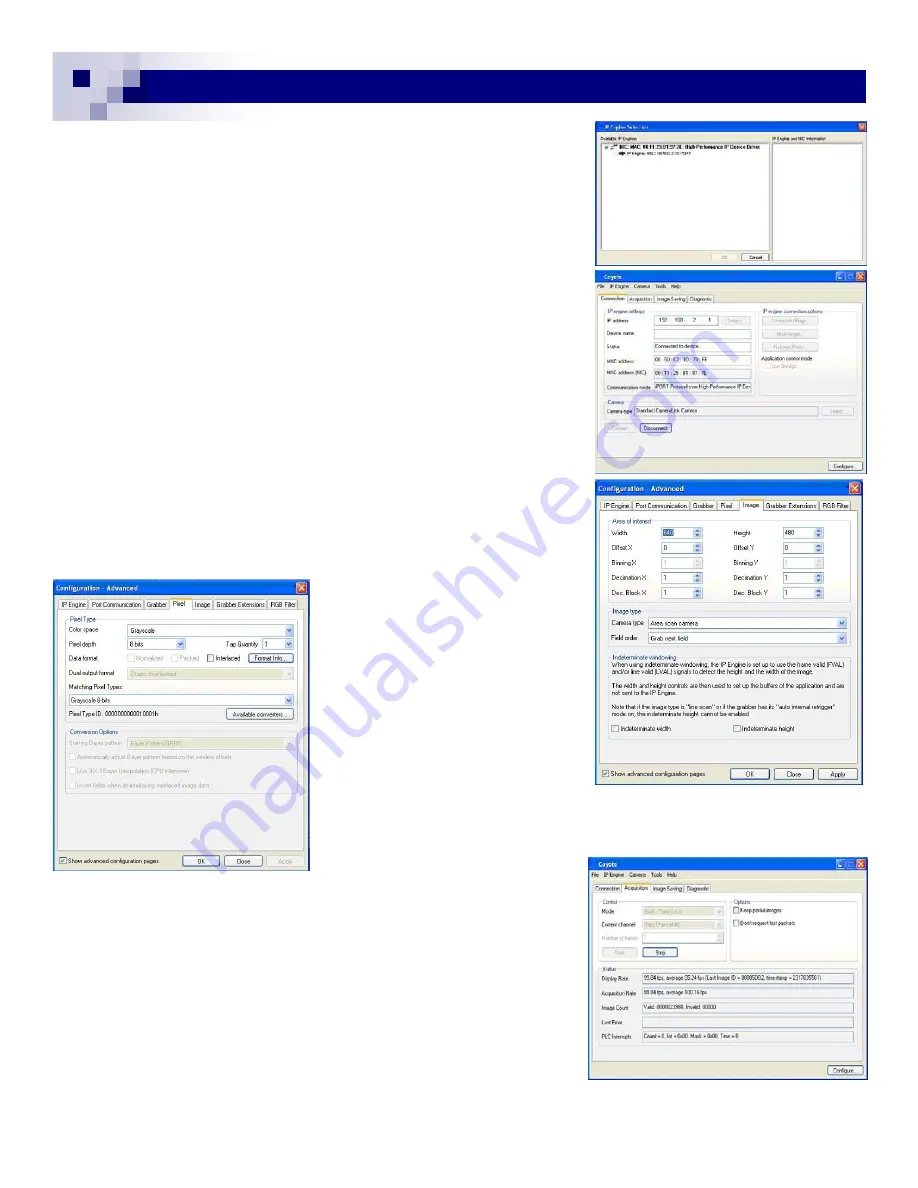
12
12
3.2 Coyote Application Software (Ver. 2.3.1)
3.2.1 Launch Coyote Application
Connect Ethernet cable between PC and the RJ-45 connector on
the camera, and GPIO cable between the GPIO connector on
the camera and the power supply. Power up the camera. Launch
the Coyote image-capture-and-control software.
•
Firstly, select “display this dialog at application start up” and
click “OK” on application option. Coyote dialog box with
“Connection” tab appears.
•
Secondly, click “Detect device” and “High Performance IP
Driver with MAC address” appears. (Fig. 13)
Click “address” and “OK”. The IP addresses appear in the
Connection dialog box.
•
On “Camera”, click “Select camera”. GEViCAM cameras are
designed to take the standard Pleora “camera link camera”.
Click “OK”. Then click “Apply”. The IP Engine Setting infor-
mation status indicates “Connected to device”. (Fig. 14)
•
Select next tab “Acquisition”. Go to “Configure” and mark
“Show advanced configuration pages”.
•
Select “Pixel” Tab. The factory default of B/W camera output
is 8-bit. So select 8-bit (default). And click “OK”. (Fig. 16)
•
Open “Image” tab, the image size 640 x 480 (VGA, default) is
acceptable but can be changed to
656 x 494 for VGA. SXGA is required
to type “1392 x 1040” or smaller.
Note: The horizontal number must be
increment of 4. For the quick test pur-
pose, you can stay with the default
value until you see image capturing
and ready for configuration changes.
(Fig. 15)
For the color versions, Coyote takes
only 8-bit input and Gamma 0.45 is
more common for color display. So
the factory default of color camera is set to 8-bit with Gamma. Select RGB
color and the starting pixel orientation. For detail of the color camera set-
ting, please refer to “Port control” described in camera control to set the
output format to 8-bit Gamma LUT
and color selection in section 4.4.4.
•
Acquisition
Now go to acquisition and select “Grab-continuous” and
“Start”. You will see the live images. The grabbing infor-
mation should indicate around 100 fps of image capturing
for VGA, 31 fps for XGA, and 23 fps for SXGA.
At this stage, the image displayed may not be perfect
and you may need further camera and grabber configure-
tions.
(Fig. 17)
GEViCAM Inc
Fig. 13
Fig. 14
Fig. 15
Fig. 16
Fig. 17
Содержание GP-151400
Страница 39: ...39 39 GEViCAM Inc MEMO ...



























