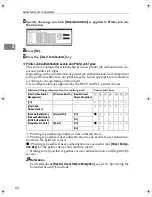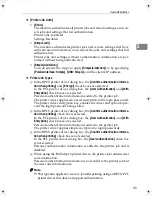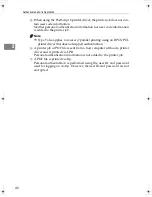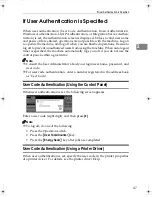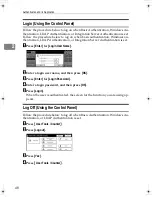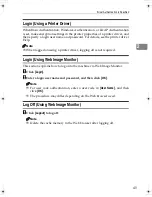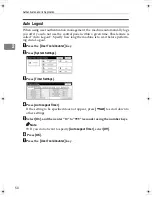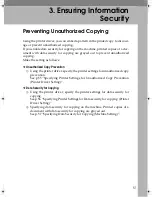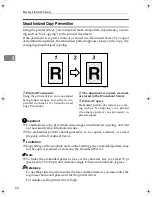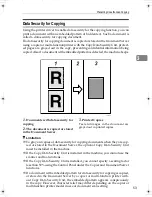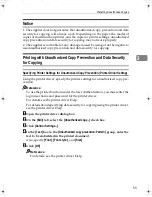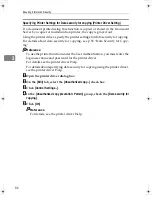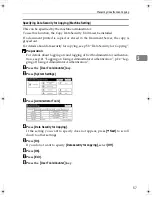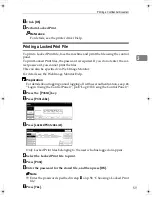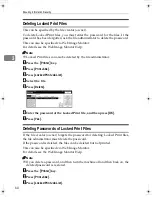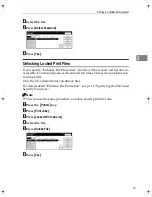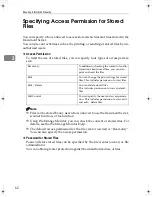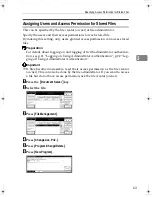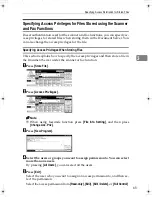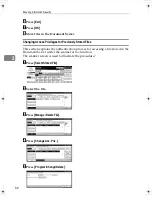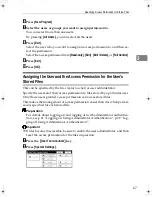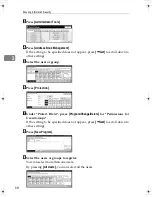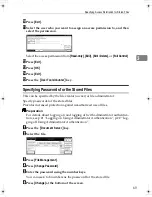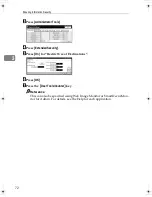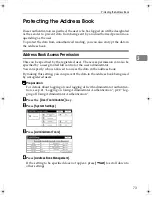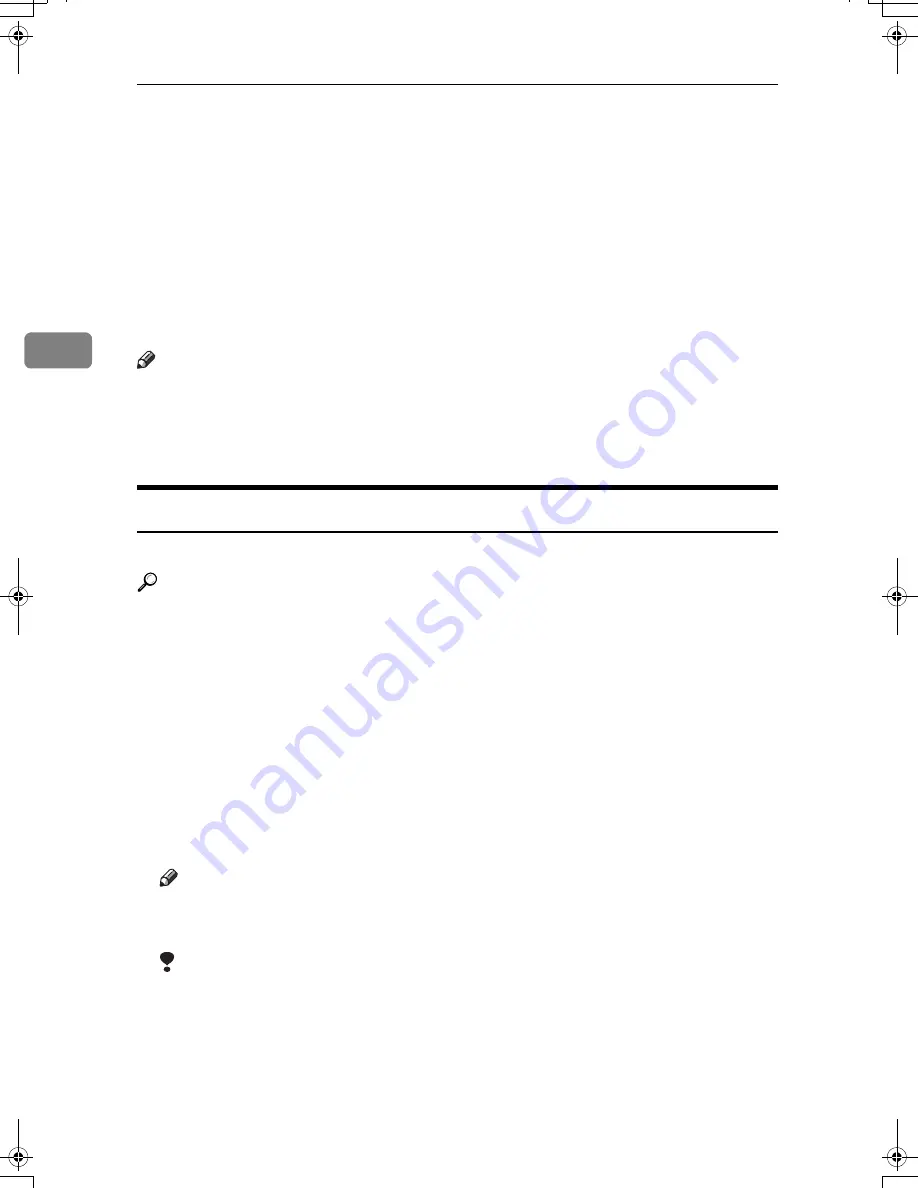
Ensuring Information Security
58
3
Printing a Confidential Document
Depending on the location of the machine, it is difficult to prevent unauthorized
persons from viewing prints lying in the machine’s output trays. When printing
confidential documents, use the Locked Print function.
❖
Locked Print
Using the printer’s Locked Print function, store files in the machine as Locked
Print files and then print them from the control panel and retrieve them im-
mediately, preventing others from viewing them.
Note
❒
To use Locked Print function, the optional printer function or HDD must be
installed.
❒
To store files temporarily, select
[
Stored Print
]
under the printer function. If
you select
[
Share stored print files
]
, also, you can share these files.
Choosing a Locked Print file
Using the printer driver, specify a Locked Print file.
Reference
If user authentication has been enabled, you must enter the login user name
and login password using the printer driver. For details see the printer driver
Help.
You can perform Locked Print even if user authentication is not enabled. For
details see Printer Reference.
A
Open the printer driver dialog box.
B
Set
[
Job type:
]
to
[
Locked Print
]
.
C
Click
[
Details...
]
.
D
Enter the user ID and password.
Note
❒
The password entered here let you use the Locked Print function.
❒
To print a Locked Print file, enter the same password on the control panel.
Limitation
❒
Enter the user ID using up to 8 alphanumeric characters.
❒
Enter the password using 4 to 8 numbers.
E
Click
[
OK
]
.
A confirmation message appears.
F
Confirm the password by re-entering it.
D0086951_RussianC45-EN.book Page 58 Wednesday, May 31, 2006 11:45 AM