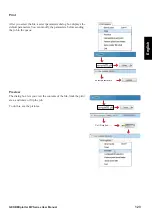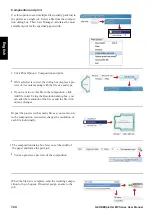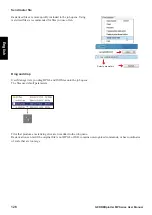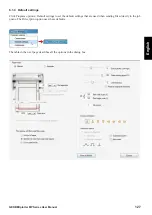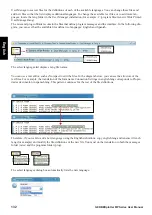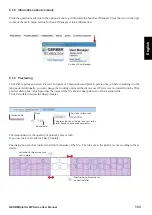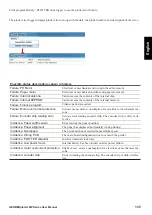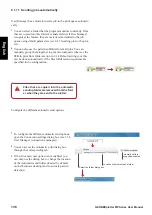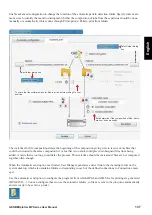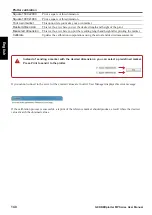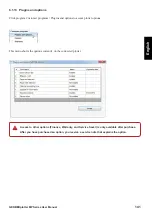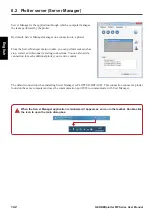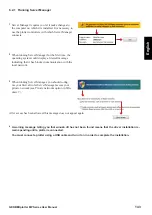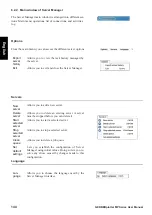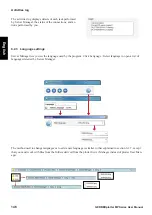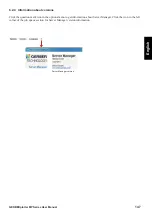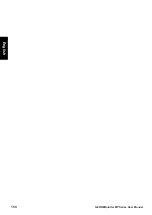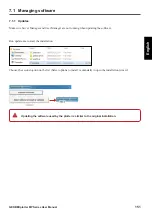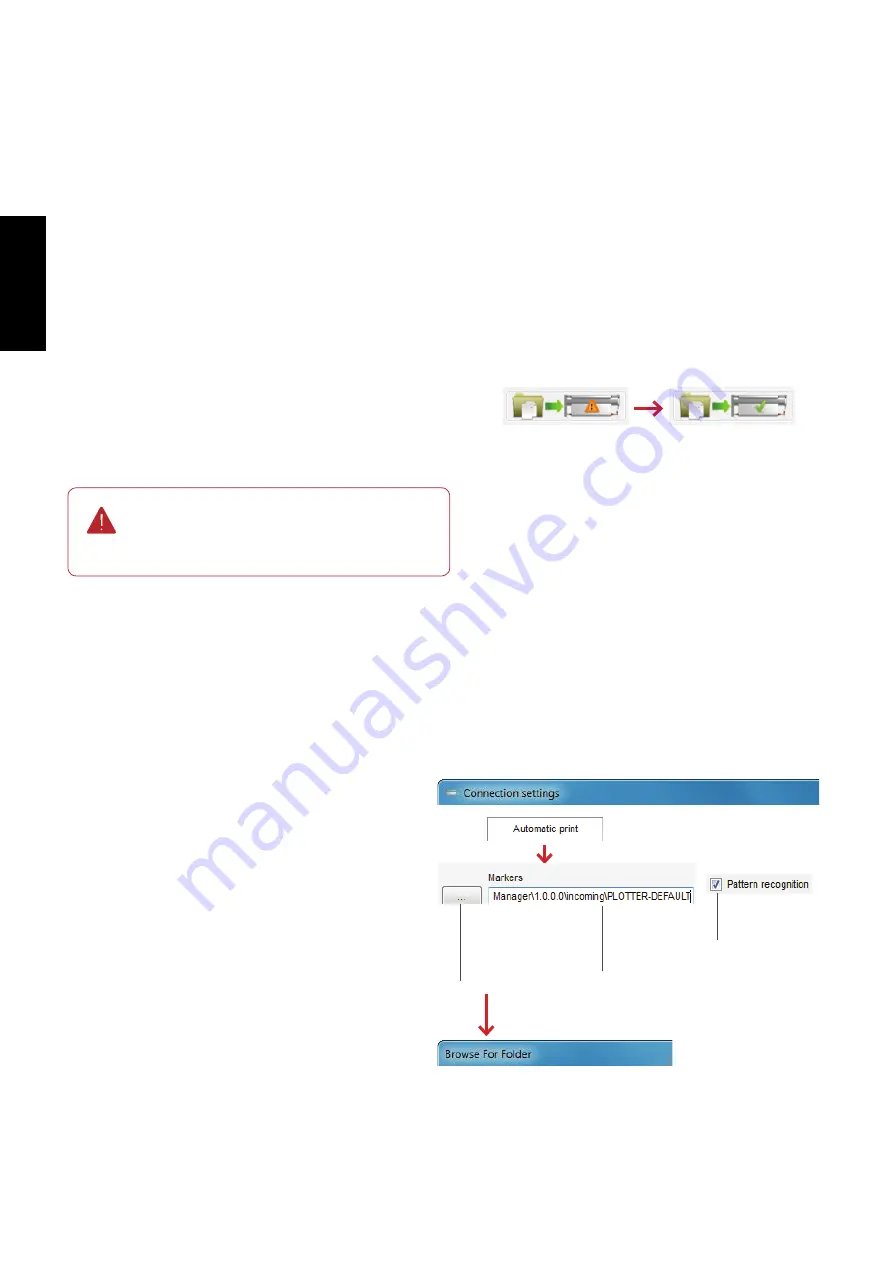
136
GERBERplotter MP Series User Manual
English
6.1.11 Sending jobs automatically
User Manager has a mode to insert a job in the print queue automati
-
cally.
Files that are copied into the automatic
sending folder are removed from the fold-
er when they are sent to the plotter.
Configure the different automatic send options:
Automatic pattern
recognition enabled.
Select the folder dialog box.
Location of automatic send folder.
1
You can select a folder that the program monitors constantly. Files
that are copied into this folder are analyzed and, if User Manager
recognizes the format, they are rasterized and added to the job
queue using default parameters (see 6.1.3 Sending jobs to the plot
-
ter).
2
You can also use the pattern subfolder for small jobs. You can
manually group them together to generate composite jobs (see the
Pattern print from folder section in 6.1.4 Default settings), or this
can be done automatically if the files fulfill certain requirements
specified in the configuration.
1
To configure the different automatic send options,
open the Connection settings dialog box (see 3.3.4
User Manager (connections manager)).
2
You can access the Automatic print dialog box
through the corresponding tab.
3
If the Advanced user option is not enabled, you
can only use the dialog box to change the location
of the Automatic send folder (located by default
on the Windows desktop) and to activate pattern
detection.
Содержание GERBERplotter MP Series
Страница 1: ...GERBERplotter MP Series User Manual...
Страница 2: ......
Страница 3: ...GERBERplotter MP Series User Manual...
Страница 4: ......
Страница 6: ...English GERBERplotter MP Series User Manual ii...
Страница 10: ...English GERBERplotter MP Series User Manual vi...
Страница 12: ...2 GERBERplotter MP Series User Manual English...
Страница 18: ...8 GERBERplotter MP Series User Manual English...
Страница 44: ...34 GERBERplotter MP Series User Manual English...
Страница 46: ...36 GERBERplotter MP Series User Manual English...
Страница 65: ...55 GERBERplotter MP Series User Manual English 4 Updating WinPlot or AccuMark...
Страница 66: ...56 GERBERplotter MP Series User Manual English...
Страница 72: ...62 GERBERplotter MP Series User Manual English...
Страница 74: ...64 GERBERplotter MP Series User Manual English...
Страница 122: ...112 GERBERplotter MP Series User Manual English...
Страница 158: ...148 GERBERplotter MP Series User Manual English...
Страница 160: ...150 GERBERplotter MP Series User Manual English...
Страница 172: ...162 GERBERplotter MP Series User Manual English...
Страница 173: ...163 GERBERplotter MP Series User Manual English 8 Troubleshooting Plotter error list Software Mechanics electronics...
Страница 174: ...164 GERBERplotter MP Series User Manual English...
Страница 179: ...169 GERBERplotter MP Series User Manual English 9 Glossary...
Страница 180: ...170 GERBERplotter MP Series User Manual English...
Страница 183: ......