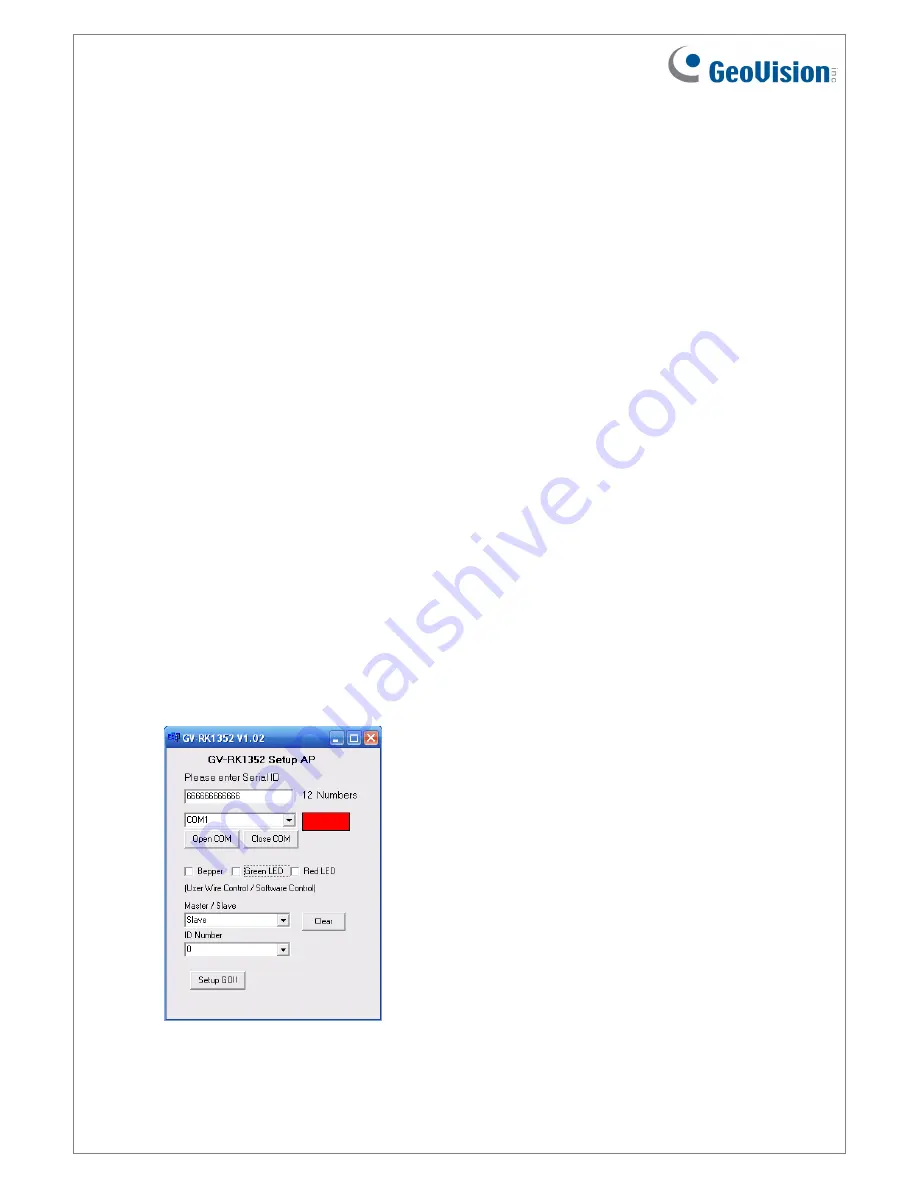
June 15, 2011
8
6. Configuring the Beeper and LED Indicator
You can configure the settings of the LED and the beeper by enabling the GV-AS Controller
to externally control the LED and Beeper. You will have to:
1. Set up the Beeper and LED settings of the reader by using the GV-RK1352 Config AP.
2. Wire the Beeper, Red LED and Green LED from GV-R1352 to GV-AS Controller.
3. Specify the Beeper and LED settings for each door through the Web interface of GV-AS
Controller.
6.1 Setting up Beeper and LED on GV-RK1352 Config AP
To enable the external controls of the Beeper and LED, start the GV-RK1352 Config AP
according to the instructions in Accessing the GV-RK1352 Config AP earlier in this
installation guide.
After GV-RK1352 Config AP is started, you have to enable the external controls and set the
GV-R1352 to be slave.
1. Start the GV-RK1352 Config AP. Type the barcode number and the COM port of GV-
R1352. The barcode number is on the rear panel of GV-R1352. Refer to Defining ID
Numbers of Readers earlier in this installation guide on how to determine the COM port
of GV-R1352.












