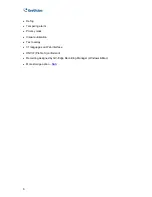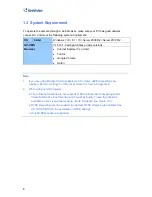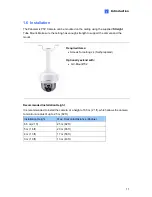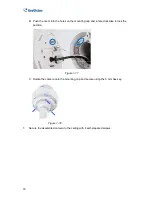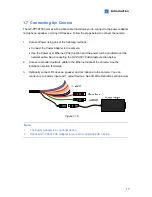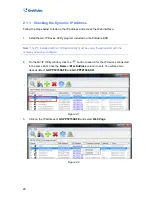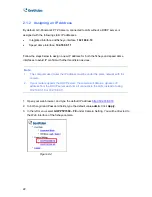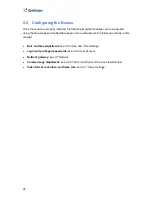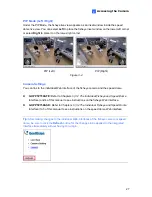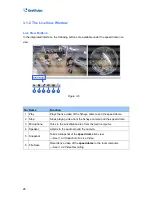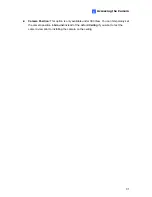20
2.1.1 Checking the Dynamic IP Address
Follow the steps below to look up the IP address and access the Web interface.
1. Install the GV-IP Device Utility program included on the Software DVD.
Note:
The PC installed with GV-IP Device Utility must be under the same LAN with the
camera you wish to configure.
2. On the GV-IP Utility window, click the
button to search for the IP devices connected
in the same LAN. Click the
Name
or
Mac Address
column to sort. You will see two
devices listed:
GV-PPTZ7300-FE
and
GV-PPTZ7300-SD
.
Figure 2-1
3. Click on the IP address of
GV-PPTZ7300-FE
and select
Web Page
.
Figure 2-2
Содержание GV-PPTZ7300
Страница 70: ...58 4 1 1 Video Settings Figure 4 2A ...
Страница 71: ...Administrator Mode 59 4 Figure 4 2B ...