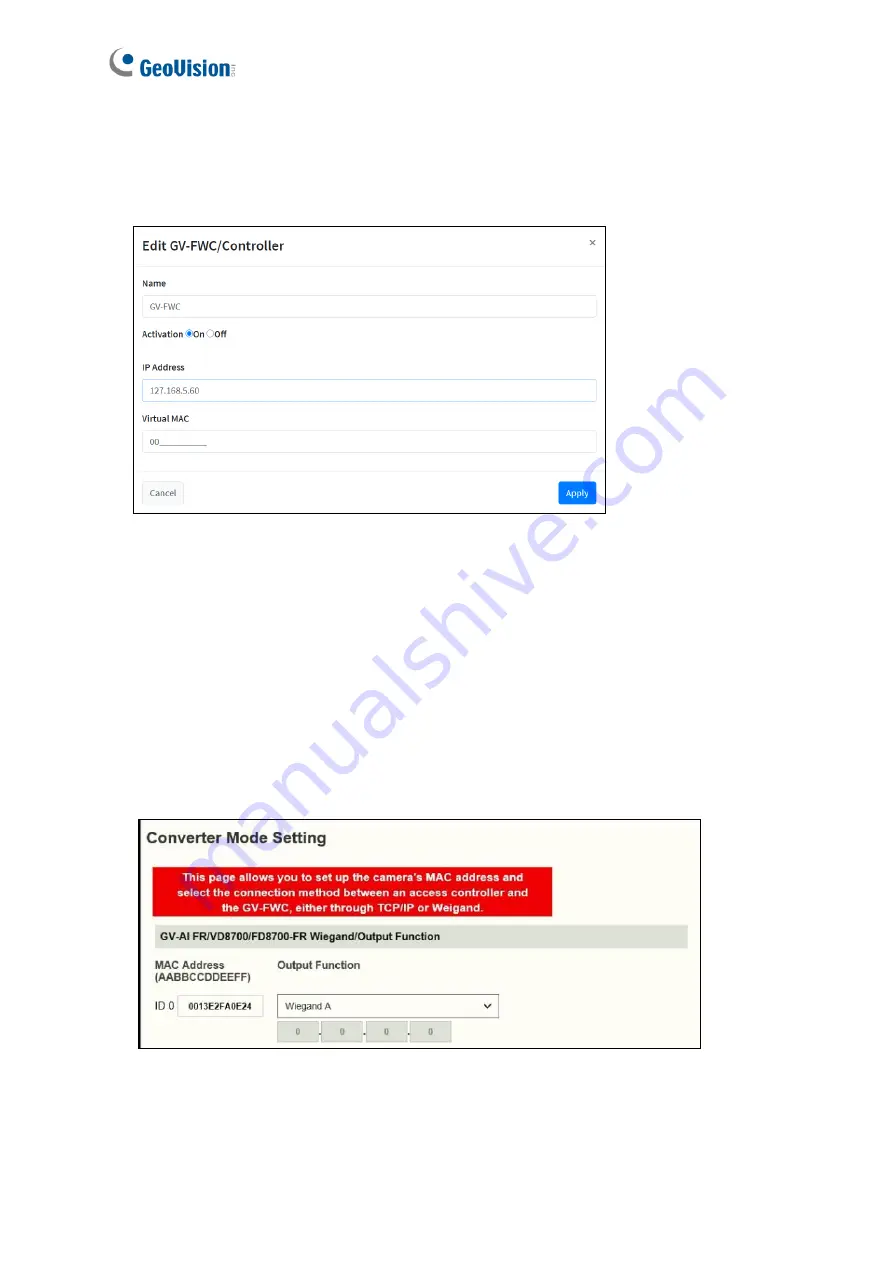
43
Connection settings on GV-FR Panel
1. On the Web interface of GV-FR Panel, click
Notify Settings
>
GV-FWC/Controller
, and
select
New GV-FWC/Controller
. This dialog box appears.
2. Name the GV-FWC to be connected, type its IP address, and select
On
next to
Activation
.
3. Type a 12-numerical long
Virtual MAC
, with 0 ~ 9, for the GV-FR Panel to be connected
to GV-FWC.
4. Click
Apply
.
Connection settings on GV-FWC
5. On the Web interface of GV-FWC, click
Converter Mode Setting
. The Converter Mode
Setting page appears.
6. Under
MAC Address
, type the Virtual MAC defined on the GV-FR Panel. See Step 3.
7. Under
Output Function
, select
Wiegand A
or
Wiegand B
where the 3
rd
-party controller
is connected to.






























