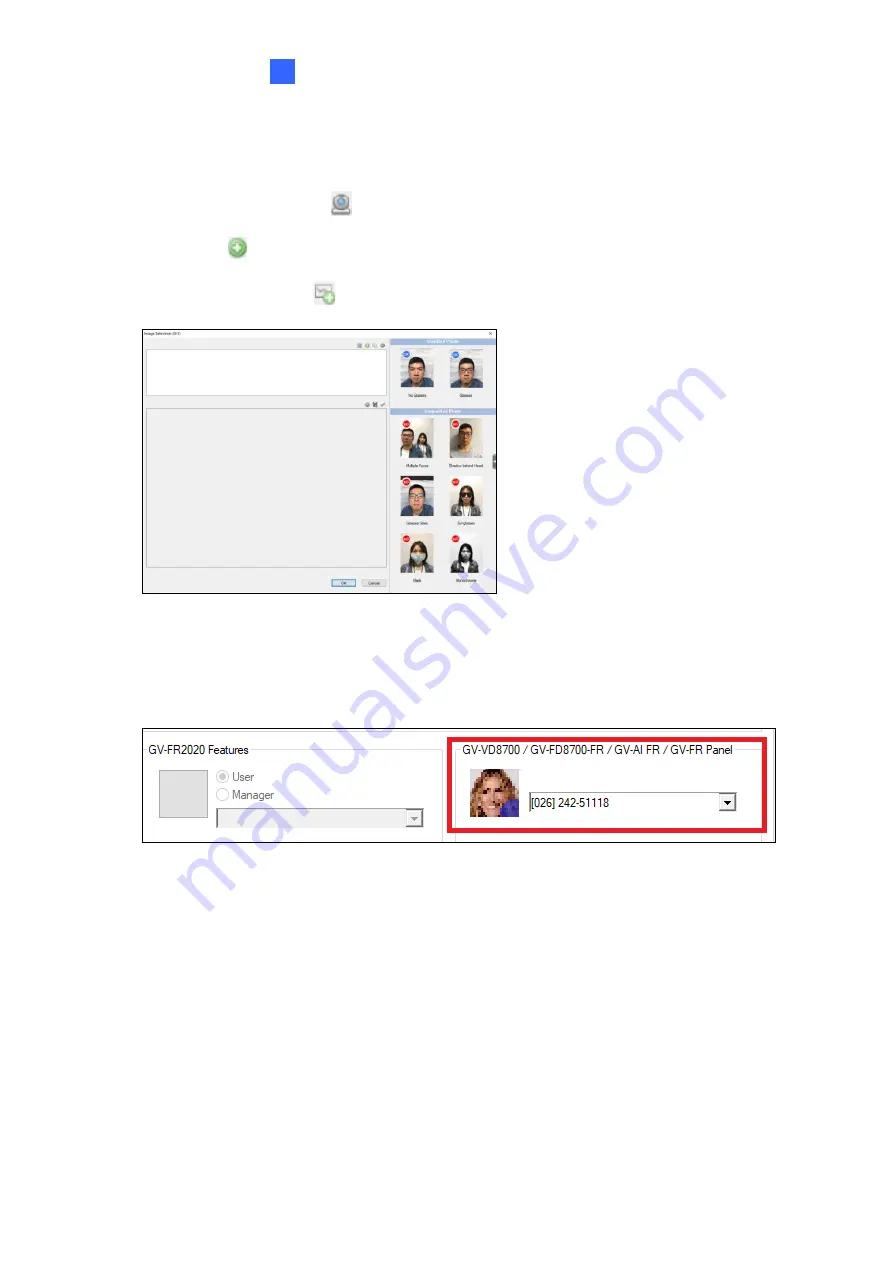
User Management on GV-ASManager & GV-FR Panel
22
4
5.
In the Image Selection window, use one of the following three options to add a face
photo for the User. Up to 3 photos for one User can be added.
•
Click
Webcam Capture
to take a face photo with a connected webcam camera.
•
Click
Add
to browse for a face photo from the PC.
•
Click
Add from Logs
to use a snapshot captured within the GV-
ASManager’s logs.
6.
Optionally crop the face photo if needed. Click
OK
.
7.
After the photo has been added, select an access card number for the User within the
dropdown list next to the face photo. The paired access card number can be used in
Card or Face
mode
or
Card + Face
mode when applicable.
8.
Click
OK
to apply the settings.
The face photo has now been added to the User and paired to the access card number
selected for face-recognition-based access control.






























