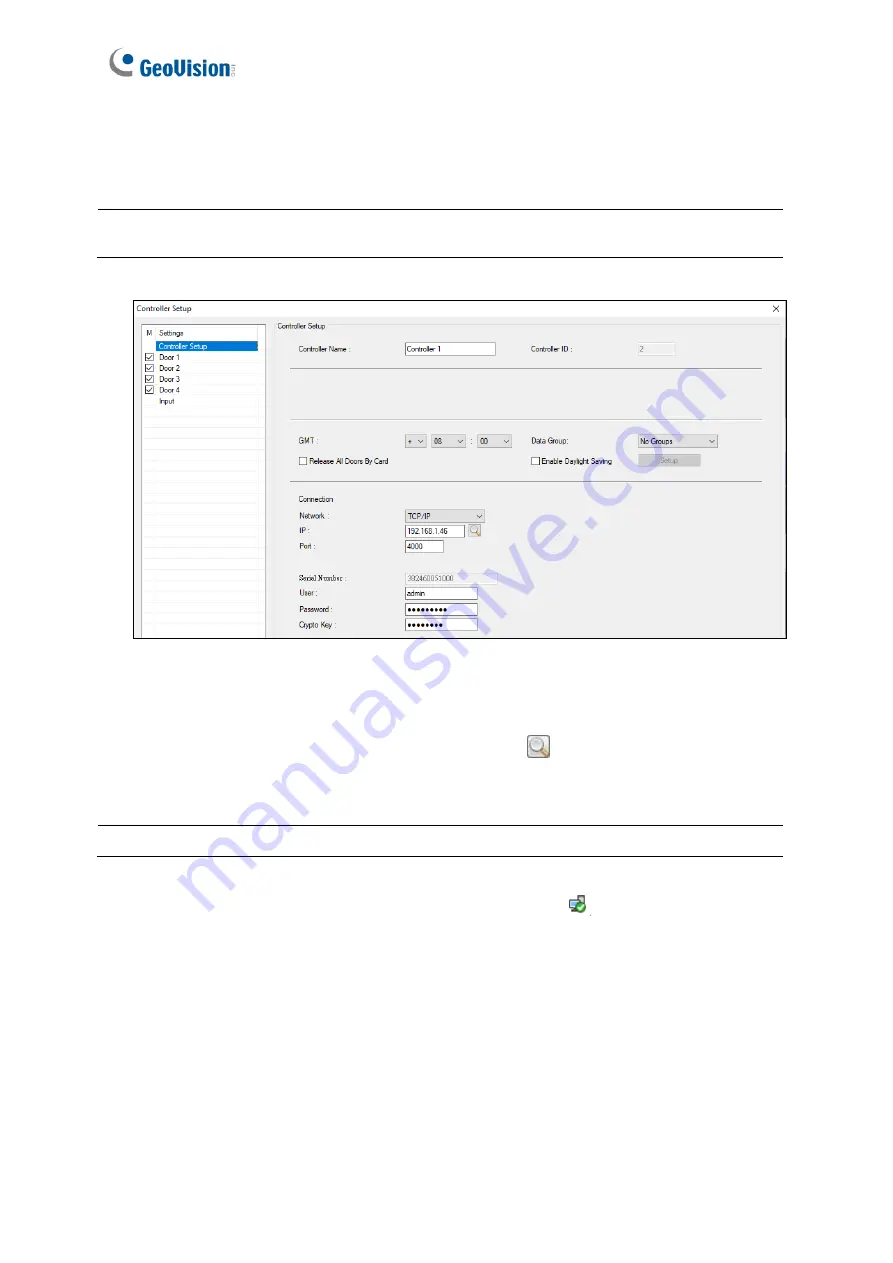
17
3. Specify the
ID
,
Name
and
Model
of the controller to be connected and click
OK
. This
dialog box appears.
Note:
The ID must match with that set up on the controller (Advance Setting > Function
Configuration).
4. In the
Network
dropdown list, select
TCP/IP
as the communication mode between the
controller and GV-ASManager.
5. Type the
IP address
,
port number
,
login user
,
password
and
Crypto key
(3DES code)
of the controller. You can also click the
Search
button
to search for controllers within
the same LAN.
Note:
By default, GV-AS Controller has a port value of
4000
.
6. To check if connection settings are correct, click
OK
, and a
icon should appear in the
Device View window indicating successful connection between the controller and GV-
ASManager.






























