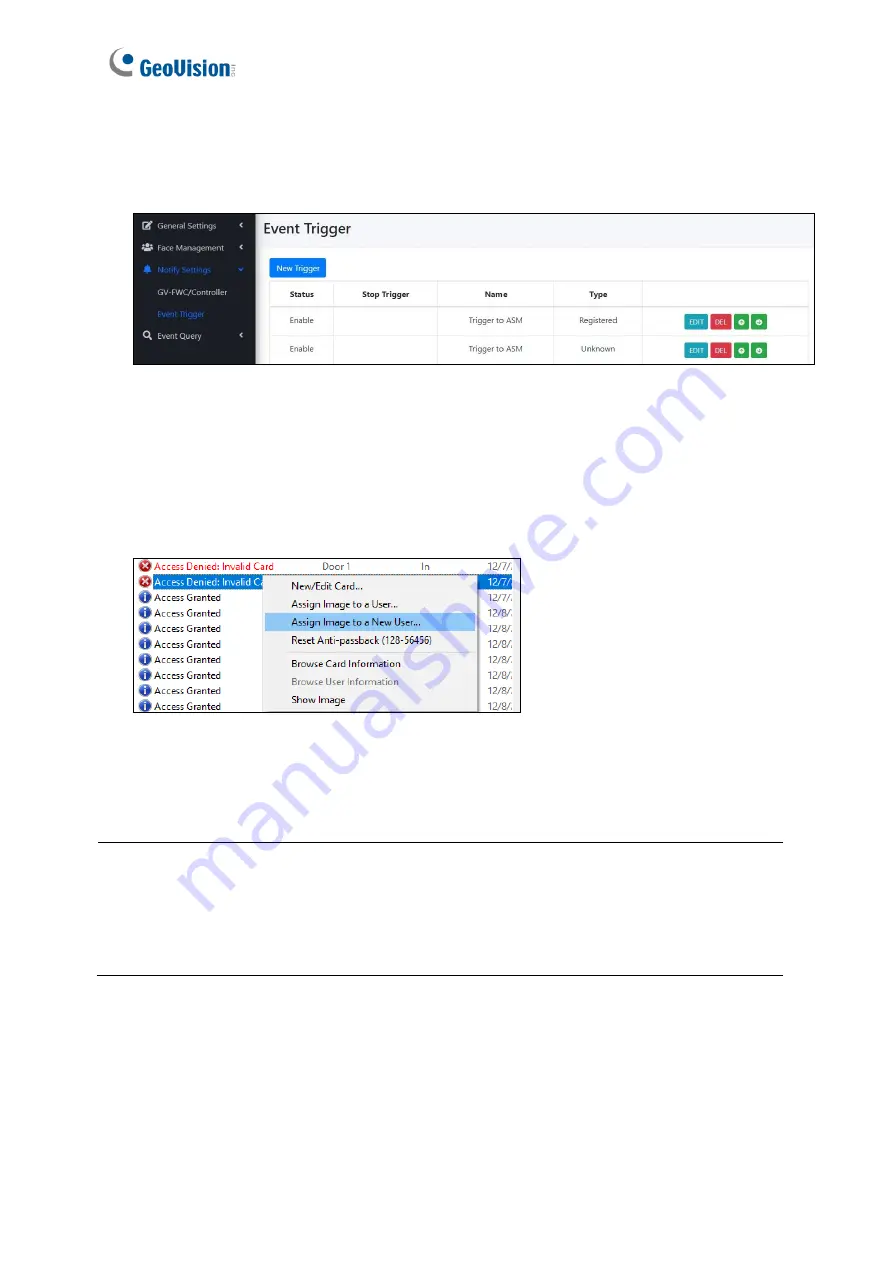
19
7. On the Event Trigger page (
Notify Settings > Event Trigger
), you should also find two
entries of
“Trigger to ASM”. No matter which condition, registered or unknown faces /
cards, all will trigger GV-FR Panel to send the access data to GV-ASManager.
You can also perform the test to remotely enroll a face to GV-ASManager:
1. Show a face in front of the GV-FR Panel. The
Access Denied Invalid Card
message will
appear on GV-ASManager.
2. Right-click the message and select
Assign Image to a New User
to create a user
account in the GV-ASManager.
If the test fails, you may need to check the connection between GV-FR Panel and the
controller, see
Appendix A
.
Note:
1. By default, GV-FR Panel is set to face recognition only. To apply
Card or Face
mode
or
Card + Face
mode, go to the local settings of GV-FR Panel. See
2.3 Local Settings
.
2. For details on other settings under the Door tab, see
4.2.2 Step 2: Configuring the
Doors or Elevator Floors
in
GV-
ASManager User’s Manual.






























