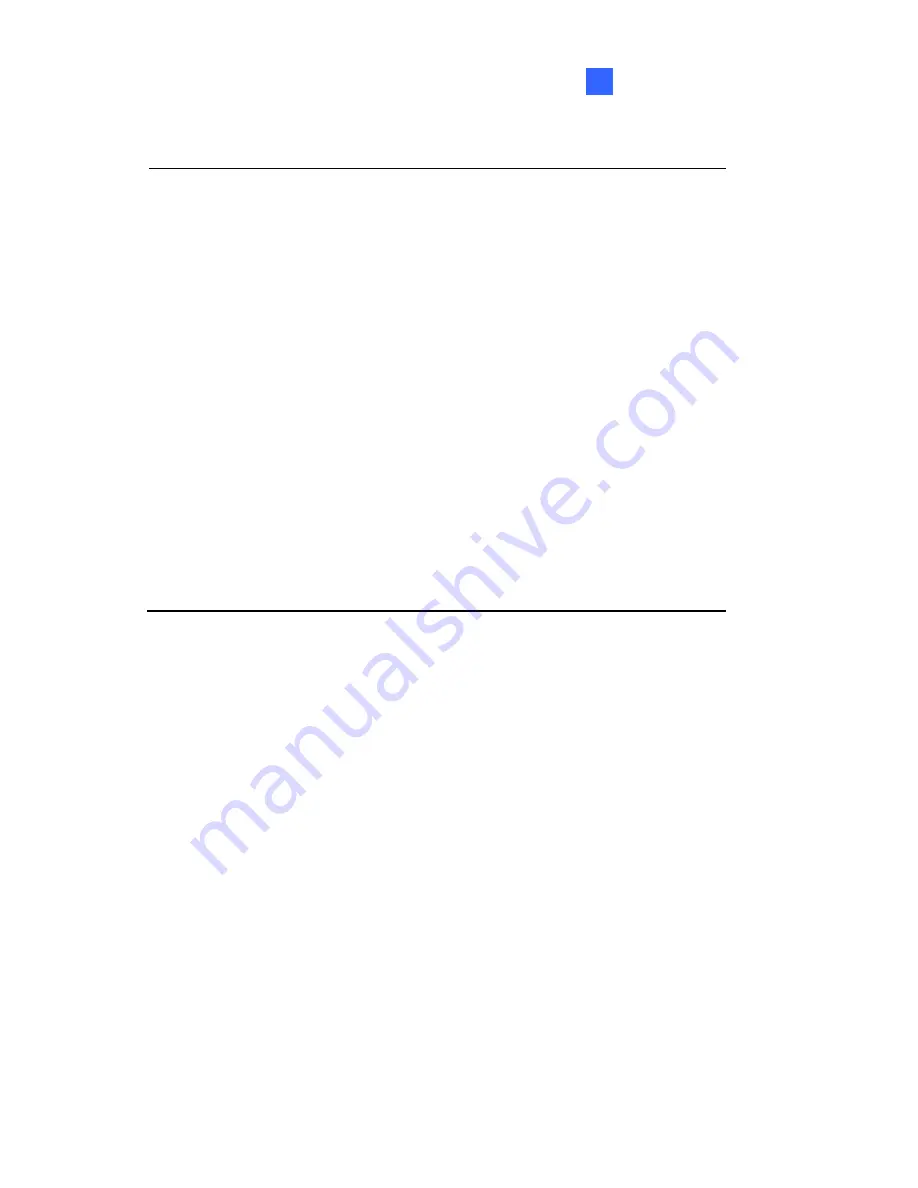
Accessing the Camera
6
IMPORTANT:
1. If
Dynamic IP Address
or
PPPoE
is enabled, you need to
know which IP address the camera will get from DHCP server
or ISP to log in. If your camera is installed in the LAN, use the
GV-IP Device Utility to look up its current dynamic IP address.
See
6.2.1 Checking the Dynamic IP Address
i. If your camera
uses a public dynamic IP address via PPPoE, use the
dynamic DNS Service to obtain a domain name that is lin
to the camera’s changing IP address first. For details, see
LAN Configuration
and
CP/IP
sections,
Administrator Mode
Chapter in the
GV-IPCAM Firmware
DVD.
2. If
Dynamic IP Address
or
PPPoE
is enabled and you cannot
access the camera, you may have to reset the camera to its
factory default and then perform the network settings again.
To restore factory settings, see
1.5 Loading Factory Default.
ked
Advanced T
Manual
on the Software
106
Содержание GV-EVD2100
Страница 21: ...Vandal Proof IP Dome Part I 1 Unscrew the inner housing Take out the camera body 8 ...
Страница 40: ...Vandal Proof IP Dome Part II 2 2 2 Overview 1 2 3 4 5 6 8 7 9 10 12 11 13 14 Figure 2 1 27 ...
Страница 60: ...Vandal Proof IP Dome Part III 3 3 2 Overview 1 2 4 5 3 Figure 3 1 47 ...
Страница 77: ...Vandal Proof IP Dome Part IV 4 4 2 Overview Figure 4 1 13 12 10 8 7 9 11 14 Figure 4 2 64 ...
Страница 78: ...Vandal Proof IP Dome Part IV 4 GV VD2702 2712 Figure 4 3 GV VD4702 Figure 4 4 65 ...
Страница 98: ...Target Vandal Proof IP Dome 5 Conduit pipe Conduit converter Metal PG21 conduit connector 85 ...
Страница 99: ...Target Vandal Proof IP Dome 5 5 2 Overview 1 2 3 4 5 14 6 7 13 12 10 8 9 11 Figure 5 1 86 ...
Страница 124: ...Accessing the Camera 111 6 Do not leave a distance between the Focus Adjustment Cap and the camera Figure 6 10 ...
Страница 125: ...The Web Interface 7 Chapter 7 The Web Interface 1 2 3 4 5 6 7 8 9 10 11 12 13 Figure 7 1 112 ...











































