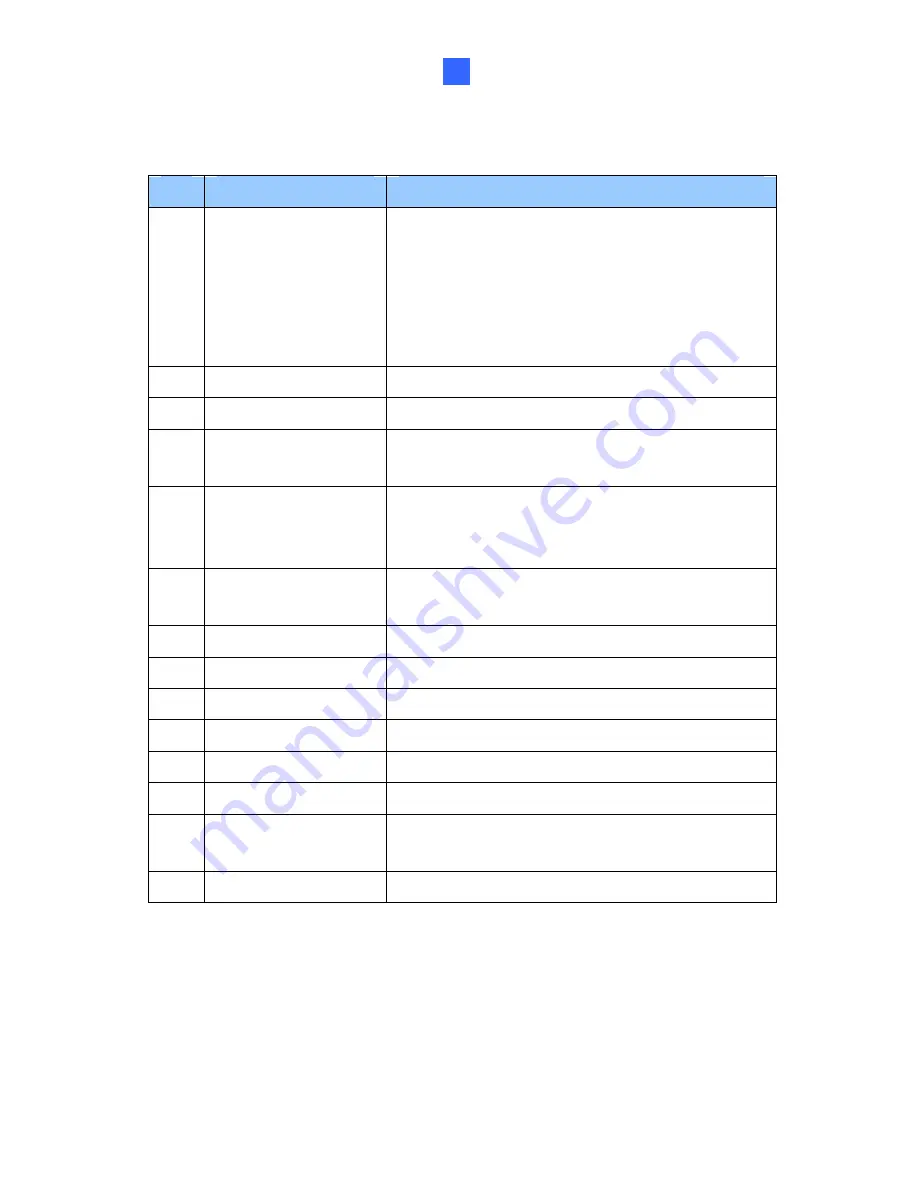
Vandal Proof IP Dome (Part II)
2
No.
Name
Description
1 LED
Indicators
The power LED (top) turns on (green) when
the power is on and turns off when there is
no power supply. The status LED (bottom)
turns on (green) when the system operates
normally and turns off when system error
occurs.
2
Audio In
Connects to a microphone for audio output.
3
LAN / PoE
Connects to a 10/100 Ethernet or PoE.
4 Default
Button
Resets the camera to factory default. For
details, see
2.5 Loading Factory Default
.
5 Video
Out
Connects to a portable monitor for setting
the focus and angle of the camera during
initial setup.
6
Memory Card Slot
Inserts a micro SD card (SD/SDHC, version
2.0 only, Class 10) to store recording data.
7
Audio Out
Connects to a speaker for audio output.
8
DC 12V / AC 24V
Connects to power.
9
I/O Terminal Block
Connects to an I/O device.
10
Rotational Screw
Loosens to rotate the camera.
11
Cable Gland
Waterproofs the Ethernet cable.
12
Tilt Screw
Loosen the screw to tilt the camera.
13 Conduit
Connector
Waterproofs the audio, TV out, power
adapter and I/O wires.
14
Silica Gel Bag
Absorbs moisture in the camera body.
28
Содержание GV-EVD2100
Страница 21: ...Vandal Proof IP Dome Part I 1 Unscrew the inner housing Take out the camera body 8 ...
Страница 40: ...Vandal Proof IP Dome Part II 2 2 2 Overview 1 2 3 4 5 6 8 7 9 10 12 11 13 14 Figure 2 1 27 ...
Страница 60: ...Vandal Proof IP Dome Part III 3 3 2 Overview 1 2 4 5 3 Figure 3 1 47 ...
Страница 77: ...Vandal Proof IP Dome Part IV 4 4 2 Overview Figure 4 1 13 12 10 8 7 9 11 14 Figure 4 2 64 ...
Страница 78: ...Vandal Proof IP Dome Part IV 4 GV VD2702 2712 Figure 4 3 GV VD4702 Figure 4 4 65 ...
Страница 98: ...Target Vandal Proof IP Dome 5 Conduit pipe Conduit converter Metal PG21 conduit connector 85 ...
Страница 99: ...Target Vandal Proof IP Dome 5 5 2 Overview 1 2 3 4 5 14 6 7 13 12 10 8 9 11 Figure 5 1 86 ...
Страница 124: ...Accessing the Camera 111 6 Do not leave a distance between the Focus Adjustment Cap and the camera Figure 6 10 ...
Страница 125: ...The Web Interface 7 Chapter 7 The Web Interface 1 2 3 4 5 6 7 8 9 10 11 12 13 Figure 7 1 112 ...
















































