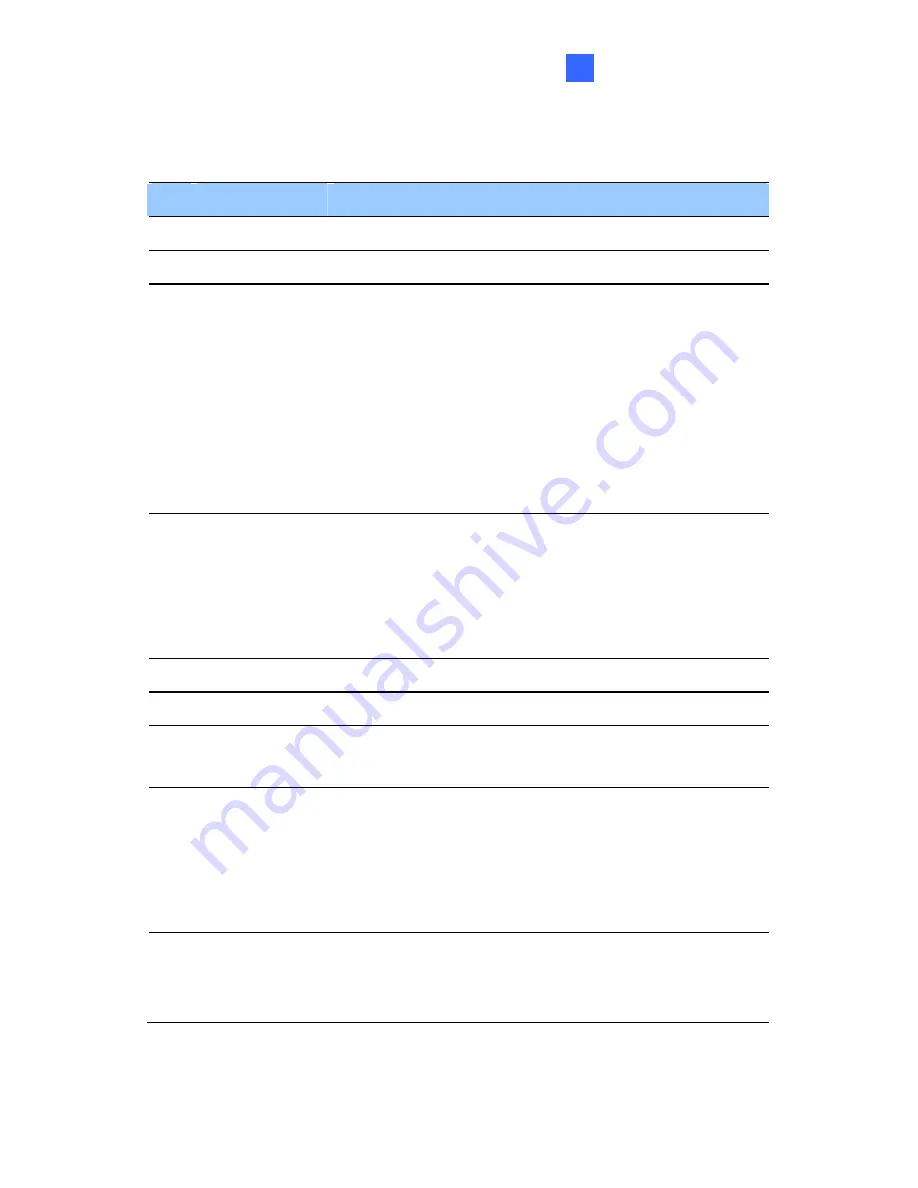
The Web Interface
7
No. Name
Function
1
Play
Plays live video.
2
Stop
Stops playing video.
3 Microphone
Broadcasts to the surveillance site from a remote
PC. Note
s function is not available for
Ultra
llet Camera
and
Target Series
. For
Cube
Camera
and
Advanced Cube Camera
, click the
Push to talk
button (from the pop-up menu) for the
camera to switch between audio transmission and
reception, where only one party can speak at a
time.
thi
Bu
4 Speaker
Transfers sounds of the surveillance site to a
remote PC. Note this function is not available for,
Mini Fixed Rugged Dome
,
Ultra Bullet Camera
,
Target Bullet Camera
, and
Target Mini Fixed
Rugged Dome
.
5
Snapshot
Takes a snapshot of live video.
6
File Save
Records live video to the local computer.
7 Full
Screen
Switches to full screen view. Right-click the image
to see additional options.
8 Control
Panel
Displays the camera information, video settings,
audio data rate, I/O device status, images captured
upon alarm, and GPS location of the camera. Also
allows you to adjust image quality and install the
program from the hard drive.
9
Show System
Menu
Brings up these functions: Alarm Notify, Video and
Audio Configuration, Remote Config, Show
Camera Name and Image Enhance.
113
Содержание GV-EVD2100
Страница 21: ...Vandal Proof IP Dome Part I 1 Unscrew the inner housing Take out the camera body 8 ...
Страница 40: ...Vandal Proof IP Dome Part II 2 2 2 Overview 1 2 3 4 5 6 8 7 9 10 12 11 13 14 Figure 2 1 27 ...
Страница 60: ...Vandal Proof IP Dome Part III 3 3 2 Overview 1 2 4 5 3 Figure 3 1 47 ...
Страница 77: ...Vandal Proof IP Dome Part IV 4 4 2 Overview Figure 4 1 13 12 10 8 7 9 11 14 Figure 4 2 64 ...
Страница 78: ...Vandal Proof IP Dome Part IV 4 GV VD2702 2712 Figure 4 3 GV VD4702 Figure 4 4 65 ...
Страница 98: ...Target Vandal Proof IP Dome 5 Conduit pipe Conduit converter Metal PG21 conduit connector 85 ...
Страница 99: ...Target Vandal Proof IP Dome 5 5 2 Overview 1 2 3 4 5 14 6 7 13 12 10 8 9 11 Figure 5 1 86 ...
Страница 124: ...Accessing the Camera 111 6 Do not leave a distance between the Focus Adjustment Cap and the camera Figure 6 10 ...
Страница 125: ...The Web Interface 7 Chapter 7 The Web Interface 1 2 3 4 5 6 7 8 9 10 11 12 13 Figure 7 1 112 ...




































