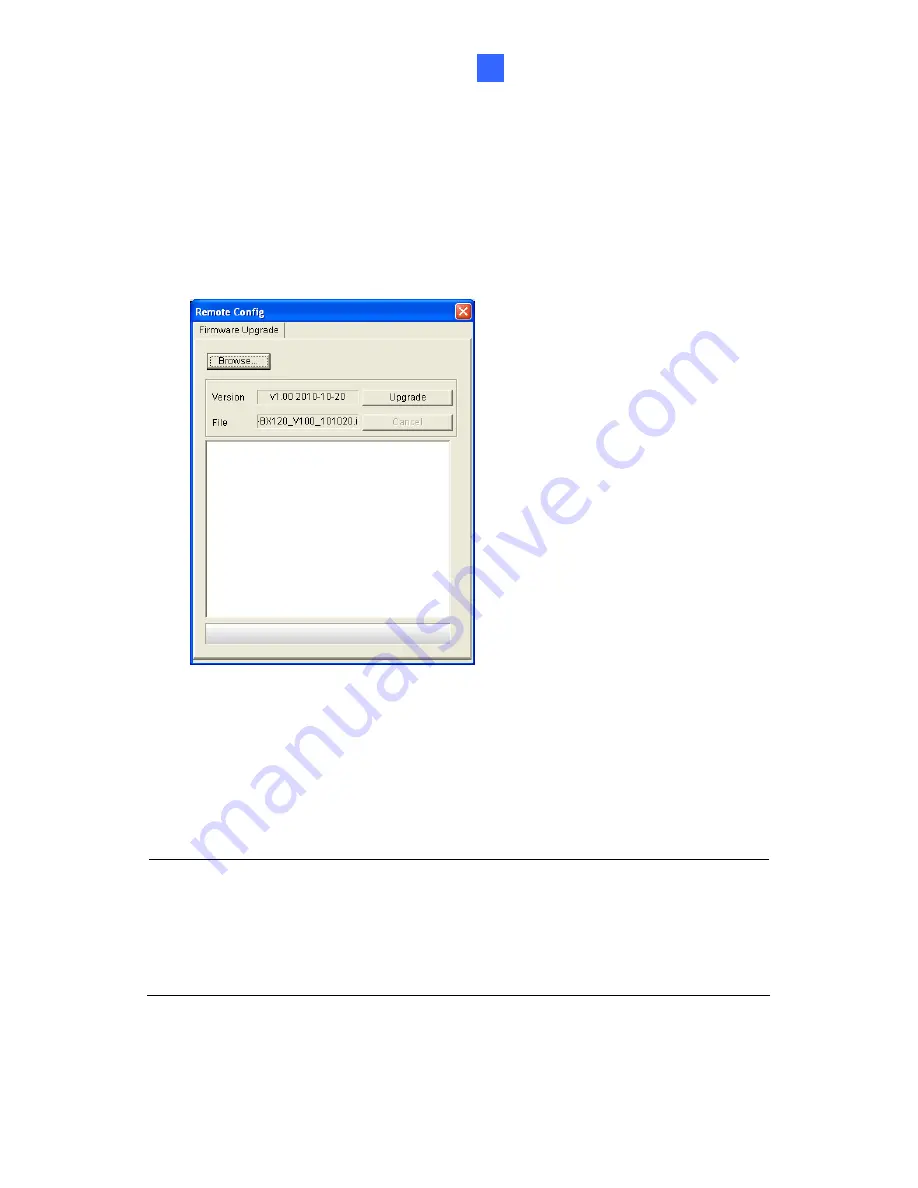
Upgrading System Firmware
116
8
.
Stop these operations: monitoring of the camera, connection to GV-
R / VMS
connections to Center V2, Vital Sign
iewLog
3GPP/RTSP.
2.
In
w
s
Co
1
DV
M
R / NV
onitor, V
and remote
Server and
the Live View
elect
Remote
indow, click the
Show System Menu
button and
nfig
. This dialog box appears.
8-1
button to locate the firmware file
Figure
3. Click
the
Browse
(.img) saved at
your local computer.
4. Click
the
Upgrade
button to start the upgrade.
WARNING:
The interruption of power supply during updating causes not
only update failures but also damages to the camera. In this case,
please contact your sales representative and send your device back to
GeoVision for repair.
Содержание GV-EVD2100
Страница 21: ...Vandal Proof IP Dome Part I 1 Unscrew the inner housing Take out the camera body 8 ...
Страница 40: ...Vandal Proof IP Dome Part II 2 2 2 Overview 1 2 3 4 5 6 8 7 9 10 12 11 13 14 Figure 2 1 27 ...
Страница 60: ...Vandal Proof IP Dome Part III 3 3 2 Overview 1 2 4 5 3 Figure 3 1 47 ...
Страница 77: ...Vandal Proof IP Dome Part IV 4 4 2 Overview Figure 4 1 13 12 10 8 7 9 11 14 Figure 4 2 64 ...
Страница 78: ...Vandal Proof IP Dome Part IV 4 GV VD2702 2712 Figure 4 3 GV VD4702 Figure 4 4 65 ...
Страница 98: ...Target Vandal Proof IP Dome 5 Conduit pipe Conduit converter Metal PG21 conduit connector 85 ...
Страница 99: ...Target Vandal Proof IP Dome 5 5 2 Overview 1 2 3 4 5 14 6 7 13 12 10 8 9 11 Figure 5 1 86 ...
Страница 124: ...Accessing the Camera 111 6 Do not leave a distance between the Focus Adjustment Cap and the camera Figure 6 10 ...
Страница 125: ...The Web Interface 7 Chapter 7 The Web Interface 1 2 3 4 5 6 7 8 9 10 11 12 13 Figure 7 1 112 ...

































