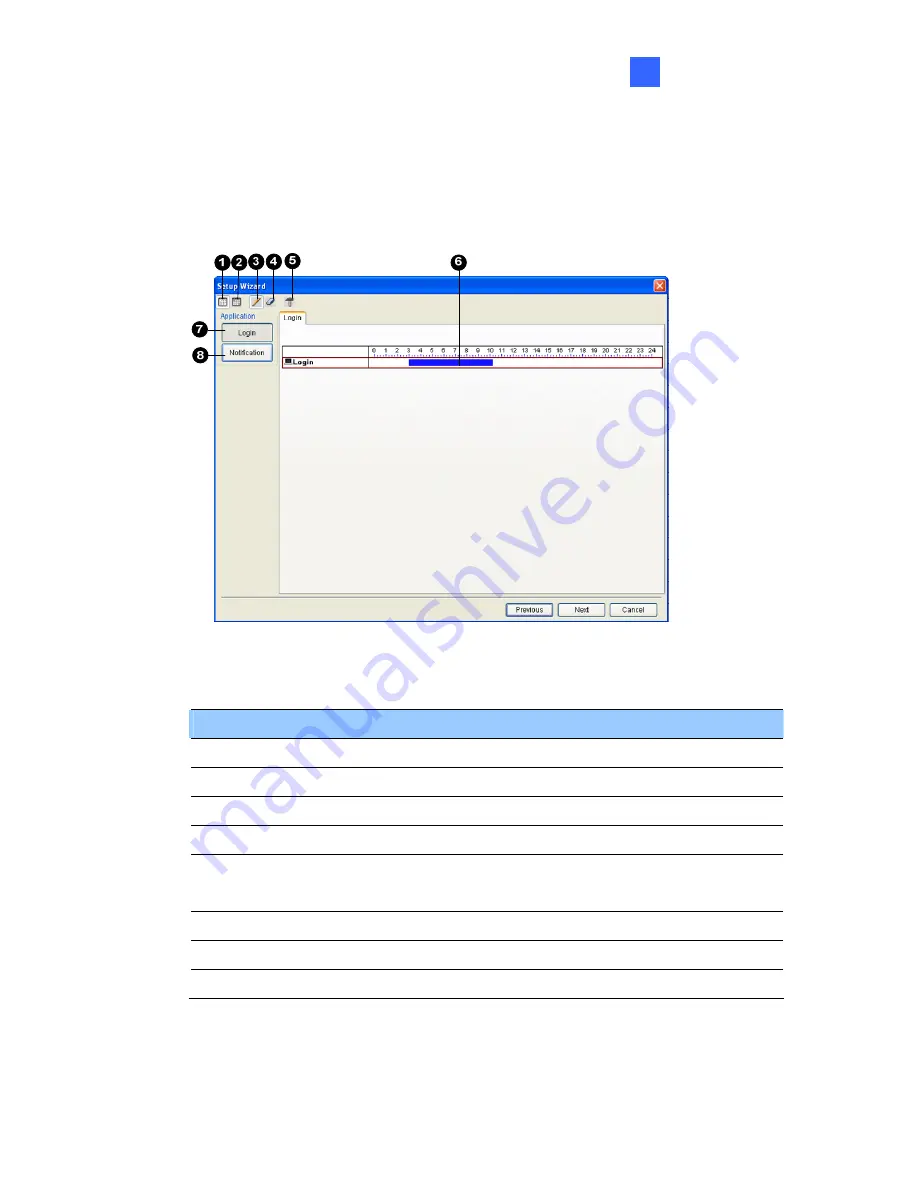
Center V2
47
1
3.
On the Schedule window menu, click
Schedule
, select
Setup Wizard
and follow the Wizard instructions.
4.
When the following dialog box appears during the instructions, drag
the mouse over the Login timeline to define the Start and End time.
Figure 1-34
The controls on the Setup Wizard:
No. Name
Description
1
Include
Displays task time.
2
Exclude
Displays non-task time.
3
Add
Draws task time.
4
Erase
Erases task time.
5 Advanced
Setting
Selects alert notification methods. See
Scheduling Alert Notification
later.
6
Timeline
Defines the time periods.
7
Login
Displays the Login timeline.
8
Notification
Displays the E-mail and SMS timelines.
5. Click
Next
when you finish the schedule. The Setup Wizard dialog
boxes pops up again, and then click
Finish
to exit.
Содержание GV-CMS Series
Страница 1: ...CSV8530 A User s Manual V8 5 3 User s Manual V8 5 3 GV CMS Series ...
Страница 10: ...viii ...
Страница 253: ...242 Figure 4 53 ...
Страница 311: ...300 3 Click the Exceptions tab This dialog box appears Figure G 3 4 Select UPnP Framework and click OK ...






























