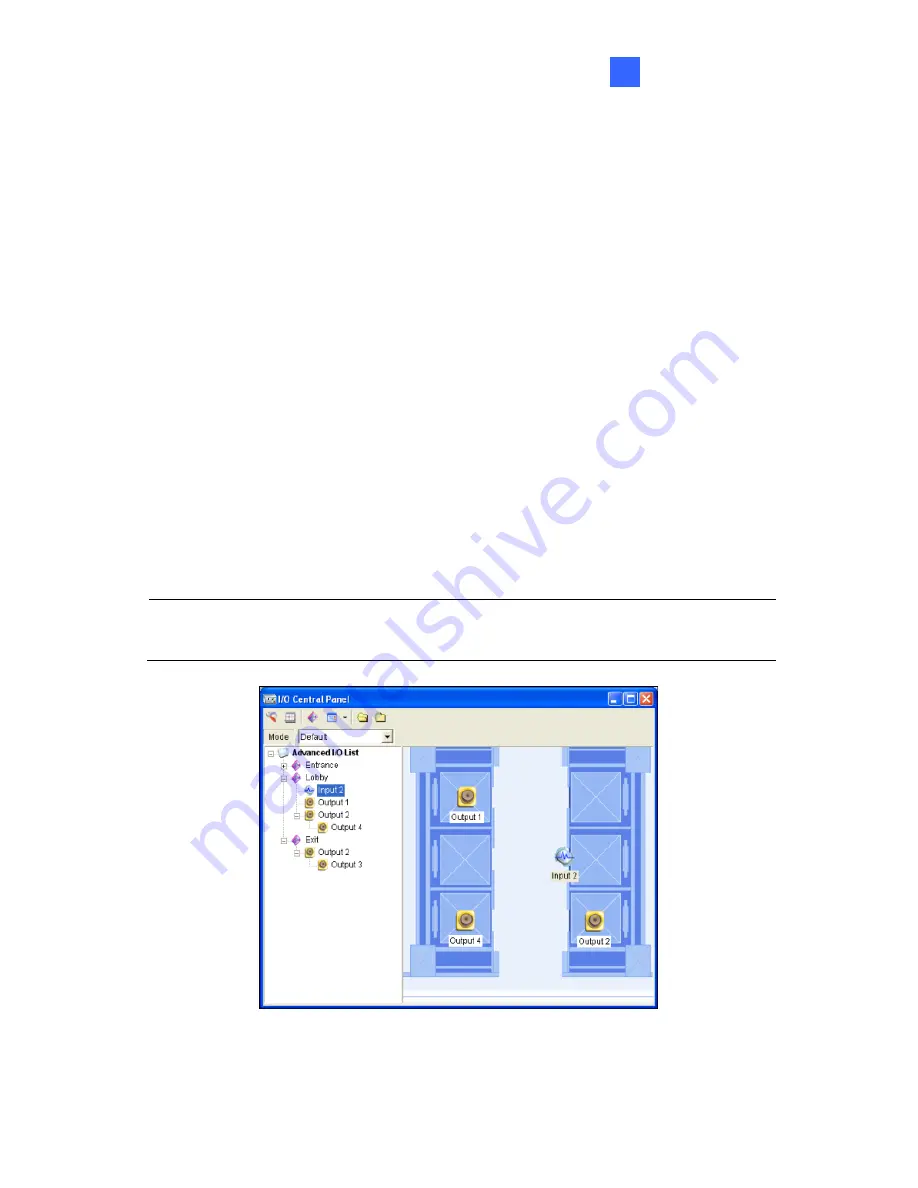
Control Center
265
4
Editing Background Image
With the Background Image feature, you can import a floor plan to lay out
the locations of triggered I/O devices. This feature works in the
Icon
style of
the Advanced I/O List.
1.
To switch to the Icon style, click the
Advanced I/O List Style
button
(No. 4, Figure 4-62) and then select
Icon
.
2.
Select a group in the Advanced I/O List. The I/O icons of this group will
be displayed.
3.
Right-click on the right screen, and select
Background Image
to
import a graphic file.
4.
Right-click on the right screen, and uncheck
Auto Arrange
. Now you
can freely drag the I/O icons to the desired locations on the imported
map.
5.
To add images to another group, repeat the steps 2 to 4.
Note:
Highlighting
Advanced I/O List
in the Advanced I/O List, you can
import another image.
Figure 4-76
Содержание GV-CMS Series
Страница 1: ...CSV8530 A User s Manual V8 5 3 User s Manual V8 5 3 GV CMS Series ...
Страница 10: ...viii ...
Страница 253: ...242 Figure 4 53 ...
Страница 311: ...300 3 Click the Exceptions tab This dialog box appears Figure G 3 4 Select UPnP Framework and click OK ...






























