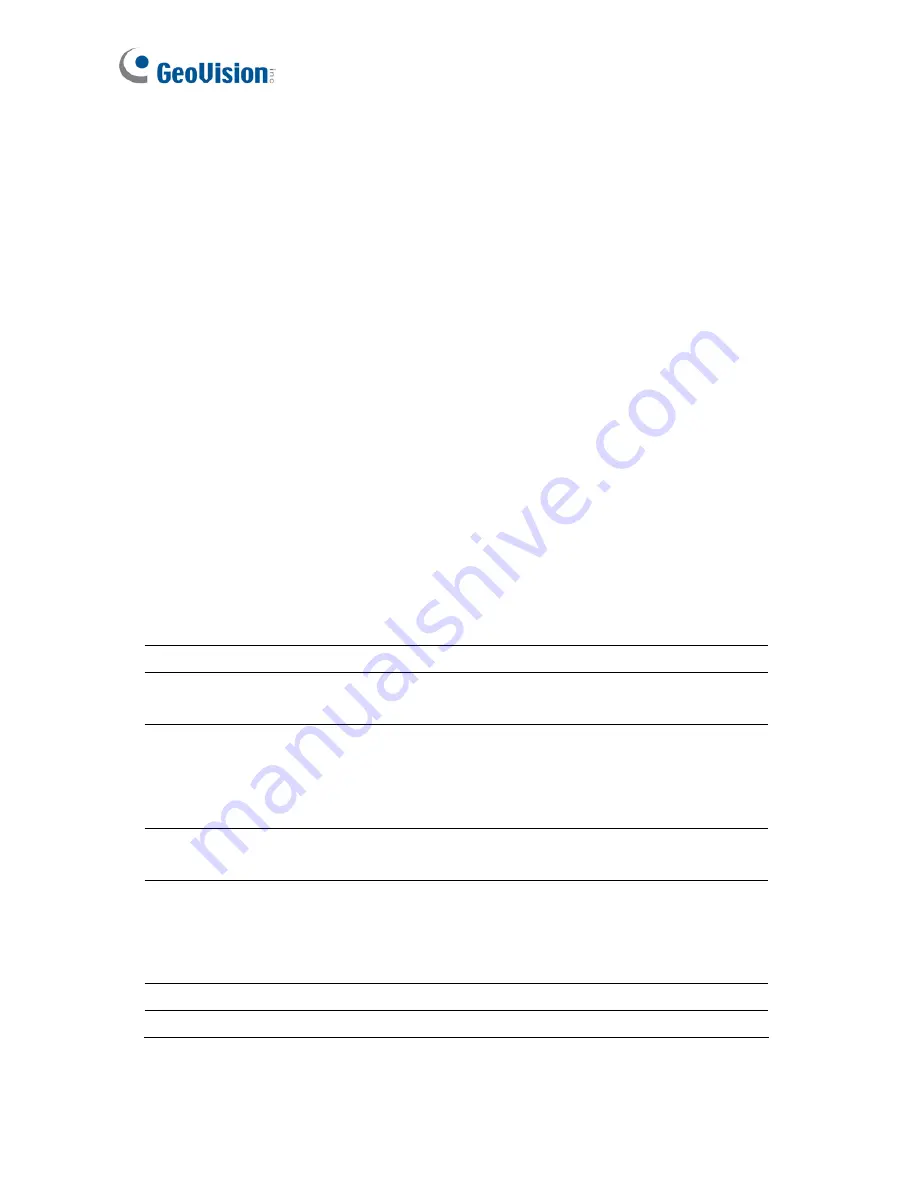
194
can zoom in on the video. See
PIP and PAP
View
later in this chapter.
PAP View:
Refers to Picture and Picture. You
can create a split video effect with multiple
close-up views on the video. See
PIP and
PAP View
later in this chapter.
Fisheye:
Enables a 360 degree view of a
single location using just one camera. Note
this option is only available for GV-FE110 and
when the camera resolution is set as 1280 x
1024 or higher.
IMV1 Panomorph:
Enables a 360 degree
view of a single location using a third party
fisheye camera. Note this option is only
available for a third party fisheye camera and
when the camera resolution is set as 1280 x
1024 or higher.
Wide Angle Lens Dewarping:
Corrects live
view distortions. For details, see
Adjusting
Distorted Views
in this section.
3
Audio
Accesses audio from the host.
4 Microphone
Enables speaking to the host. A microphone must
be installed properly in the computer.
5 Setting
Changes the audio and video settings.
Defog settings are for adjusting the image color
(Normalization) and for decreasing the fogginess of
the image (Sampling Range).
6
PTZ
Activates the PTZ control by selecting PTZ Panel or
PTZ Automation.
7 Visual
Automation
Allows you to change the current state of an
electronic device, e.g. light ON, by clicking on its
image directly. The function is only available when
the same function is set at the host.
8
Snapshot
Takes the snapshot of the displayed live video.
9
Zoom
Enlarges the video by selecting 1.0x, 2.0x and 3.0x.
Содержание GV-CMS Series
Страница 1: ...CSV8530 A User s Manual V8 5 3 User s Manual V8 5 3 GV CMS Series ...
Страница 10: ...viii ...
Страница 253: ...242 Figure 4 53 ...
Страница 311: ...300 3 Click the Exceptions tab This dialog box appears Figure G 3 4 Select UPnP Framework and click OK ...






























