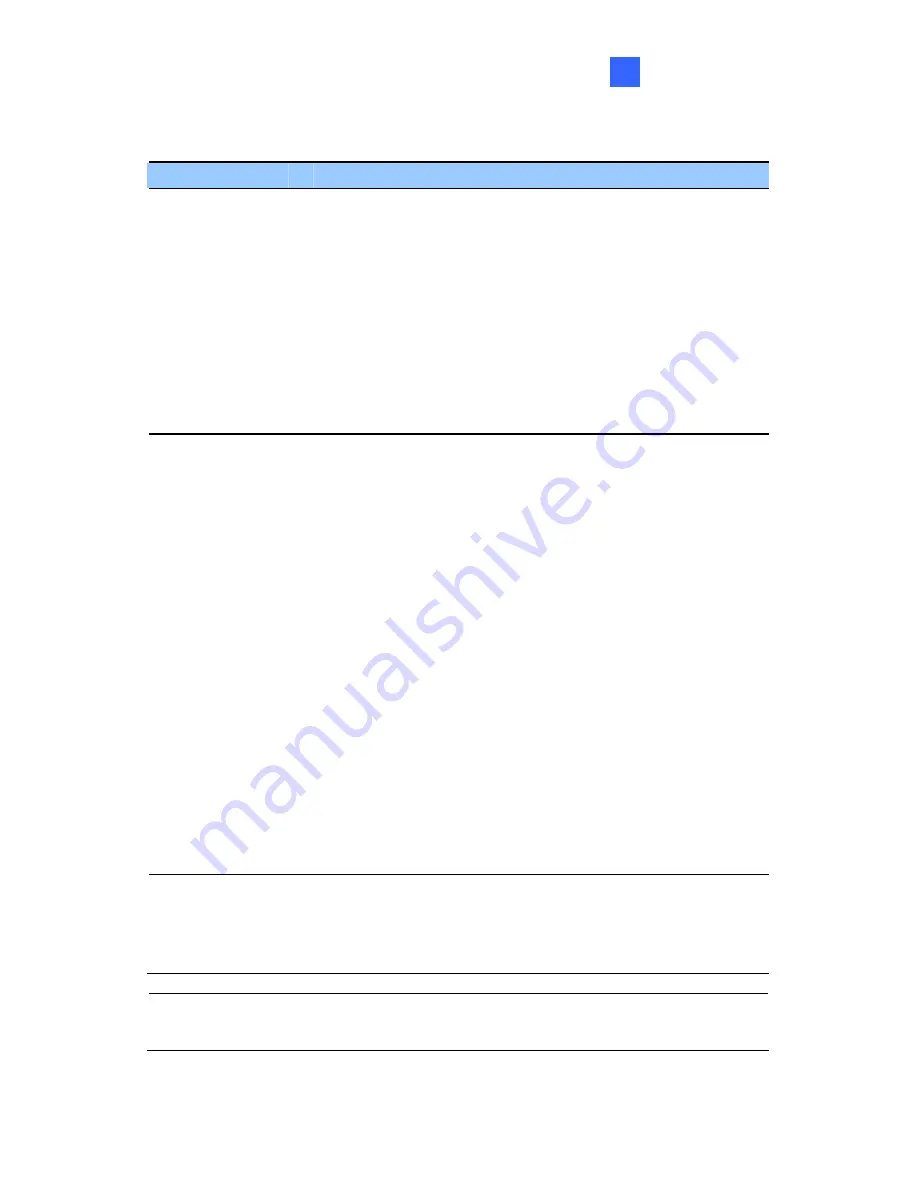
Control Center
243
4
Right-click the Playback window to have the following features:
Name
Functions
Play Mode
Includes these options:
•
Frame by Frame:
Plays back video frame by
frame.
•
Real Time:
Plays back video on real time. This
mode saves waiting time for rendering, but drop
frames to give the appearance of real-time
playback.
•
Audio:
Turns on or off the video sound.
•
Auto play next 5 minutes:
Plays back video up to
5 minutes.
Render
Includes these options:
•
Deinterlace:
Converts the interlaced video into
non-interlaced video.
•
Scaling:
Smoothens mosaic squares when
enlarging a playback video, and applies the colorful
mode to enhance the coloring.
•
Deblocking:
Removes the block-like artifacts from
low-quality and highly compressed video.
•
Defog:
Enhances image visibility.
•
Stabilizer:
Reduces camera shake.
•
Text overlay’s camera name and time:
Overlays
camera name and time onto the video.
•
Text overlay’s POS/GV-Wiegand:
Overlays POS
or GV-Wiegand Capture data onto the video.
•
Full Screen:
Switches to the full screen view.
•
Wide Angle Lens Dewarping:
Corrects image
distortion. For setup detail, see
Adjusting Distorted
Views
,
1.7 Recording.
Tools
•
Snapshot:
Saves a video image.
•
Save as AVI:
Saves a video as avi format.
•
Download:
Downloads the video clip from the
DVR or IP video device to the local computer.
Note:
The Defog and Stabilizer only work when the functions have been
applied on the recording from the DVR.
Содержание GV-CMS Series
Страница 1: ...CSV8530 A User s Manual V8 5 3 User s Manual V8 5 3 GV CMS Series ...
Страница 10: ...viii ...
Страница 253: ...242 Figure 4 53 ...
Страница 311: ...300 3 Click the Exceptions tab This dialog box appears Figure G 3 4 Select UPnP Framework and click OK ...






























