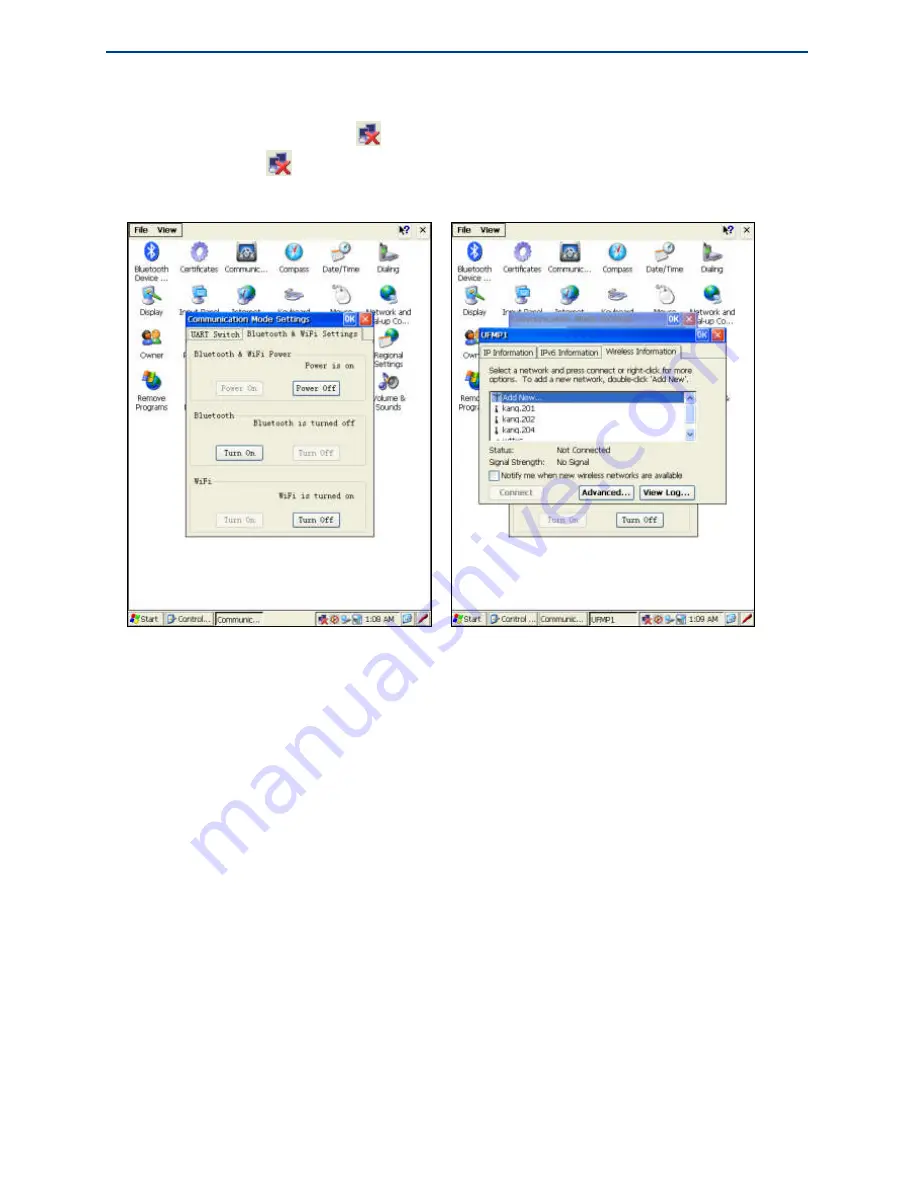
eFix R2 Series Hardware Operating Instructions
34
WiFi Settings
When WiFi is enabled, the icon
appears in the task bar, as shown below left.
Double tap the icon
, the
UFMP1
dialog box appears, tap the
Wireless Information
tag, as shown below right.
The system will search surrounding WiFi networks automatically, and list them in the
Wireless Information
page. Double tap the WiFi network to connect, pops up the
Wireless Network Properties
dialog box, as shown below left. Select the encryption
method and the authentication type, input the network password, and tap the
OK
button
to finish. Users can check the signal status and signal strength in the
Wireless
Information
page, and check the assigned IP address in the
IP Information
page.






























