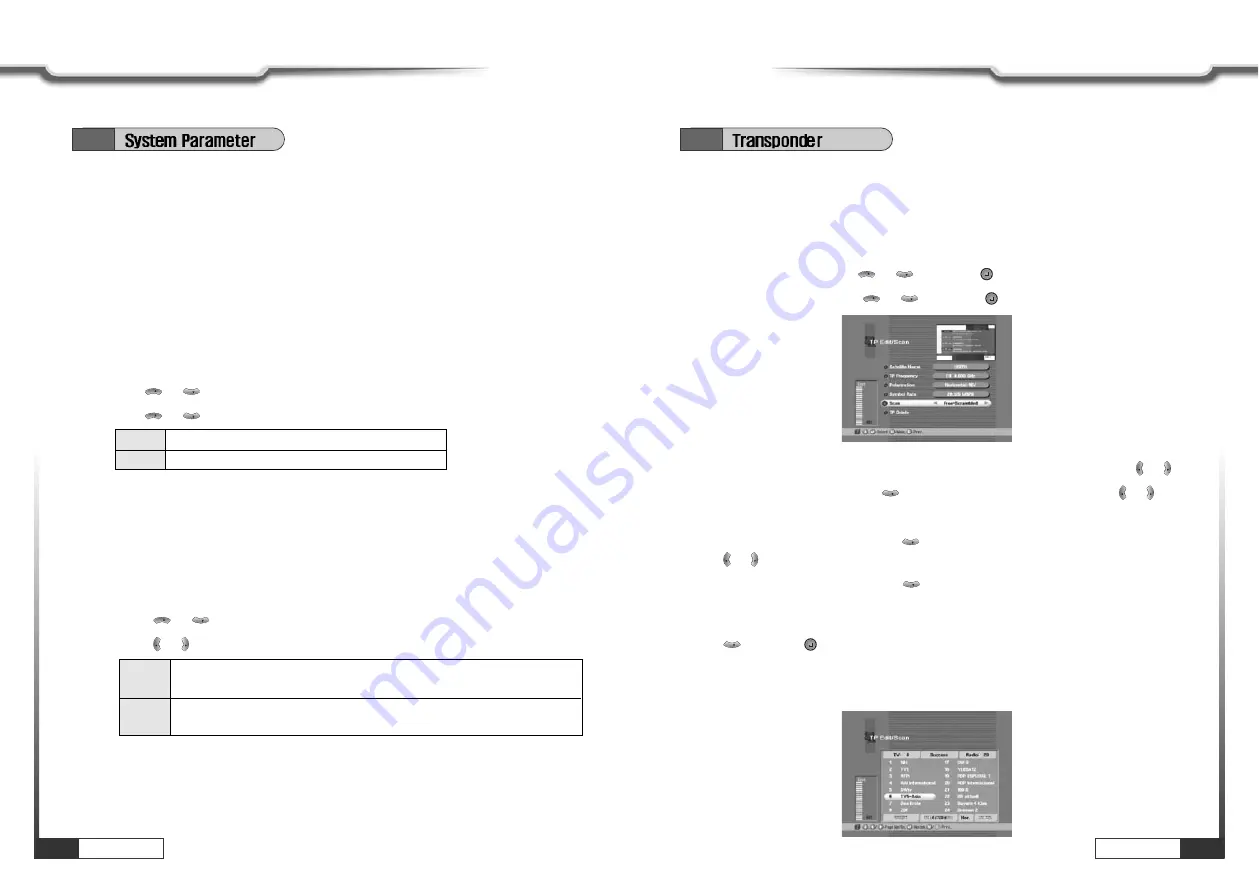
Operations
33
Operations
32
Operations
Operations
ҫ
ҫ
Note : If the satellite input signal and your TV type are mismatched, the TV picture may be
distorted. Even in this case, MENU will be displayed as normal. (e.g. When you receive
PAL satellite input signal with NTSC TV type setting or vice versa)
ҫ
ҫ
Warning : Improper setting of the TV type will often result in the picture not being able to be
viewed on your television. Picture will appear in black and white and roll rapidly.
9. Setting Aspect Ratio
This sub-menu allows you to select your TV aspect ratio to 4:3 or 16:9 according to your
wishes.
͈
Press or
to
select
‘Aspect Ratio’.
͉
Press or
to
select
‘4x3’ or ‘16x9’.
CH
CH
CH
CH
ҫ
ҫ
Note : If you set 4 x 3 when the satellite input signal is 16 x 9, the right and the left parts of the
original picture may not be seen.
4x3
When your TV is 4:3.
16x9
When your TV is 16:9.
6.3
10. Setting Screen
You can select the satellite input signal display mode.
͈
Press or
to
select
‘Screen’.
͉
Press or
to
select
‘P/S’ or ‘L. Box’.
VOL
VOL
CH
CH
ҫ
ҫ
Note : 1. If you select ‘L.Box’, the screen might be distorted. Upper and lower part of the screen
will be blocked with black stripes.
2. ‘Screen’ function is helpful when receiving 16x9 signal with TV of 4x3 format.
P/S
When you set screen display boundary from Pan/Scan data of satellite
input signal. (For signal for 16x9 program)
L.Box
You can watch 16 x 9 ratio screen by reducing original size vertically and
horizontally.
6.4
1. TP Edit / Scan
After ‘LNB Configuration’ and ‘Antenna Setup’ procedure, when necessary, you can
edit and/or add certain T Ps (transponders)
͈
Press MENU key.
͉
Select ‘Installation’ with or
,
and press
.
͊
Select ‘TP Edit/Scan’ with
or
, and press
.
CH
CH
CH
CH
͋
Select the ‘Satellite Name’ which includes the T P you want to add/edit with or .
͌
Move to ‘TP Frequency’ with
and select the T P you want to edit with or .
͍
If you want to add the new TP, enter the TP frequency with numeric keys.
͎
Select ‘Polarization’ by pressing
and the set the proper value for selected T P with
or .
͏
Select ‘Symbol rate’ by pressing
and enter the symbol rate value for the selected
TP with numeric keys.
͐
After entering all values of the T P parameters, move to ‘SCAN’ section (column) with
and press
for storing all the entered T P data.
͑
As a result, you can get the following menu showing the scanning process.
͒
After scanning process, the first channel of scanned T P will be displayed.
CH
CH
VOL
VOL
CH
VOL
VOL
CH
VOL
VOL



























