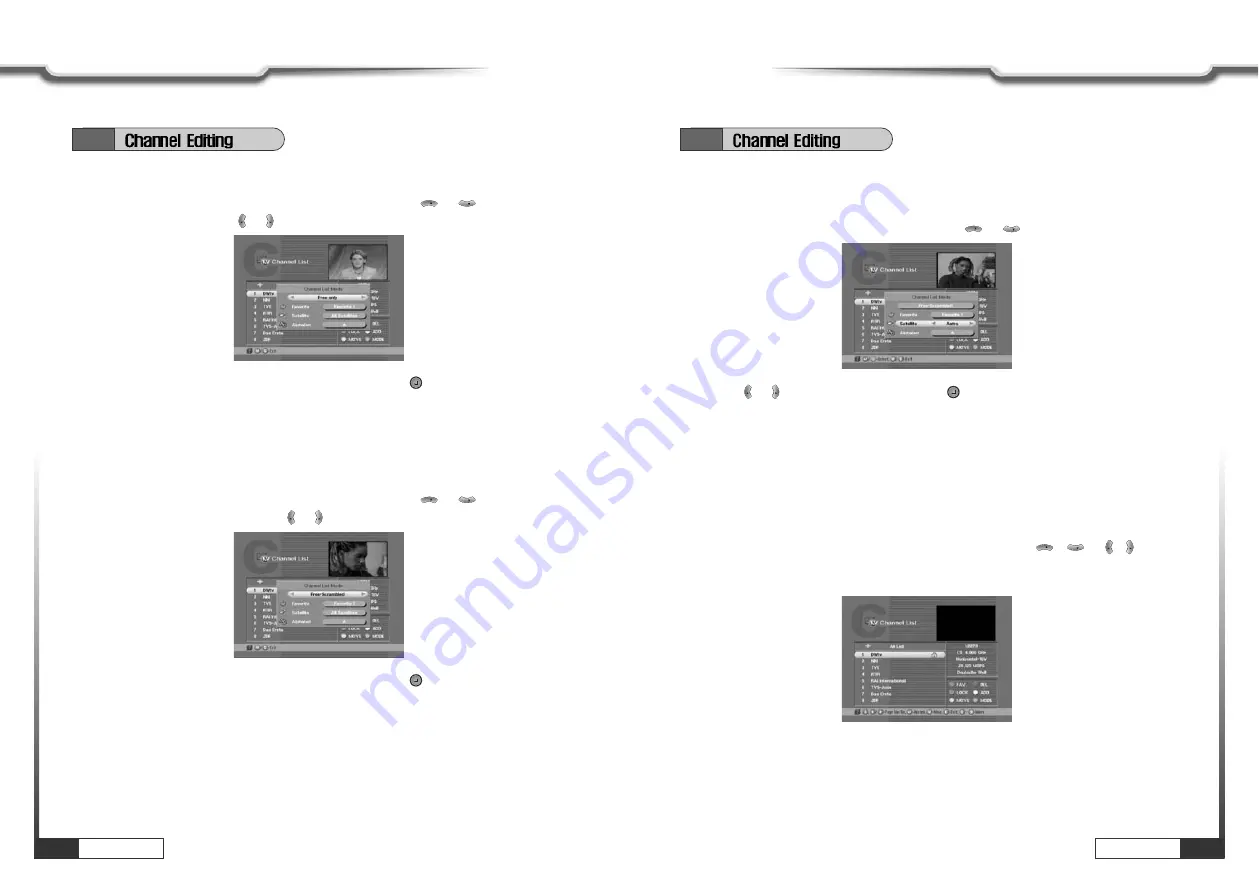
22
Operations
Operations
Operations
23
Operations
Free only Mode
͈
Press ORANGE in the channel list and select first line with
or
.
Select ‘Free only' with or .
VOL
VOL
CH
CH
͉
Select ‘Favorite' or ‘Satellite' or ‘Alphabet' and press
. You can see only the
selected ‘free' channel list.
͉
Select ‘Favorite' or ‘Satellite' or ‘Alphabet' and press
. You can see the selected
free and scrambled channel list.
Free + Scrambled Mode
͈
Press ORANGE in the channel list and select first line with
or
.
Select ‘Free+ Scrambled' with or .
VOL
VOL
CH
CH
6.2
͉
Press or
to select a satellite and press
.
VOL
VOL
Satellite Mode
By using this function, you can see all channel list of the selected satellite.
͈
Press ORANGE and select ‘Satellite’ item with
or
.
CH
CH
6.2
3. Lock Channel
This menu enables you to prevent children from viewing programs unsuitable for their
age.
͈
Press CH.LIST and Select the channel you want to lock with
/
or
/
and
press GREEN.
Then the selected channel is locked.
VOL
VOL
CH
CH
ҫ
ҫ
Note : If ‘password' window is risen as following picture, enter password with numeric keys (default
password is' 0000'). Then you can lock the channel. If you don't want this window, change
‘Parental Control' set up in the ‘System Parameters' menu. Refer to the ‘Parental control' in
‘System parameters' in this manual for detail.




























