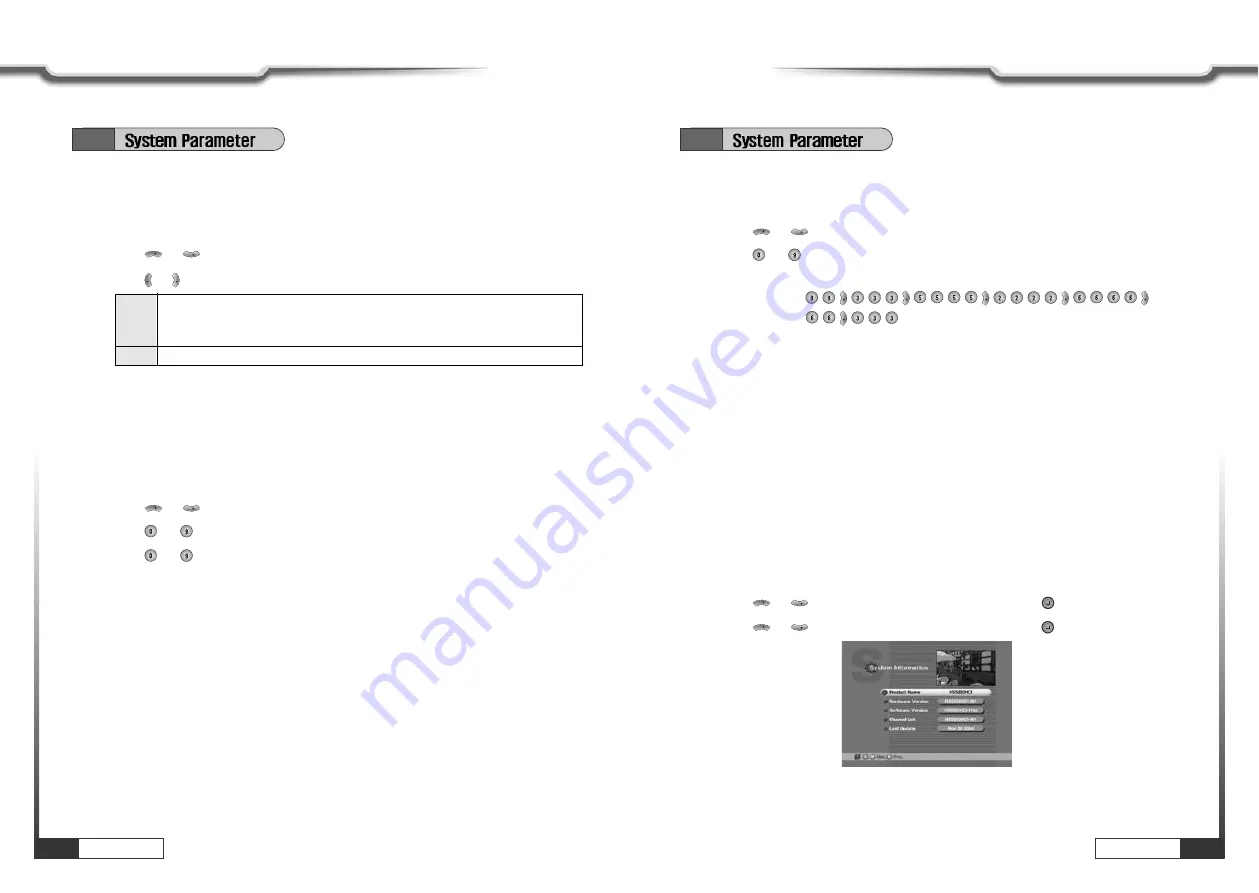
Operations
29
Operations
28
Operations
Operations
6.3
Yes
When you process with ‘Channel Editing’ or ‘Installation’ of Main Menu,
your receiver will ask for password. If you enter wrong password, you cannot
proceed further.
No
You do not enter password during your processing.
2. Security Check
You can set SECURITY CHECK to protect your current installation from being changed
(location shift, deletion, adding etc.) or modifying of installed data.
͈
Press or
to
select ‘Lock channel Editing’, or ‘Lock Installation’.
͉
Press or
to
select
‘Yes’, or ‘No’.
VOL
VOL
CH
CH
3. Password Changing
You can change your password.
͈
Press or
to
select ‘New Password’.
͉
Press
~
numeric numbers to enter new password.
͊
Press
~
numeric numbers again to verify the new password.
ҫ
ҫ
Note : When you forget your new password, please consult the shop where you bought the
receiver or the nearest dealer.
CH
CH
4. Personal Information Setting
You can enter your personal information, such as your name and address, etc.
͈
Press or
to
select ‘Personal’.
͉
Press
~
numeric numbers to enter new personal information.
ҫ
ҫ
For example : If you want to enter ‘WELCOME',
ҫ
ҫ
Note : 1. Maximum 32 letters can be entered.
2. Your entered personal information will be displayed on the TV screen as Welcome
Window when you power on your receiver.
3. Initial information is ‘
ҭ
ҭҭ
ҭҭ
ҭҭ
ҭҭ
ҭ
’.
4. After purchasing the receiver, if information other than that which you entered is
displayed, please consult the shop where you bought it.
5. Personal Information does not affect your viewing in any way.
VOL
VOL
VOL
VOL
VOL
VOL
CH
CH
5. System Information
You can check the current information about your receiver such as receiver’s software
and hardware version or manufacturing date.
͈
Press MENU key.
͉
Press or
to
select
‘System Parameters' and press .
͊
Press or
to
select
‘System Information' and press
.
CH
CH
CH
CH
ҫ
ҫ
Note : This information is necessary when you download new software or you need to repair the
receiver.
6.3





























