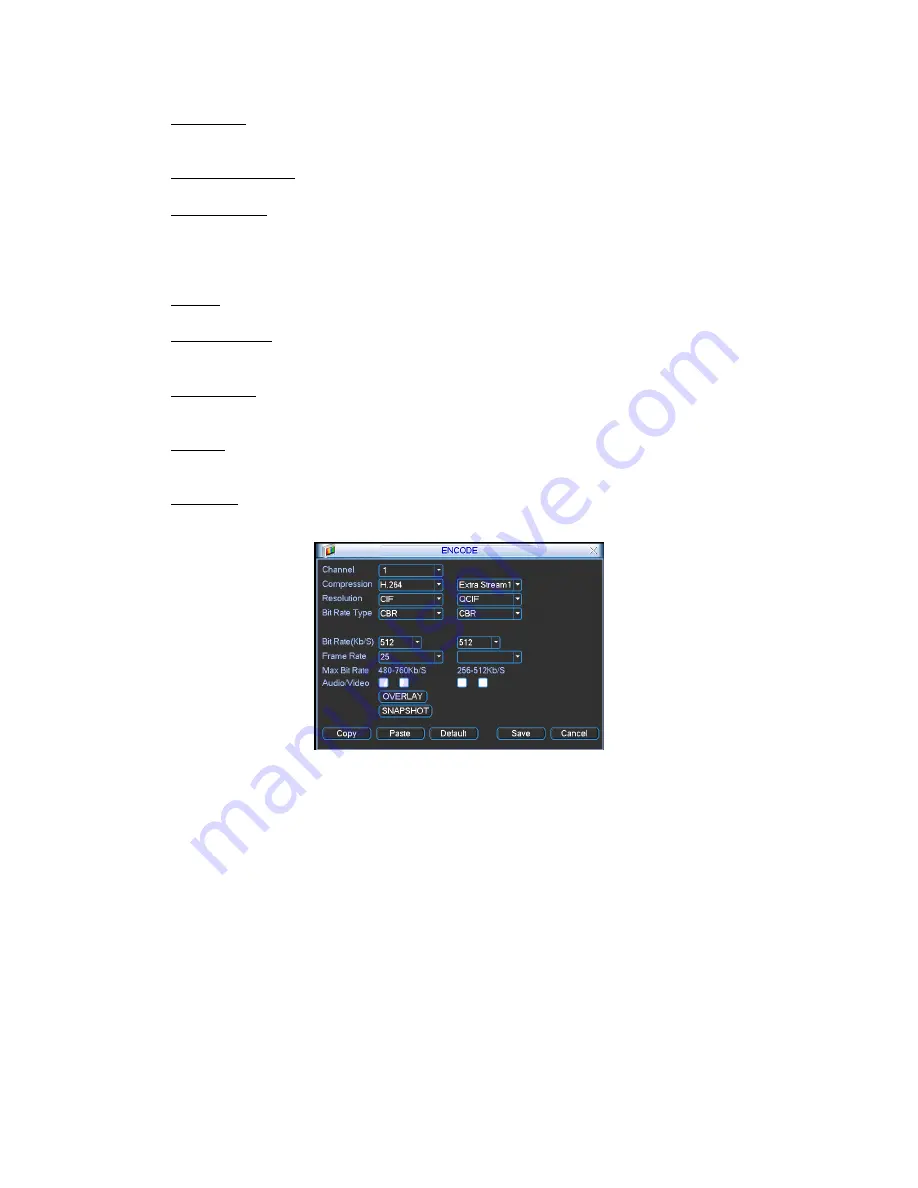
Resolution: The G4-HD series DVR supports various resolutions that you can select from the
dropdown list. Supported resolutions are D1/CIF/QCIF. Please note that the resolution options
may vary based upon channel number.
Frame Rate(FPS): You may select the value for Frames Per Second. Frames per second
values may vary based upon channel number and resolution.
Bit Rate Type: The G4-HD series DVR supports two bit-rate types: CBR and VBR. CBR
stands for Constant Bit Rate which means the DVR will always use this bit rate without regard
to the video image. VBR stands for Variable Bit Rate which means that the DVR will adjust
the bit rate according to the video image, e.g. more motion or a more complex image will
utilize a higher bit rate. If VBR mode is selected, you can set the video quality.
Quality: There are six levels ranging from 1 to 6. The sixth level has the highest image quality.
This option will only be displayed if VBR is chosen for Bit Rate Type.
Bit Rate(Kb/S): The bit rate is defined as the maximum amount of information or detail, which
is stored per unit of time of a recording. A higher bit rate will allow a better image to be
produced but will use more resources such as HDD storage and network bandwidth.
Audio/Video: You can enable audio for the main stream or video/audio for the extra (sub)
stream. Video for the main stream is always enabled by default and is not configurable. For
extra stream, enable the video first and then enable audio.
Overlay: The overlay menu will allow you to create masks to block out portions of the image
for privacy and also to define the location of the time and date and channel name labels on
recorded video.
Snapshot: The Snapshot menu contains four items: Mode, Image Size, Image Quality and
Snapshot Frequency.
Snapshot
Snapshots are only used in conjunction with the FTP or Email functions and are not stored on
the DVR. In the Encode menu click the Snapshot button to configure the snapshot mode, image
size, image quality and frequency.
Timing Mode: Timing mode will create a snapshot at a configurable interval. In the General
menu configure the upload interval to define how often snapshots are uploaded to the FTP
server. In the Schedule menu, enable the snapshot function. Please refer to the following figure
for examples.
Содержание G4-RTAHD Series
Страница 1: ...G4 RTAHD DVR User Manual...
Страница 21: ......







































