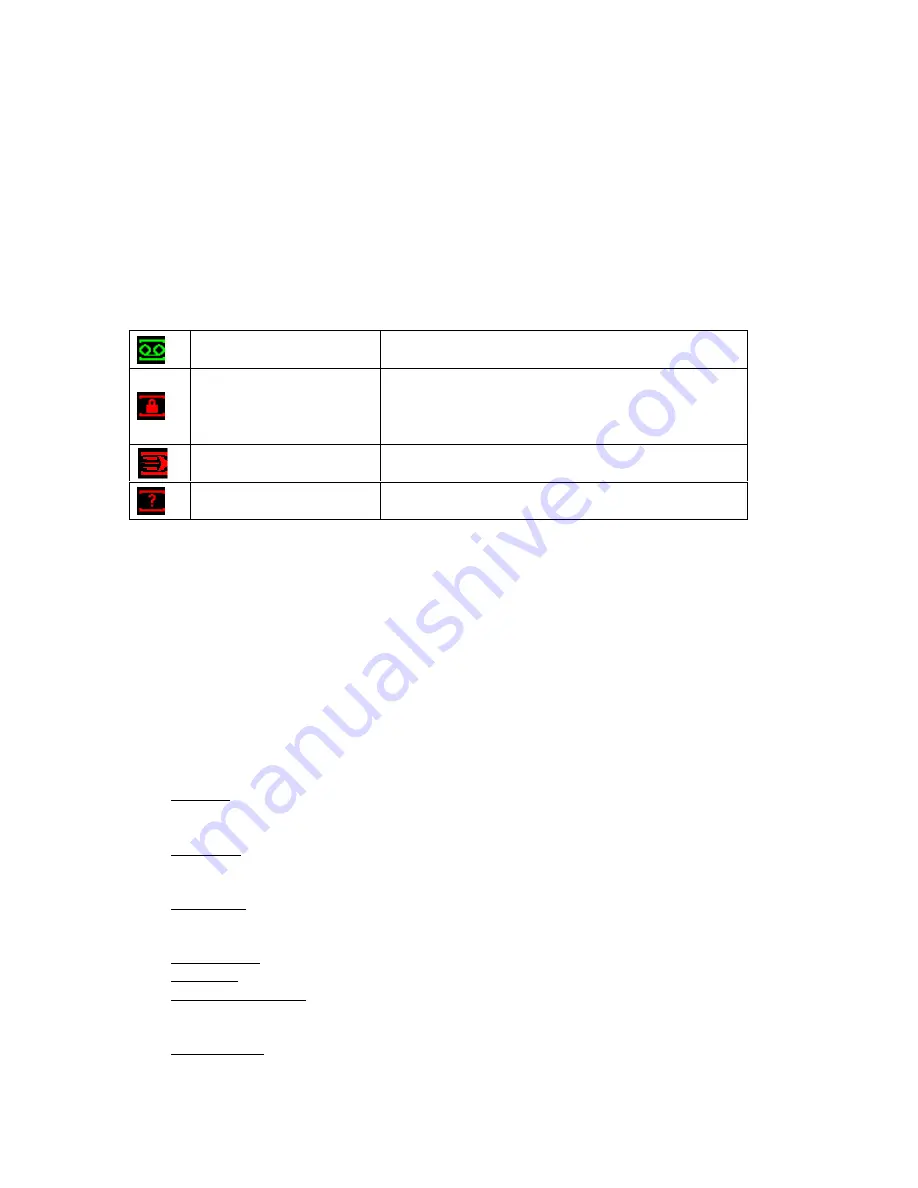
Recording Operation
Live Viewing
After powering the DVR on, the system will be in live viewing mode by default. The system date,
time and channel names will be displayed by default. If you want to change system date and time,
you can refer to general settings (Main Menu -> Setting -> General). If you want to modify the
channel names, please refer to the display settings (Main Menu -> Setting -> Display)
Status Icons
The live preview screen may display the following icons for each channel.
Recording Setup (Schedule)
Note: You need to have proper rights to implement the following operations. Please make
sure the HDDs have been properly installed.
When the DVR is first booted up, it is in the default 24-hour continuous record mode. You can set
the recording types and periods in the Schedule menu.
Schedule Menu
From the main menu highlight the Schedule icon and press Enter or left click the mouse to go to
the Schedule menu. The following is a list of configurable values:
Channel: Each input channel may be configured individually. Please select the channel
number to configure or select “ALL” if you want to configure all channels identically. This field
will display channel 1 by default.
Week day: Each day of the week may be configured individually. There are eight options:
Sunday through Saturday and “ALL”. This field will display the current day of the week by
default.
Pre-record: This value sets the amount of time to pre-record before a motion-detection or
alarm event. Valid values are from 1 to 30 seconds depending on the bit stream. The default
value is 4.
Redundancy: This option is unsupported on the G4-HDE series DVR.
Snapshot: This option is unsupported on the G4-HDE series DVR.
Period 1 – Period 6: Up to 6 recording periods may be defined for each day. The sum of the
defined periods should equal 24 hours and periods should not overlap. The default is one
defined period of 24 hours (00:00 – 24:00).
Record types: There are three recording types: regular (continuous), motion detection (MD)
and Alarm. The default is regular (continuous) recording for Period 1 (00:00 – 24:00).
Recording
This channel is being recorded
Channel locked
Viewing of this channel has been disabled for the
default user
Motion detection
Motion has been detected on this channel
Video loss
No video input detected for this channel
Содержание G4-RTAHD Series
Страница 1: ...G4 RTAHD DVR User Manual...
Страница 21: ......







































