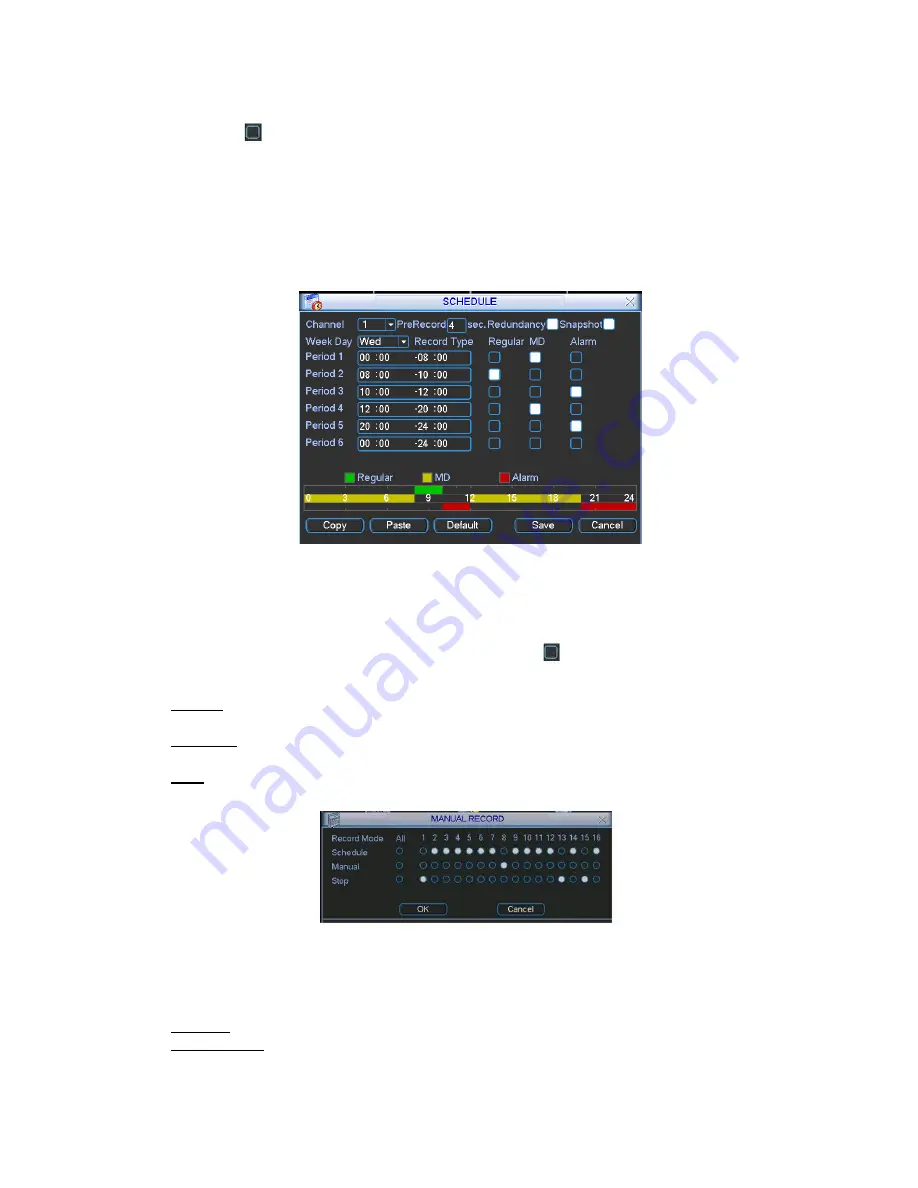
Highlight the icon
to select the corresponding function. After completing the setup click the
save button and the system will return to the previous menu. At the bottom of the Schedule
menu, a color bar is shown for your reference. A green bar represents regular (continuous)
recording, yellow represents motion detection recording and red represents alarm recording.
You may copy your defined parameters to another channel or weekday by pressing the Copy
button, selecting the destination channel or weekday and then pressing the Paste button. Any
modifications made on the Schedule menu will be abandoned unless the Save button is pressed.
Manual Record Menu
Right click the mouse and select Record or select Advanced -> Manual Record to go to the Manual
Record menu. The selections from this menu are the highest priority for recording. There are three
status options: Schedule, Manual and Stop. Highlight the icon
to select the option for the
corresponding channel. The following is a description of the configurable options:
Manual: The selected channels will begin regular (continuous) recording after the OK button is
pressed.
Schedule: The selected channels will begin recording according to the configuration defined in
the scheduled recording setup (Main Menu -> Setting -> Schedule).
Stop: The selected channels will stop recording until this is changed to Schedule or Manual.
Encode
The Encode menu interface is shown below. The following is a list of configurable values:
Channel: Select the channel you want to configure, the default is channel 1.
Compression: Non-configurable, the default is H.264.
Содержание G4-RTAHD Series
Страница 1: ...G4 RTAHD DVR User Manual...
Страница 21: ......






































