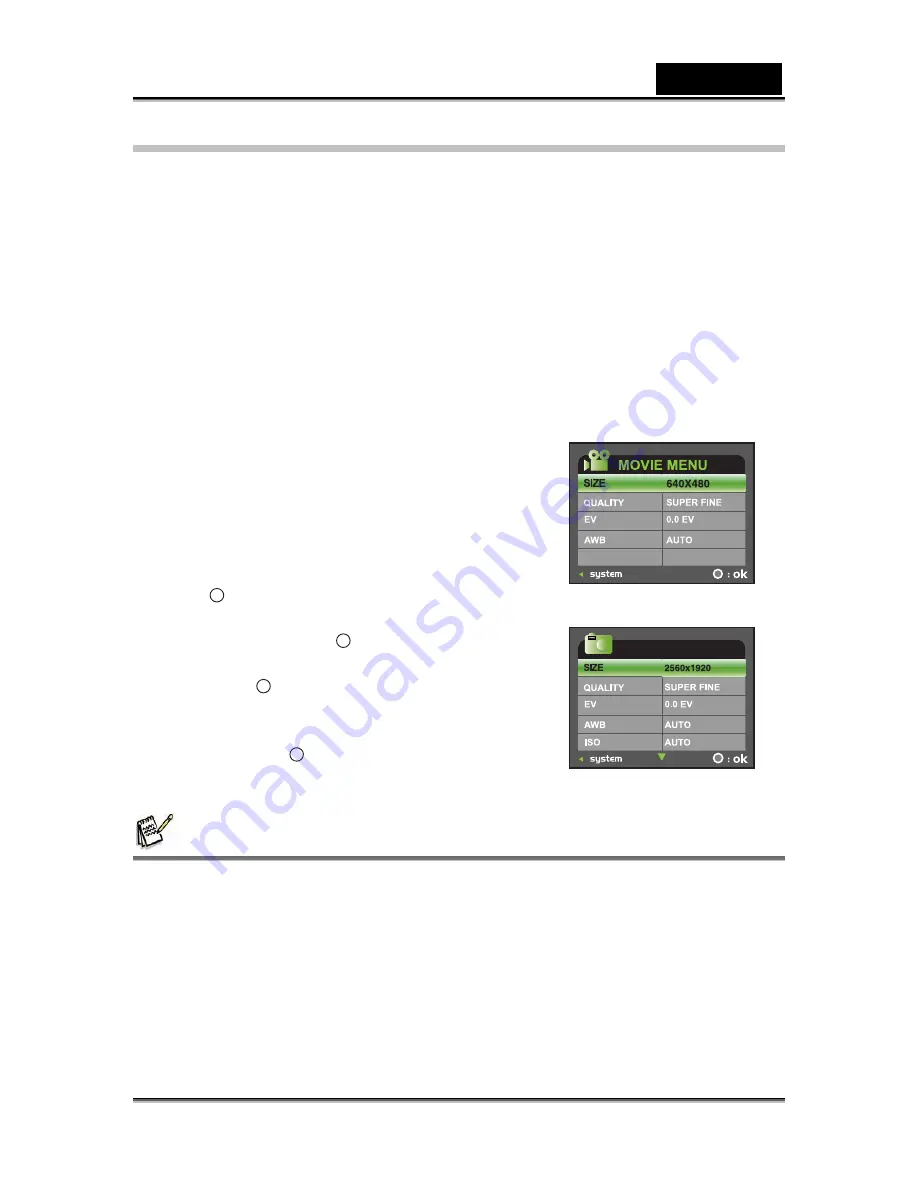
English
-18-
Setting Image Resolution and Quality
Resolution and quality settings determine the pixel size (dimension), image file size,
and compression ratio for your images. These settings affect the number of images
that can be stored. As you get to know the camera, it is recommended that you try
each quality and resolution setting to get an appreciation for the effects that these
settings will have on your images.
Higher resolution and higher quality images offer the best photographic results, but
produce large file sizes. Therefore, a few images will take up a lot of memory space.
High resolution and quality settings are recommended for printed output and
situations requiring the finest detail. Lower resolution/quality images take up less
memory space and may be quite suitable for sharing images via e-mail, in a report, or
on a web page.
To change image resolution or image quality, perform these steps below:
1.
Turn on your digital video camera.
2. Press
the
MODE
button continuously until the
Capture or Video Mode appears.
3. Press
the
MENU
button.
The [CAPTURE MENU] or [MOVIE
MENU] screen is displayed.
4.
Select [SIZE] with the zoom lever, and press
the
button to view the resolution choices.
5.
Select the desired resolution with the zoom
lever, and press the
button to confirm.
6.
Select [QUALITY] with the zoom lever, and
press the
button to view the quality
choices.
7.
Select the desired quality with the zoom lever,
and press the
button to confirm.
NOTE
•
The possible number of shots and recording time depend on the storage size,
resolution and quality settings and the subject of the image to be captured.
CAPTURE MENU
















































